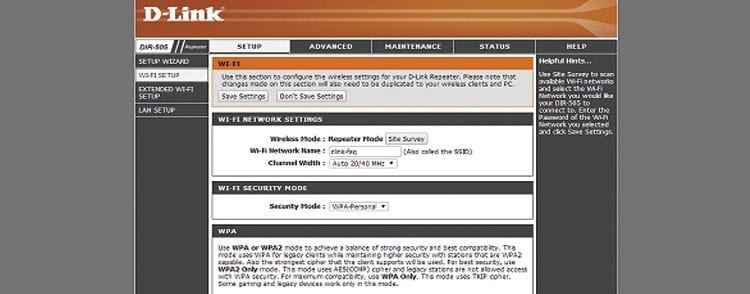The first thing you should know is that for configure most home routers, just access an IP address from our favorite web browser. In most cases, this IP is usually 192.168.0.1 o 192.168.1.1, about which we have already written an article that you can read by clicking on the link above.
Many users get confused and try to access 192.168.o.1, with a letter "o" instead of the number 0 and obviously, they cannot access the router configuration panel.
To know which of the two IPs you should connect to, simply open both and see which one works for you. In principle, 192.168.0.1 is the one used by the manufacturers D-Link and Netgear.
If neither of the two IPs works for you, you can find out which one is correct opening from Windows the Start menu -> Run and then writing «cmd«, without the quotes. A new window will open and in it we will write «ipconfig» and we will press enter.
We will see the list of network adapters and we are interested in the value of «Default Gateway«. In the example below, you can see that the correct one was 192.168.O.1.

Therefore, simply type 192.168.0.1 in the address bar and press Enter. It will ask you for a username and password that usually remain at their factory values. Most manufacturers use admin/admin or admin/1234 So try different combinations until you find the right one.
If none of them work for you, it would be best to reset the router to its default configuration and thus be able to access the configuration panel. The routers have a Reset button on the back that you will have to press with the help of a pin.
Article Content
Steps to access IP 192.168.0.1
1-Access the URL http://192.168.0.1
2-Enter the name and password of the Router
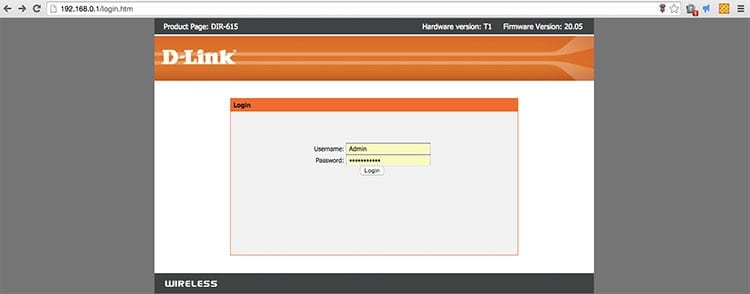
3-You are now in the administration panel
What can be done on 192.168.0.1?
Once inside the panel, you will see that there are multitude of options that you can change. You may also find disabled options, depending on the model of your router and whether it is free or associated with an operator. Let's look at some of the most common aspects that are usually reviewed in the router configuration.
The main thing of all is surf safely and from the panel you can configure some basic options that will help you do this. The first thing would be change the default password of the router if you detect any anomaly in the connection. Simply change the value of the field WPA pre-shared key.
If you are not sure if Someone may be accessing your Wi-Fi network without your permission, from the configuration panel of your router there is a section called "Local network" in which you can see a list of the different devices connected to the network, as well as their IP and MAC. Thanks to this last value, unique for each device, you can prevent it from connecting to your network again.
Following with the MAC filteringAnother excellent option to guarantee a secure network is to make a whitelist, entering the MAC addresses of the devices that we want to be able to connect to the network. Instead of preventing certain people from connecting, with this we will make it so that only certain people can connect. It is the most effective way to prevent someone from connecting.
From the panel 192.168.0.1 you can also open the ports of your router. Ports are the input and output gateway for information used by the different applications you have installed. Some of them use ports that you already have open by default, but some others will require you to open the ports manually for them to work correctly.
Summary of the characteristics that can be changed on the Router
The Router configuration options give you many possibilities:
- Wifi Name: If you want, you can change the WIFI user name and personalize it with the name you like the most.
- Wifi Password: It is essential, in general very complex passwords come by default that are difficult to write and therefore many users prefer to change it, although we do not recommend that it be less than 10 characters, that it contain numbers, special characters and letters, both in lower case as in capital letters.
- Wifi Channel: To obtain the highest speed and performance you have to choose the appropriate channel, there are apps like Netspot or Ekahau HeatMapper that allow you to find the least busy WIFI channels in the area where you are located and also help you locate the WIFI in the place more appropriate.
- Ports: Each IP address is assigned different ports that serve and have the possible use of receiving and sending information. From the configuration you can modify whether they can be opened or closed in order to avoid unauthorized exits or entries of information.
- Detect if someone connects without our permission.
- Enable UPnP: An architecture based on different communication protocols that facilitate the connection of different devices on the same network.
Private IP addresses
There are some Internet addresses that use Internet Protocol version 4 (IPV4), with this you can make a 32-bit IP address. This creates a limitation of 4,3 billion addresses. Although it may seem like an exorbitant figure, there are currently 23 billion devices and in the coming years this figure is expected to double. It should also be taken into account that the IETF has ordered a reserve of 18 million for private LAN networks for companies and residential areas to IANA.
Because of this, there are many public IPs that hide private IPs using NAT (Network Address Translation) that redistributes IPs from one place to another.
IPV6 is currently being developed, the next Internet Protocol standard that will allow the use of 128-bit addresses.
FAQs
What problems do users usually have accessing the panel?
Users often confuse 0 with the letter o and that is why they have continuous errors in accessing the control panel.
Where should I access the control panel?
To access the network 192.168.0.1 You have to enter this URL link http://192.168.0.1, your username and password.
What actions can you take from 192.168.0.1?
When you access the panel you can make multiple configurations of your router, such as changing the name, password, enabling UPnP...
Inveterate technophile. I write about technology, science, productivity and general culture.