Article Content
How can you access 192.168.1.1
Most users do not know what it is used for. the IP address 192.168.1.1. In this post we are going to try to explain as clearly as possible what this direction represents and how it allows us configure our router.
The first thing is to clarify that this is a private range address. Indeed, all addresses starting with 192 are usually reserved for private networks. More precisely, this address is the one associated with a large part of the ADSL, FTTH (fiber optic) and VDSL routers on the market.
What is IP 192.168.1.1 for?
Es the gateway between our PC and our router. That is, it will help us configure all types of router data such as opening ports, updating the firmware, changing the name and password of the WiFi network, among other things.
The steps to access the router configuration are quite simple. Simply enter http://192.168.1.1 (sometimes it may be 192.168.0.1) through our favorite browser. In this page The access screen should open and we will be asked to identify ourselves to be able to modify the router configuration. If none of the above IPs work for you, you will have to find out which is the correct gateway. It's easy to know, in Windows you just have to run ipconfig and if you use Mac OS X or Linux, you will have to type ifconfig in the terminal.
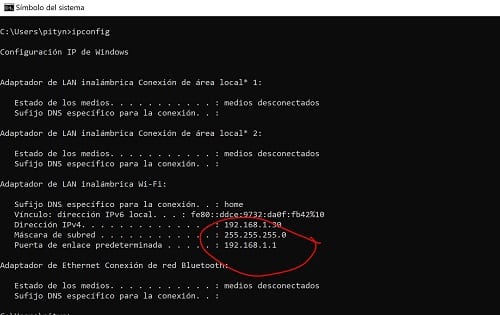
If it still does not work, check that your Internet provider does not use a program or app to access the router, such as Movistar, which does everything through the Alejandra Portal.
5 steps to connect to the router
1. Connect the power cable to the router and turn it on.
2. Connect an Ethernet cable from a router's LAN port to a device (computer, laptop, etc.)
3. Open a web browser on the device connected to the router.
4. Enter the IP address of the router, normally it is 192.168.1.1 in the web browser. Although if not, the router's IP address can usually be found on the label on the back of the router.
5. Enter the router username and password.
If this is the first time you are accessing the router, the default username and password will probably be admin and admin.
6. Once you have entered the username and password, you will be inside the router's administration panel. Here you can configure the network, security parameters and parental controls, among other things.
What is the password of my router
As you have seen, once we access the router, it asks us for the username and password.
Surely, this will have left you blank, since no one has provided it to you, at least that you remember, but don't worry, because as a general rule it is easy to get it.
Most routers have the access data, that is, the password and username, on the bottom of the device, so you only have to turn the device over and copy said data.
If this were not the case, then there are two possibilities, the first is that you have changed it, while the second would be that it is prepared to work with the default data, which is as follows:
- Username: admin o 1234
- Password: admin o 1234
In the event that this has not worked for you, we can try to find the default password of our router, that is, the one that is installed at the factory.
If none of the above works for you, someone must have changed them and you will have to restore router factory settings. Routers usually have a button on the back that says “Reset” and is pressed by inserting a wire. It can also help you to do a Google search like “XXXX router keys”, of course replacing XXXX with the make and model of your router.
Once this data has been entered, you will be in the router configuration panel. As an extra piece of information, you can also access the router's configuration interface through the telnet or ssh terminal.
What can the IP address 192.168.1.1 be used for?
Accessing the router configuration panel you will realize that there are many options and many parameters to tinker with. However, our recommendation is that if you do not understand or if you are not very aware of this type of thing, do not touch it. A bad configuration can leave you without Internet. Let's still see the most important functions.
Change the name and password of your WiFi network. The vast majority of people who want to configure the router do so by this option: modify the name and password that came by default on a router sticker with one of their choice. These original keys are generally easy to hack so it is important that you do not make it easy for your freeloading neighbors. It may also be interesting for businesses to modify the name and give it one so that users can identify it more easily.
Remember that when you change the name or password of your network, you will have to change the settings of all your devices (mobile phones, computers, tablets, etc.) so that they connect correctly to this new network. It's a little cumbersome, but it's worth the extra security.
Open and close ports. Each IP is assigned different ports that serve as communication channels to send and receive data from our terminal to the Internet.
For security, it is important to have the ports closed and only leave open those that are open by default, which will generally use services such as email or instant messaging services. However, some applications and games sometimes require you to open some unauthorized default ports of the router.
Find out if someone connects to your WiFi. Another of the most common reasons for accessing the router configuration is usually this. If you notice that the Internet connection is slower in certain time slots or you think that someone may be using your network, in the router configuration you will be able to see a list of all the connected devices, with their IP and MAC. The MAC address is a unique address that identifies a device. Then you can add MAC filters and block intruders.
Update firmware. Like any other program, it is important to always have an updated version, with the latest security patches... because for the router, it works exactly the same. From the configuration panel you can update the router's firmware manually, if it does not do it automatically.
As you have seen, the IP address 192.168.1.1 (or 192.168.0.1) hides a large number of options and configurations, vital for the Internet to work as correctly as possible. Although in most cases the default configurations are useful, it may be the case that you need to change some of the parameters. We hope that this tutorial has been useful to you and if you have any questions or problems, you can leave a comment and we will respond as soon as possible.
This address does not work to access my router, how can I find the correct one?
If you have entered this address but it has not worked for you, then we explain how to know the correct one, that is, find out the Default gateway of my router.
To do this we are going to access the Windows Control Panel, and then we enter the section «Network and Internet«.
Once inside, we access «View network status and tasks«.
Now we will see the section «Connections», where we will click on the connection that appears.
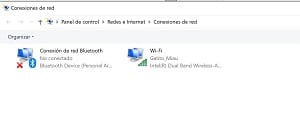
In our case, as you can see, it says Ethernet, because since it is an office, we have a network connection, but generally you will find other different types of connection.
In any case, we click on our connection.
A new window will open like the following:
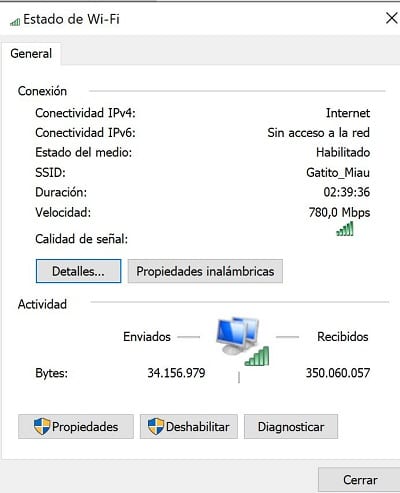
Here we click on "Details", which will reveal the IP address of our modem:
This is the address you have to enter to access your router.
In any case, as you can see, for us it is the same one that is generally used, but in the event that any type of problem arises, with this method you will find the correct address in each case.
Video tutorial to configure 192.168.1.1
In this video >> watch video < You will learn the steps to follow to configure 192.168.1.1 and be able to access the router from your computer.
We also explain it to you step by step here:
Access the web interface of your router It's very simple, so we're going to guide you through all of this.
El router stores Wi-Fi network settings. So if you want to change something, you have to go to your router and log in to the router software. From there, you'll be able to do quite a few things like change your network name, change your password, adjust the security level, or even create a guest network and configure or modify a variety of other options.
What is shown below is the home screen of a company like Orange, but they all have a similar home page, where they ask for a username and password.
How do we get into the router?
Log in to the router through a browser such as Google Chrome, Internet Explorer or Firefox, any browser will work for you. In the address field, type the IP address of your router.
Most routers use an address 192.168.1.1. But this is not always the case, you must first confirm that the address of your router is this.
How to know the IP of your router
If what you want is what IP address your router has, as easy as opening a console, to do this you can put the letters "cmd" in the run section of your Windows. Write the command 'ipconfig' and press Enter. You will be able to view a list of network adapters on your PC. Review the information to find the number next to the Default Gateway. That will be the IP address of your router.
Common router IP addresses
The most common IP addresses are the following:
- 192.168.0.1
- 192.168.1.1
Router username and password
What is your username and password to access the router?
We have collected this list of login names and passwords for the most common router manufacturers
| IP Login | Login | Password | |
|---|---|---|---|
| netgear router | 192.168.0.1 | admin | Password |
| linksys router | 192.168.1.1 | admin | admin |
| Asus router | 192.168.1.1 | admin | admin |
| tp link router | 192.168.1.1 | admin | admin |
| tp link router | 192.168.0.1 | admin | admin |
| Cisco routers | 192.168.1.1 | admin | admin |
| 3com router | 192.168.1.1 | admin | admin |
| belkin router | 192.168.2.1 | admin | admin |
| BenQ router | 192.168.1.1 | admin | admin |
| D-Link router | 192.168.0.1 | admin | admin |
| Digicom router | 192.168.1.254 | user | Password |
| Digicom router | 192.168.1.254 | admin | michelangelo |
| Sitecom router | 192.168.0.1 | admin | admin |
| Sitecom router | 192.168.0.1 | sitecom | admin |
| Thomson router | 192.168.1.254 | user | user |
| US Robotics router | 192.168.1.1 | admin | admin |
We remind you that in order to access your router and be able to carry out all operations, you must be connected to the WIFI or the network that you want to configure to be able to access the device through 192.168.1.1 or 192.168.0.1.

Expert in SEO/SEM and communication on social networks.
CEO at tecnologia.net and passionate about everything related to technological progress






