In this article we are going to explain the different methods to remove virus direct access, how annoying it can be. And what this virus causes is that when you plug a USB into the PC, directories and files appear as shortcuts, not allowing us to access them.
But don't worry, your data is not lost and the truth is that it is quite easy remove this virus. There are several methods for this, which we will detail below.
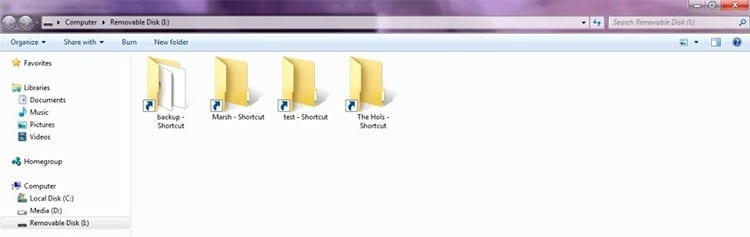
Article Content
How to remove shortcut virus
Method 1: From Windows CMD console
This method is the fastest and does not require any external application. So in a couple of minutes at most we can solve the problem, with the tools it provides us. Windows standard.
We will need open the windows command console (also called cmd). You must click on the button Home, and give the option of Run. In the box that appears, type “cmd” and press the key Enter or the button that says OK.
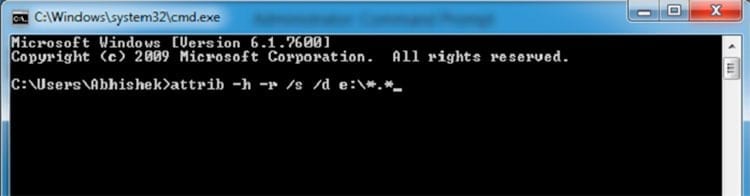
The next step is, if you have not already done so, connect the USB memory to the PC who has the virus direct access.
In the console that we opened before, write the following:
attrib /d /s -h -r -sh:\*.*
You have to replace the first “h” with the letter of the infected removable drive. For example, if the pen drive is mounted on the letter g, it would be
attrib /d /s -h -r -sg:\*.*
This command does process removing folders and subfolders, to remove read-only attributes and make hidden files visible. who had hidden the virus. You should now see all the files and folders on your pendrive again.
Method 2: Using Shortcut Virus Remover
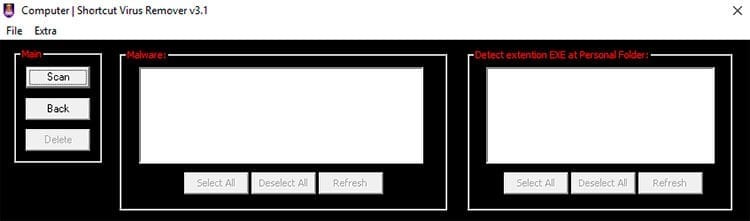
If you don't want to get your hands dirty and fiddle with the command console, you can use a specially designed application to remove shortcut virus definitively, both from removable drives and from the PC itself.
It is a tool which works very well. It can be downloaded here.
Once downloaded, all you have to do is run it and the application window will open. Once there,we choose the drive that corresponds to the infected USB memory with the virus and we click on the “Scan” which will do a full scan to determine which files have been hidden and where exactly the virus is located.
Once the scan is complete, the malicious files will be selected by default so we can click on the Delete and the application will do what it needs to do to remove shortcut virus.
Method 3: Using a traditional antivirus

The third way to do it is using the antivirus that we have installed on our PC. We put it as the last option since not all antivirus detect this virus, but you can try your luck. Don't forget to tell the antivirus that what it has to scan is the USB memory.
When you reach these lines, You should have already managed to remove the virus and the shortcuts should have disappeared. If you have any questions or queries, you can always leave us a comment on this article and we will help you as much as possible.
Likewise, if you know of any other method to get rid of the shortcut virus, feel free to give us a shout and we will add it too.
Inveterate technophile. I write about technology, science, productivity and general culture.





