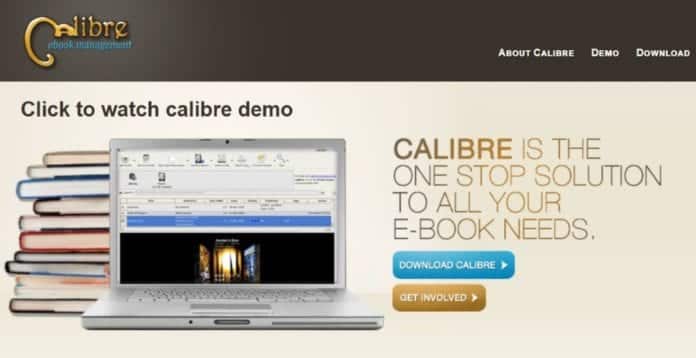Without a doubt Caliber is a program that is specialized in managing eBooks, in addition to changing the format in EPUB, PDF, MOVI, among others, it is without a doubt the most complete eBook reader management application.
Throughout this article we will show you the 4 tricks for Caliber that you need to know before using it, they will also help you master this powerful tool, consult in FormatPDF and learn to manage its main functions.
Article Content
How to install Caliber?
The first trick that you should know and that you will need is how to install Caliber on the different operating systems and devices. Let's see below how to do it:
Download Caliber on macos, Windows and Linux
Go to the official Caliber program page and then choose the option to download caliber in the operating system you want and press the download option. Next, an installer will be downloaded, you must click to open it. Accept the required licenses and click on Install, the installation process will begin.
Download Caliber on portable
Through this version you will be able to load electronic books, convert and organize from a pendrive. To install it, you must first download it, this procedure is carried out through the official website, there you must select the Portable option.
Next you must click on download Caliber Portable and you just have to wait for the download to finish, then you must choose the place where you will place the program folder, and once installed you just have to click on calibrator-portable.exe and that's it.
Download Caliber on OS and Android!
Downloading caliber to a mobile or tablet is not possible, this is because the eBook management program cannot be run on these devices. However, on Android or iOS systems you can download the Caliber application, as it will allow you to connect wirelessly between Caliber and a tablet or mobile phone.
Add an e-Book to Caliber
To add e-Book electronic books to your eReader, you must connect the eReader via USB to a computer with Caliber that is installed and ready to use. You just have to click on the Add books option, in addition to selecting the path where the eBooks are stored.
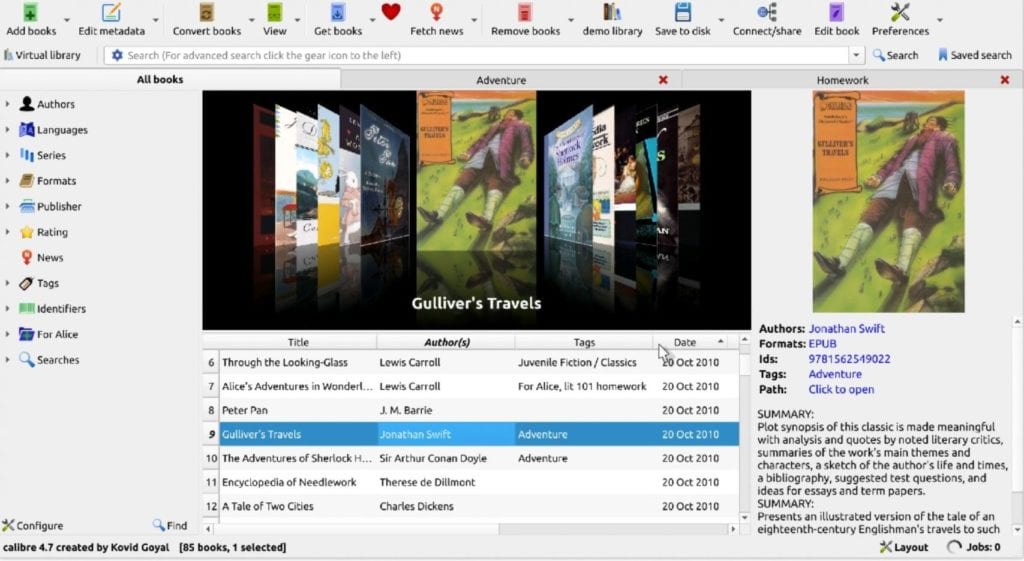
The very option of Add books includes the option to add books from a single directory, subdirectories, blank book or from a compressor (ZIP or RAR).
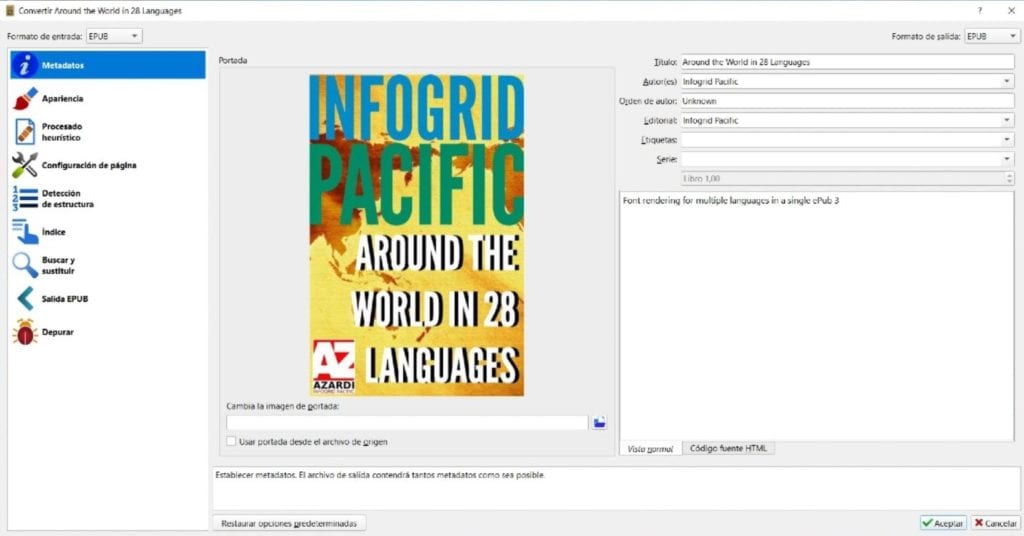
The electronic books that you add will have metadata that the Caliber application will read automatically, to be able to integrate them into the library and thus obtain information about the book that is being added.
The Caliber application allows us to sort the books in its database by the following fields:
- Title
- Author
- Date
- Editor
- Classification
- Size (maximum size of all formats)
- Series
Caliber function to convert books
One of the functions that e-book readers use the most is to convert books. Thanks to the format conversion that the Caliber program allows, you can put the books that you have purchased into your eReader in the new eBook reader.
This way you can install books that you bought a long time ago on your new eBook reader on your eReader, thanks to the format conversion that the Caliber program.
The type of formats in which books can be uploaded are the following: ePub (or electronic publication format), HTML, PDF, RTF, txt, cbc, fb2, lit, MOBI, ODT, prc, pdb, PML, RB ; comic file formats: cbz and cbr and for download they will be ePub (or electronic publication format), epub3, fb2, OEB, lit, lrf, pdf, MOBI, pdb, pml, rb.4
Other functions that you can learn about Caliber
Caliber has other very useful features for its eBook readers, in addition to other features that are useful for eReader users. Let's see:
Obtaining books
With it you can search for electronic books by author and title, you can download through caliber news, and you can also delete books that you don't need.
Virtual libraries in Caliber
In the Caliber application you will be able to create, move, change location, as well as export and import Caliber program data and perform maintenance tasks on the library.
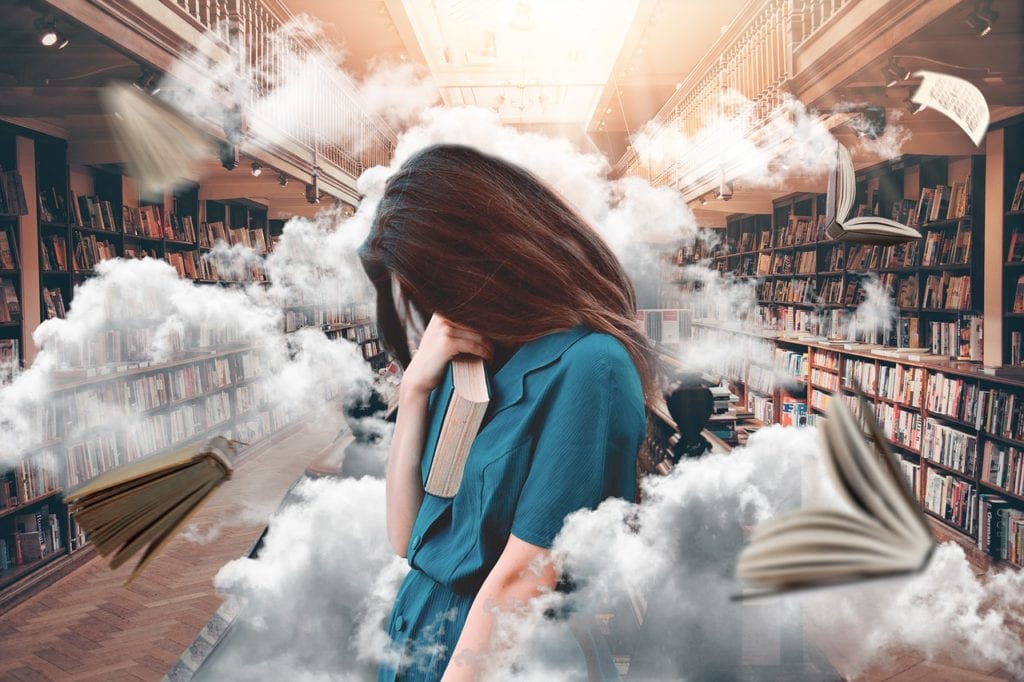
In the virtual space or the so-called cloud, it is created within the same library, which will allow us to apply many intelligent filters that will facilitate the search within your book collection. In this case, the option Virtual library is located in the application below the button Add books.
You can also access the tag explorer to see all types of topics of the multiple books in the library.
News Search
The Caliber application can be configured to automatically search, collect and send to the book reader news from many of the most popular websites and RSS repositories of news websites, presenting them in electronic book format. In fact, the latest versions of the application will allow us to generate news in LRF and ePub formats.
The news e-books we download will include full articles, not just summaries. Among the famous media that share news are the following: The Economist, The Wall Street Journal, ESPN, Newsweek, The New York Times, BBC
You can download Caliber from its official website

Expert in SEO/SEM and communication on social networks.
CEO at tecnologia.net and passionate about everything related to technological progress