With each update that Android brings us, new features appear, some that can be quite useful and others that They are just for fun and entertainment..
But many users are unaware of all those Android features and tricks that will surprise you. That is why here in this article I will teach you those tricks that you cannot miss and that will make the use of your cell phone much more optimal.
It should be noted that these tricks will not work with all Android devices since each cell phone, each brand, each model has different characteristics and functionalities, but here I bring you the tricks that can appear on most smartphones.
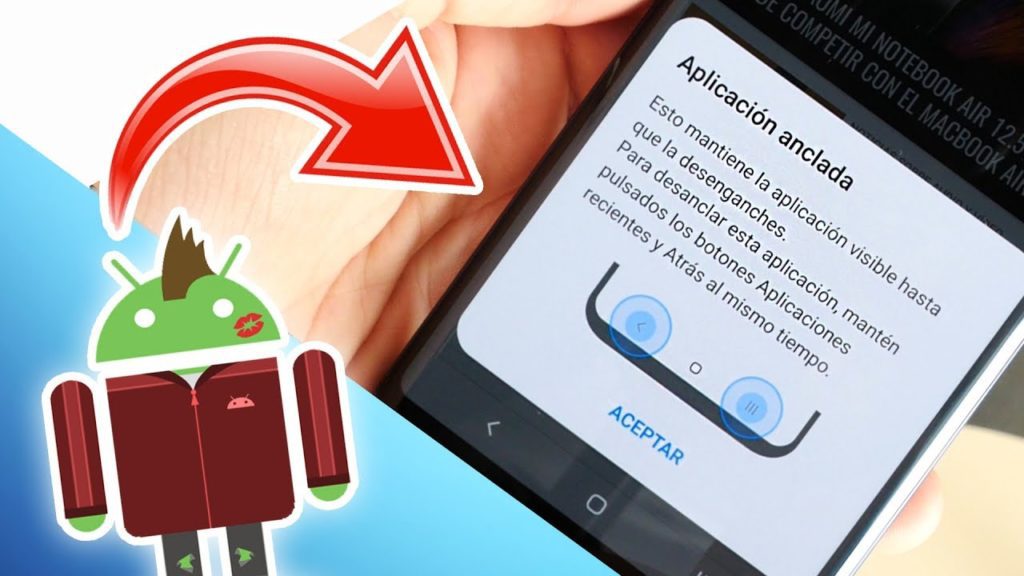
Article Content
Switch Between Google Chrome Tabs Quickly
This is a very simple trick but one that very few people know and the advantage it gives us. This trick is to save time.
- Enter in the browser Google Chrome
- Slide the navigation bar left or right
- You will see how you go from one tab to another easily, simply and quickly.
Excellent function to save us a lot of time.
Fully display the Toolbar and Notifications
Normally when you lower the notification bar you will see that you have to slide down again for all the tools to be displayed.
But if instead of swiping with just one finger, you try swipe with 2 fingers then this bar will go down completely and you won't have to swipe down again.
Shortcuts to Functions Within Applications
When you enter your cell phone and press and hold an application, a list of contextual options will appear depending on the application, very useful to be able to go directly to that option without having to open the application.
But the trick is not there, the trick is to hold down those functions and drag them to your screen to have that direct access to those functions, so you will skip the step of holding down an application for this option to appear.
This trick will save you a lot of time, So think about what functions you use frequently in applications and create a shortcut for them.
Keep an application open without being able to exit it
If you are in a meeting, at a party or you are sharing work in a team or any situation where several people are sharing your cell phone to use an application and you do not want people to leave that application to keep your cell phone safe.
Then you can make this application pinned to your cell phone and no one can leave it or lower the notification bar without your permission.
To do this, enter the recent applications, that is, the view that allows you to see all the applications you have open, there you will click on the application that you want to leave pinned and then click where it says “Keep Application Active”.
This way no one will be able to leave this application without entering your password, pattern or fingerprint.
Google Search By Drawing
This is a fairly old option but it still works today and is quite fun, this is a Google option, that by entering Google.com from your cell phone, you can use the draw option to draw letters and write what you want to search for on Google.
To activate it, go to Google.com from your cell phone's browser and at the bottom right it will give you the option of a pencil that, by choosing it, will allow you to draw anywhere on the screen to do your search.
Switch Between Your Google Accounts Quickly
This is a pretty simple trick, but it is also one of those tricks that will save you a lot of time.
If you log into any of the Google applications, you can switch between your accounts simply by sliding down or up the ball where your username appears.
This way you will save yourself the step of clicking this little ball and choosing between users.
Set the time you want to arrive with Google Maps
It is very well known that Google maps is the most used map tool today and it is because it gives us a large number of functionalities and you will also find functionalities that you did not know about previously.
These functionalities range from simply locating the place and route you want to go to functions such as finding the public transportation you need to go to a place, how long it takes to get there, etc.
But there is a pretty cool productivity feature. We already know that Google Maps tells us what the traffic is like in certain places and how long it will take to get from point A to point B.
And knowing this, you can tell Google at what time you want to get to a certain place what day of the week and it will tell you at the average time that you should leave to get to this place on time.
7 Android Tricks for Xiaomi
Xiaomi has become one of the best-selling companies in recent years and this is due to the excellent prices they offer compared to their quality, which is also very good. Thanks to this strategy, it has made a place for itself in the market.
And now that many users are using their products, Xiaomi cell phones are not far behind, they have MIUI as an operating system on Android. Excellent operating system that has a large number of tricks that will surprise you.
Operate Your Cell Phone With Your Knuckles
Xiaomi brings us a large number of options that we can do with our knuckles, these will vary depending on the Xiaomi model you have, but they normally come:
- Start Google Assistant: Double tap with your knuckles
- Take a screenshot: double tap with your knuckles
- Partial screenshot: Draw what you want to capture with your knuckles
- Adjust brightness: Press and hold with your knuckle, then swipe right or left to adjust the brightness.
To access these features, go to the settings section, then additional settings, gesture shortcut.
Heart Rate Reader
Only few Xiaomi cell phones have this function, mostly high-end Xiaomi ones, but it is an interesting function if you need to measure your heart rate, to access it you just have to go to Settings, then special functions and there you will find the option to heart rate.
To take your heart rate, you just have to leave your finger on the fingerprint reader until it finally measures your rate.
Partial Screenshots
We are used to taking a complete screenshot of our screen and if we only need a certain part of that capture we go to our gallery and cut it by editing that image.
But if we want to skip that last step of having to enter the images application to cut the capture, we will only have to use 3 fingers and slide from beginning to end what you want to make a partial capture.
This way you will only have what you want to capture quickly.
Save Voice Note in a Simple Way
If you enter the notes application of our Xiaomi you can make the notes you want, the normal notes that we all know are with text, but over time they have allowed us to add images, links, etc.
But now you can also add voice notes. Enter the notes application on your Xiaomi and use the button that has the “+” symbol to make a new note. If we leave it pressed, it will start recording a voice note, so you will have a note in audio form.
Edit the App Box
If you enter your Xiaomi application box you will see 3 lines at the top right that are used to enter the application box settings.
Within this application box you will find the following functions:
- Application suggestions: it will show you a bar of 6 recommended applications that are the ones you use frequently.
- Manage application category: here you can delete or create your own application categories.
- Backgrounds: you can choose between an automatic background, a dark background, a light background and opacity or transparency.
- Scroll bar: Choose between the original layout that comes by default or a layout that shows you applications from A to Z.
- Place apps on the home screen: Allows you to bring apps from the app box to the home screen.
Share Files, Images and Videos with Your Computer or Laptop
Your Xiaomi cell phone already comes by default with this trick without the need to download third-party applications. You can share all your files including images and videos with WIFI and an FTP connection.
First enter the “Administrator” application, press the three lines at the top left, then click where it says FTP, click where it says “Start”, choose a password, click where it says “Accept” Finally it will show you an address that you will write In the browser of your computer or laptop, type the password you chose and there you will see all the files on your cell phone.
Different Modes in Your Photos
Depending on the model of our Xiaomi smartphone we will find different camera functionalities.
Entering the camera, below you will find several options, whether normal photo, video, pro, etc.
- But if you slide all the way to the right you will find a “more” option, then click “edit”, there you will find more functions that you can manually add to this list, these functions will vary depending on your model, but the ones we can usually find are:
- Pro
- Video
- Gallery
- Picture
- Documents
- Time-lapse animation
- Slow motion
- Clone
- Extended Exposure
- Nocturno
- Short video
- Panoramic
- Vlog
- Dual Video
8 Android Tricks for Samsung
Another of the big brands in this world is Samsung and they do not fall short with smartphones, they are one of the best-selling brands and with the best quality on the market when we talk about Cell Phones, they have a long history and their cell phones have been of the highest quality for years. the best, always competing in the first places.
For this occasion we will see what they are the best tricks that Samsung brings us for its Android cell phones.
News Based On Our Interests
Google made an agreement with Samsung to make sure that on the side screen of your Samsung we find Google news, news from around the world that will be based on your interests.
Delete Objects and People from a Photograph
Using artificial intelligence and photo editing, with Samsung you can delete people and objects from your photos with artificial intelligence.
This is an option that is in Beta phase for users to try and in this way receive feedback from your cell phone and over the years improve this function of your cell phone. Whether you want to eliminate objects that you didn't want to appear in the photo or people that shouldn't be in that image.
Portrait Mode Effects
With Samsung updates, we find a large number of functions and effects in the portrait mode of our Samsung Smartphone. These functions range from the normal portrait mode, through functions such as black and white, improving black and white balances, changing backgrounds, bokeh effect among other functions.
Record in 8k with the S21
Why do you want to record in 8K? Why is it so necessary to record such high resolution videos if they are so heavy and a super minority of screens can play them today.
Well, if you have an S21 you can record in 8k, but if that were not enough you will be able to extract very high quality frames from this video, frames that are 33 megapixels, truly incredible.
director mode
With this trick you can have all the cameras on your cell phone turned on at the same time and choose which one you want to record or take photos with.
You can also record simultaneously with several of the cell phone cameras at the same time.
Increase the Speed of Your Samsung
It is normal for many Samsung users to see that cell phone animations can be a little slow, but we can change this, we can make them twice as fast, to be able to change this option we only have to do the following:
- We enter settings
- Developer options (to activate it you just have to click 7 times on the build number)
- Window animation scale
- Reduce the 3 options that are there to 0.5x (in half)
Lock Screen Widgets
By pressing the time on your Samsung cell phone when it is locked, you will find several very useful widgets, whether you want to see your music player, weather, calendar, etc. You can edit these Widgets by going to the bottom of this screen and clicking on settings, there you will find more widgets and the option to delete Widgets.
Samsung GoodLock
If you don't know this trick then here I explain it to you, with this function you can personalize your cell phone to the maximum. For example, if you want to customize the app box or the number of apps that can be on your home screen, and this is just some of the customizations.
These are just some of the tricks that we bring you today for your cell phone. There many tricks and we could write an article of 20 thousand words, but you would get too tired, so I am going to leave you a task, write below in the comments a trick that you haven't found in any of these lists.

Expert in SEO/SEM and communication on social networks.
CEO at tecnologia.net and passionate about everything related to technological progress






