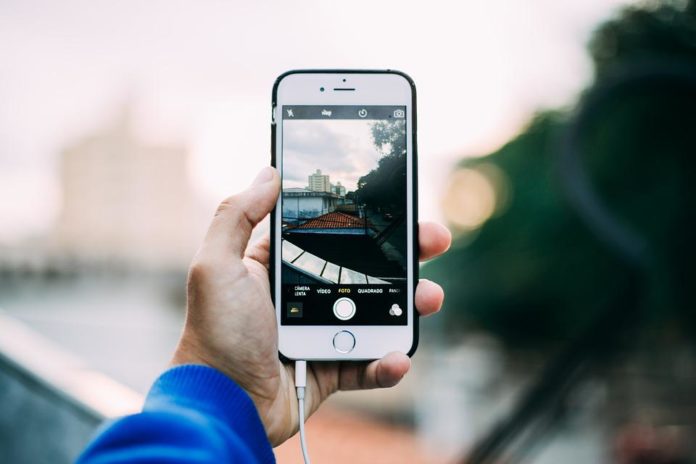like many others mobile devices, the image capture system or camera, when activated, makes a sound that would largely be classified as a traditional melody. However, there are users who are looking for some methods to remove the sound from their mobile camera.
In this way, consumers of iPhone devices have expressed doubts about whether this process exists.
Given this, we took on the task of investigating the methods to silence the sound of an iPhone camera. If you are interested in knowing these modes, we invite you to continue reading.
Article Content
Remove sound from the iPhone camera
In this order, we can find endless methods to carry out this task, among these are the following.
Mode 1: Use Live Photo
This tool creates a photo format that allows the recording of 3 seconds of video, which, when you press the button, generates its characteristic sound. In this way, to eliminate the noise of the camera, IOS offers a function that allows you to perform this operation easily and quickly.
For this, we recommend you do the following
- Enter your iPhone.
- From there go to the camera function.
- Enter the top menu, for this you must see some concentric circles. This being the button that controls the Live Photo photos.
- From there you must press it to activate this mode.
Despite this, it is important that we tell you that this option will only allow you to take photos in animated format. If you do not want this effect to appear, you will only have to edit it and delete this animation. For this you must go to the Line Photo section.
Mode 2: Mute button
From iPhone devices you have a simpler method to remove the sound from the camera, and, without knowing it, you will have used it repeatedly.
In this sense, this mode works through a tab that is located on the left side of the iPhone, almost reaching the top corner.
When we are on this button, we press it and all sounds will be silenced, except for the alarms.
This option allows you to mute sounds for calls, notifications and messages. So, if you want to hear these notices again, you will have to do the same process.
Mode 3: Volume
Another easy and simple method is by manipulating the iPhone's sound system, since the shutter noise that the iPhone emits when taking a photo can be configured through this system.
In this order, the only thing you will need is to use the buttons that are located on the sides of the iPhone, near the mute tab, a method that we explained previously.
To do this mode, you must press it outside the camera application, since these buttons work to take photos without having to press the button on the iPhone screen. In this way, press the volume button until the sound indicator disappears completely.
Curiosities regarding the restrictions of removing the sound from the iPhone camera
Surprisingly, some countries make it a mandatory rule to always keep the shutter sound active at all times. Although it is not a law duly imposed by the State, it is a rule of the operators and even the manufacturers.
These are very common cases in countries like Korea and Japan, and all smartphones must make a sound every time they are capturing any image through the camera.
So, if you are currently in some of these countries, even if you use the methods we have mentioned, there is a high probability that they will not work efficiently for you.
Therefore, we advise you to use other less practical methods such as covering the speaker while taking the photo, activating the Live Photo function, using external applications from the iPhone's default ones or connecting your headphones.
These types of actions are perfect if you do not want to violate any regulations in countries or operators and manufacturers that do not allow you to remove the sound from the iPhone camera.

Expert in SEO/SEM and communication on social networks.
CEO at tecnologia.net and passionate about everything related to technological progress