It is quite possible that on some occasion you have connected your device with Android operating system to a WiFi Network and, suddenly, the famous Authentication Error that practically all users have met at some point.
Despite continuing putting the password and be convinced that it is correct, the message continues to appear. For this reason, we are going to try to really understand why this error occurs, in addition to of course we will also learn how to solve the famous authentication error on android.
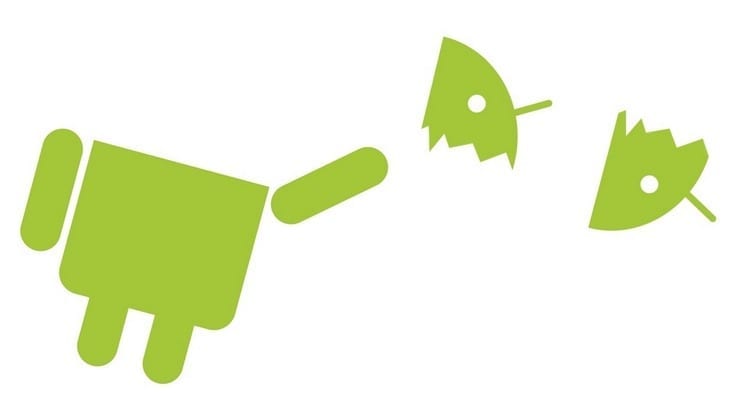
Article Content
Why authentication error occurs on Android
First of all, it is important that we understand what the authentication error on android, since this way we will be closer to understanding the solution.
One of the main reasons why This error occurs because we entered the password incorrectly, something that we surely do not recognize in many cases, but we must keep in mind that these devices have a very small keyboard and that It misleads very easily.
But it can also take place in the event that, for example, we let's go connect to a network that has the same name as another one in which we had previously connected, since it will try to use the password of the first one so it will not be possible make the connection.
There is also another possibility that is actually quite common, which is due to problems of network security because the authentication of the phone and the Network do not match.
In short, as you can see, when an authentication error appears on Android, basically what happens is that There is a problem connecting to the Internet, whether due to the device, the Internet, or the WiFi connection, So we are going to look for alternatives that will allow us to solve it in the best possible way.
How to fix authentication error on Android
As we have seen in the previous section, basically the authentication error in Android It is an error that occurs due to a failure in the connection to the WiFi network.
For that reason, our objective is to solve the connection problems, and to do this we will have to follow several steps like the ones we are going to indicate below.
Make sure you have correct settings and restart your device
Well, the first thing we have to do is be totally convinced that the device is correctly configured and, of course, we will also proceed to restart it since many times you know that problems occur that are easily solved by simply performing this action.

Basically what we have to look at is that the WiFi connection is activated, so we will proceed to deactivate it and activate it again to restart the connection.
We will also ensure that the airplane mode is deactivated to proceed to activate it and deactivate it again.
Finally we have nothing left but to maintain pressed the power button of the device a few seconds for the restart menu to appear, press the button and wait for our device to start again.
Detect the true origin of the problem
Once we have the guarantee that the device is rebooted and well configured, then it is time to try to detect the reasons why this problem occurs, which may be the device, the Network or even the WiFi connection.
Find out if the problem is the device
In order to find out if the problem is caused by the device, the best thing we can do is take another device and connect to the WiFi network which is giving us problems with ours.
We can do it with a device such as another phone that we have or that a friend has, or we can even do it with a laptop.
If we can establish connection without problems, in principle the error will be on our device.
Find out if the problem is the Network
To perform this test, what we have to do is try to connect to another WiFi network whether it be ours at home, a friend's, a public network, etc.
If we can connect without problems, everything indicates that the problem is in the Network connection.
Find out if the problem is the WiFi connection
Now let's make sure that the device connects to the WiFi network and we will check if there is Internet access. If the connection is established but we cannot access the Internet, then everything indicates that the failure or error is in the own internet connection
Steps to solve the authentication error on Android depending on the problem that causes it
Through the previous section we have been able to detect the problem why Authentication error occurs on Android, so now what we have to do is proceed to carry out the repair, and to do this we are going to list each of the possibilities and failures that can occur so that you can follow the steps that They will allow you to reach the solution.
Solutions if the problem is with the device
In the event that the tests indicate that the problem is in the device, then we are going to offer you the three main solutions that we must take into account.
Check the password to connect your device
We are going to enter the configuration section of our device, and we will access the “Internet and networks".

Next we access the WiFi section and click on the name of the network.
Here we can show the password to verify that it is correct.
Remember that someone may have changed it, so keep this in mind and ask before continuing with other solutions.
Delete and add the WiFi connection again
There is also another solution which is delete and re-add the Network.
For delete WiFi connection We have to enter the configuration section and more specifically in “Internet and networks".
Here we have access to the WiFi section that we will have to make sure that it is active.
A list will appear with all the connections and in our case what we will do is hold down the connection that we want to delete.
Now all we have to do is click on “Forget network” and with this we will have finished eliminating it.
The next step will be to return to add Wi-Fi network, so we are going to return again to the WiFi section that we have reached to delete the previous connection.
However, this time we are going to click on the button "Add network", which will ask us for security information such as the password.
We save the changes and with this we will have renewed the connection.
Find out if any app is causing problems
There is also a possibility that the problem is due to some application that generates some type of incompatibility or error.
In this case, the first thing we are going to do is activate safe mode, for which, if we have the device turned on, what we do is hold down the phone's power button and the turn off button will appear, but in Instead of making a simple press, what we have to do is hold it down and hold it down, which will start safe mode.
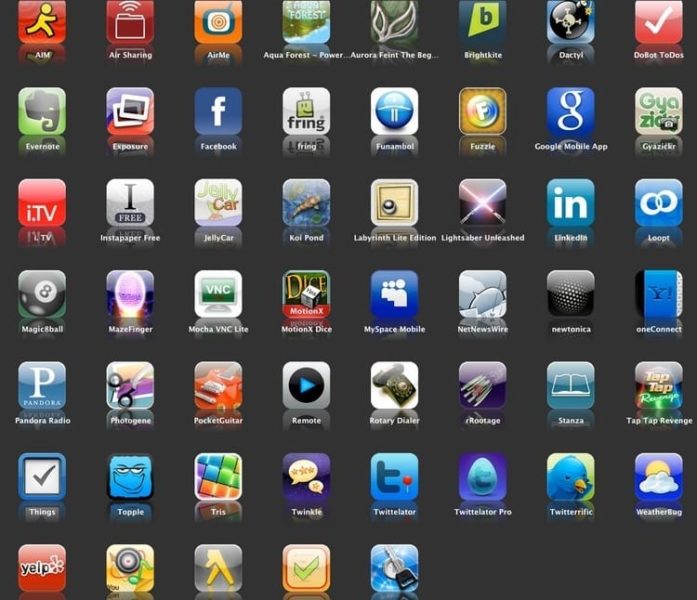
Once this is done we can start looking for problematic applications, for which we will enter the configuration section, we will access the “sectionInternet and networks” and then to WiFi and then click on the name of the network.
For the WiFi connection safe mode is working, the problem is most likely caused by some application that we downloaded, so we will have to restart the device to proceed to uninstall the last applications that we have installed and see if it now works connection without problems.
In the event that safe mode does not work, then the error is most likely due to the WiFi network or Internet connection.
Solutions if the problem is on the Internet or the Network
If, on the other hand, the error occurs when connecting to the Internet, then we advise you to try these three solutions that we offer below.
Restart the router and modem
Obviously we will only be able to restart the router and modem if they are ours.
What we will do is disconnect the power cables from both devices for at least 15 minutes.
Next we reconnect them and restart both devices and wait for the lights to work correctly.
If any of the lights do not work properly (it is important to look at the device manual here), it is possible that the modem or router has a problem.
It is best in these cases to contact the network administrator or Internet service provider directly, since it is possible that there may be an interruption in the service and you will have to reestablish our connection.
Access a public network
We can also try connecting them to a public network, which offers us a page that we must complete for the connection to be established.
If this page does not appear, make sure you accept some type of notification or try opening the page in a different window.
If this does not solve the problem, go to the configuration section, access “Internet and networks” and then enters WiFi.

Now we hold down the network in question and click on “Forget network".
Now we can deactivate the WiFi connection to activate it again.
In the next step we select the name of the network and the notification will appear to access and accept the terms.
Reset Network Settings
In this case what we have to do is enter the configuration section to later access “Internet and networks".
We click on the three vertical dots and then select “Reset WiFi, mobile data and Bluetooth settings".
Now we click on “Reset Settings” and in principle it should work without problems.
Solutions if the problem is in the WiFi connection
Finally, we also mentioned that there is the possibility of having problems with the Wi-Fi connection, in which case we will be able to access these two following solutions.
Check that the hotspot is activated
To carry out this check we are going to access the configuration section and then enter “Internet and networks".
Here we have the option “Hotspots and portable devices".
Once we enter it we activate “Portable WiFi Hotspot".
If it was activated, what we will do is deactivate and activate it again, and if it is not, we will configure it through the option “Set up WiFi hotspot".
Contact your Internet service provider
In principle, with the previous recommendations you will not have problems when solving the authentication error on Android, but if it persists, the only thing left to do is contact our internet service provider, since the most normal thing in these cases is that there is some type of external problem or even our terminal is not compatible with hotspots.
As we can see, there are many alternatives that we can find when an authentication error appears on Android, so we advise you to always have this guide at hand to be able to solve any of the problems that arise.
Industrial Engineering student and lover of writing and technology, for several years I have participated in various pages with the aim of always keeping myself informed of the latest trends and contributing my grain of sand in this immense dissemination network that we know as the Internet.




