With each mobile phone and each device we can find a new cable that allows us to charge the terminal or connect it to the computer to be able to pass data. Every device you buy has one. And thanks to this my house looks like a jungle of USB cables.

Fortunately we find that practically all mobile cables They have the same connections (micro USB, although little by little they are moving to USB-C) so we don't have to worry about losing any of the cables.
But What happens if we need to transfer files and we don't have a cable with us? It is something that can happen at the least expected moment, and that is why you have to know what possibilities you have.
Article Content
AirDroid: the tool you will need today
There are many programs that allow their users synchronize mobile phone with PC, ensuring that all the information on one device can be seen and used on the other.
AirDroid It is one of the best-known applications for this purpose. One of the main reasons is that allows you to connect both Android and iPhone to a computer. But Airdroid is not only popular, it is also one of the programs that offers the most functionality when connecting a mobile phone to a computer.
First Steps
This application is available for both mobile Android and iPhone as for computers. It also has a web service that will allow us to use the tool on the PC without having to download anything else. To use it we will have to register a new account in the service.
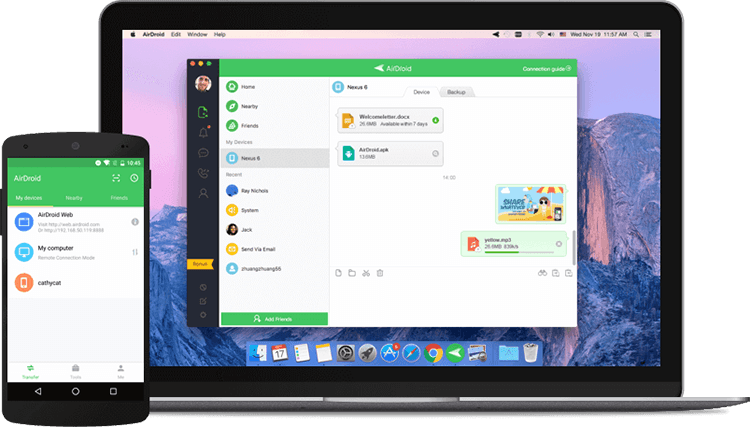
Do not forget that you need to have the application on the devices you are going to use. This means that you will not only have to use AirDroid on the mobile but also on the PC to which you want to connect your device.
When you have the app on both devices -or, in the case of the computer, use the web service if you wish- You can open it and select the device you want to send or receive files from. All without the need for cables or data.
A regular chat to move everything you want
It may be that you are waiting for a file manager like the one we found when connecting your mobile phone to the PC via cable. Nothing could be further from the truth. We will find a chat that will allow us to send messages and attach files as if in a conversation. WhatsApp it was
All you have to do to move files is select the option to attach documents or images and choose which files you want to send.
Do you want to send a complete folder? AirDroid It also allows you to move entire folders. Unfortunately, to be able to access this function you must have the premium version of the tool, so you have to make a small outlay if you want to enjoy some more interesting options.
AirDroid features, this is all you can do
In addition to being able to move files with the application -yes, it can be tedious to move many photos and documents if you do not have the full version-, AirDroid It has other very interesting features.

When you connect your smartphone to PC In the latter you will be able to receive all the notifications that arrive on your mobile device. You can even respond from your computer to those that arrive through messaging applications. All you have to do is press the “Reply” button and write what we want to say.
One of the star functions for some users is the possibility of view mobile screen on computer. Something that, in addition to being able to show what we do on our mobile, allows us to record everything in a very simple way.
What do you think of this app? Are you ready to leave aside cables?
Wirelessly connect your Android device to your computer
There is an app called Airmore which allows you to connect your Android device to your computer via Wifi, its installation is very easy and quick to carry out. The first thing you have to do is download the app AirMore in the Play Store.
Once you have the app you have to follow these steps:
- Enter the web https://airmore.com.
- Click start “Run AirMore Web to connect.”
- A QR code will appear that you must scan from the app airmore.
- Click "OK" and you will have your Android device connected wirelessly to your computer.

I have been glued to a monitor since a PC fell into my hands in 1997. Now I like to write about everything related to them.
Content writer. Graphic Designer and Search Engine Optimization




