Would you like create one LinkedIn account? Do you want to log into LinkedIn to check your messages? LinkedIn is one of the most important social networks for all people who work in companies that develop alongside the Internet. For this reason it is important to have an account and know how login to LinkedIn.

If you have not registered and published your profile, perhaps it is time to take it into account, since not only are there more than 500 million users on the platform but the largest companies in the world go to it to find new professionals for their positions. vacancies.
On this occasion we are going to see everything necessary to be able to create a LinkedIn account, log in, prepare a profile and leave everything ready so that companies can be interested in this profile.
Article Content
What is LinkedIn
Before starting the entire process, it is important to know where you are going to register, what it is and what it has to offer. With more than 500 million registered users, LinkedIn is without a doubt the largest social network for workers that exists.
This platform is the queen when it comes to looking for work. It is the precursor of the phenomenon and without a doubt the most complete, although others have recently appeared that have wanted to copy its success with a hyper-simplified version, such as InfoJobs or JobToday.
Unlike most of these types of applications, on LinkedIn you will find many human resources personnel looking for workers with a profile that may fit their company. In this way, the platform not only serves to view job offers but also as an exhibitor for all professionals. Thanks to this, you can find different job offers from companies that knock directly on your door to conduct a job interview.
For these reasons, it is very important to have a profile on the platform, as well as making it well-crafted and presented so that it attracts the attention of the companies on LinkedIn.
Create a LinkedIn account
In order to enjoy all the advantages of using the platform, it is necessary sign up for LinkedIn. The process of creating an account is incredibly simple and completely free.
The first step is to access the platform's website, linkedin.com. There, in the upper right corner, next to the button to log in, you have to press the button "Join now" to begin the registration process.

After pressing the button, a new page will load in the browser. A form will appear that must be filled out with a little personal information. You just have to indicate the first and last names, the email address and the password with which you will log in. Once the information has been entered, click on the button “Accept and join” to accept the conditions of use, the privacy policy and the cookies policy of the website. You can read these policies by clicking on their names in the same form.
After accepting the terms of the platform, you will have to continue indicating personal information. The first thing LinkedIn requests is the country in which you reside and the zip code. After that, it will request information about the most recent work activity, with the last position held and the company in which the work was performed. In the case of students, just click on the link "I am a student" and fill out the information about the study center, degree and specialization. Finally you have to click on “Continue”.
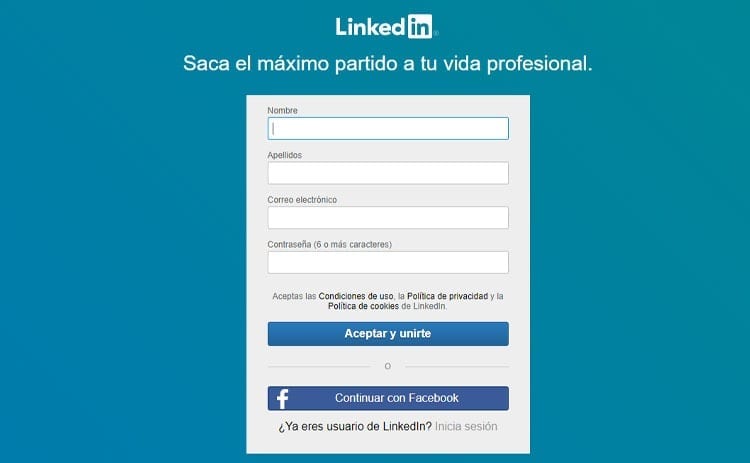
After having filled out this information, LinkedIn It will request a code that will be sent to the indicated email in order to confirm the account. You just have to copy the code and paste it or write it in the corresponding box.
Once the account has been confirmed, the contacts from the email account can be added to the platform. Later they will also urge you to connect with people you might know or who have held a similar position to the one you have indicated.
This is all when it comes to create an account on the social network. The next step is to start preparing the profile so that companies can see all the skills you have as a worker.
Prepare your profile
Now that the account has been created, we must move on to the most important step: add all the necessary information to the profile and make it visibly attractive to all the companies that may come to it.
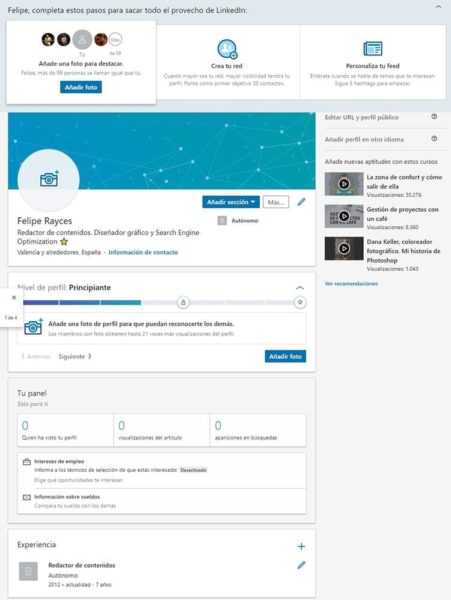
Review your personal information
When the account has barely been created, the information that has been offered to the platform is very limited. Check that what you have added so far is correct. Also, take a look at the different sections that can be seen in the profile.
A LinkedIn profile page has many elements. After enter LinkedIn You can find sections where you can see personal information, profile level, a panel with data on how many visits there have been to the profile and more. Familiarize yourself with all the information you will have to add later to complete the profile.
Add an image
Everyone wants to know who they are going to work with. Adding a photo to the profile is essential. It does not have to be a studio photo but it must be careful. Make sure you are clearly seen in the photograph and avoid, as much as possible, using images that are too casual.
Remember that there are many high-level companies on the platform and they may be interested in your profile. It must be as careful as possible and the image is the first thing you see in the profile.
Click on the image icon and tap “Upload photo” to be able to upload a photo of yourself to your profile. Crop it if necessary so that your face fits correctly in the circle in which the photograph is presented.
Edit your business card
La business card It's all you see in it profile, from the photo to the job information and everything you want to present to potential visitors. You must include the information that best describes your professional status, and do it in a way that highlights everything you want people to know about you from the first moment. To edit the information click on the pencil icon.
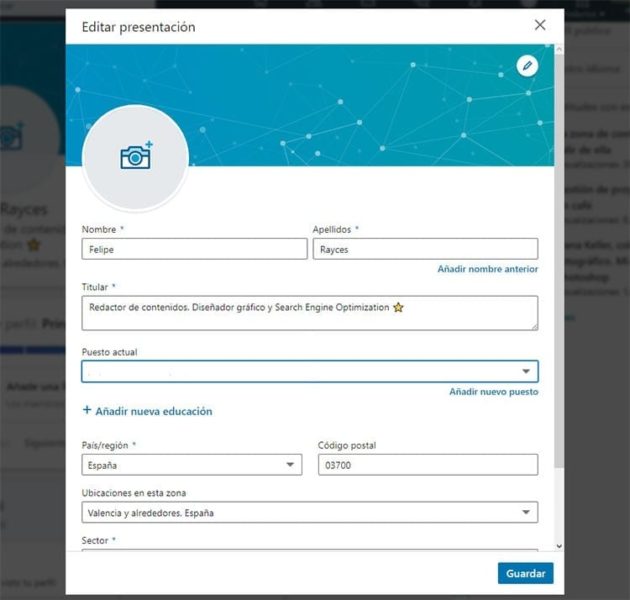
From this section you can also upload or edit an image of profile and one in background. Check that your first and last names, as well as the title of your professional profile, are correct.
In this same section you can add your current job, your academic training and edit your location. In addition to being able to add the sector in which you work and complete your contact information.
Add your current job
Either through editing the presentation or using the menu “Add section”, You will have to Add information about your current job. It is the most important, but you can also add all your work experience in other companies.
Click Add Section and the 'plus' symbol under “Work Experience” to add a job.
Enter the position you held, the company (if they have a LinkedIn profile you can link your position directly to their profile), the location where you worked (optional) and start date.
Once the basic information has been added, it is time to describe the functions that have been carried out in the position. It is important to highlight all the important tasks you have performed in the position.
The same platform indicates that “more than 2 million companies search for profiles filtering by their current position” Therefore, it is very important to keep this section updated and well presented.
Add your academic training
Do you have a master's degree? A university degree? A degree? It doesn't matter what level you are academic as long as it is something that can be useful when introducing yourself to a potential employer.
Click “Add Section” and then “Education” to start adding your regulated academic training.
Indicate your university, the type of degree, the discipline, the grade and the different groups and activities in which you have participated. Only university is mandatory but completing each of the sections can offer more information about your capabilities to those companies that visit your LinkedIn profile.
Add the volunteer projects in which you have worked
La professional experience It is not only measured in the jobs for which you have been paid. The volunteering They also count as professional experience. LinkedIn now also allows you to add volunteering and charitable causes to profiles.
Go to “Add section” and then “Volunteer experience”. There you can indicate the organization in which you have volunteered, the position held and the charitable cause. You can also briefly describe what you have managed to accomplish during your activity as a volunteer in said cause.
Indicate your most relevant skills
I'm sure you have a lot of interesting skills. Everyone has some very striking ones. But no one is interested in navigating between dozens and dozens of skills.
The best thing when presenting your profile is to indicate your most relevant skills. No more than 10, even though LinkedIn accepts up to 50. This way you will make those that you want companies to see more visible. The most relevant ones are always at the top of the list.
Edit your profile URL and make it public or private
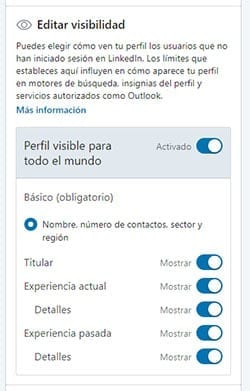
Your profile can be public or private. This does not mean that everyone or no one will be able to see it. It means it will appear (or not) in browsers. This way, if your profile is public, anyone, whether a LinkedIn user or not, can access it. Simply check or uncheck the “Profile visible to everyone” box to indicate whether you want the profile to appear outside the platform.
The URL is important. It is the address where people will go to access your profile. You may think that it is not important, but a personalized URL can make the task of finding your profile much easier. In addition, it will show that you take care of every detail and sharing it will be easier.
To edit the personalized URL, simply press the pencil and modify the indicated address. You can only change what is after the last diagonal slash. The simplest thing is to indicate your first and last name, separated by a hyphen.
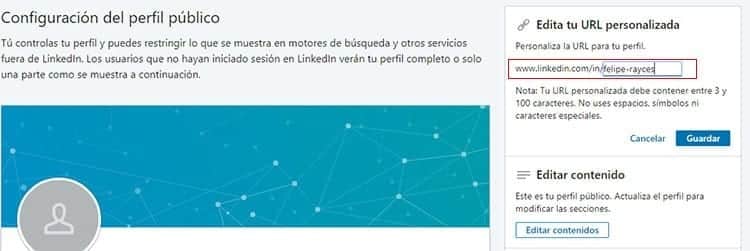
Add the profile in another language
Are you interested in foreign companies? If you have knowledge of another language and are interested in companies that use it, add your profile in another language.
Simply click “Add profile in another language” and fill out a little information. Choose the language in which you want to create the profile and add the information requested. Again you will have to indicate your first and last names. Finally, create the headline in the language in which you want to create your new profile.
Increase your network of contacts
The larger your network, the more visibility your profile will have, as indicated by LinkedIn. Look for contacts you have worked with, friends and people you would like to work with or are of interest to you.
We must not forget that LinkedIn is a social network. Of course, unlike other social networks, a large network of contacts on LinkedIn is not only good for “showing off.” It can be very useful to find people with similar hobbies in the work environment or projects in which you could collaborate.
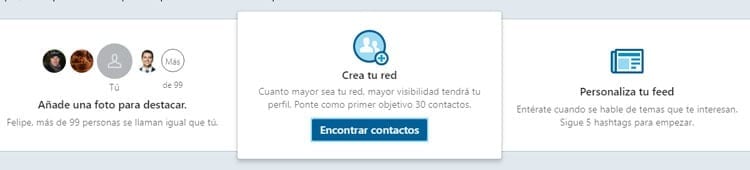
Request recommendations
Recommendations are always good for look for a worker. It is important to know. All companies look for information about the people they want to hire and having recommendations is very useful.
LinkedIn allows you to write recommendations about users. If you've worked with someone who has a LinkedIn account, you can ask them to write a recommendation on your profile. You can make these visible so that companies can read them and thus opt for your work profile instead of someone else's.
Follow companies and users that are of interest to you
Show interest in a company or different people can be helpful in indicating what a company can expect from you. A person with interests is usually more motivated and pursues what catches his or her attention. You can show what you want to achieve by following companies and users.
In addition, following companies can help them see your profile, and you can also keep up to date with all their publications on the social network, such as, for example, their job offers.
How to log in to LinkedIn
You already have your account created on the social network, the next step is enter LinkedIn with the information you have indicated to log in. This is nothing more than your email address and the password indicated when registering.
To login to LinkedIn You have to go to the website of the social network, linkedin.com. There, in the upper right corner you can find the login button. Click on it and you will see a new page load with the login form.
In the form you have on the screen, only two pieces of information are requested: email (or phone number) and password. The email is the one that you have confirmed through the email that you received previously. The same thing happens with the password, it is the one that you indicated when creating the LinkedIn account.
Enter both the email and password and click on Log In to take you to your profile.
Has a problem occurred? If LinkedIn indicates that your email address does not exist in its database, take a good look to make sure it is spelled correctly.
Is it your password that is causing problems? You can check if you have typed it correctly by clicking on “View”, to the right of the password field. The text will be displayed instead of the security 'dots'. This way you can check what you have written in the password field.
If it still indicates that something is wrong and you cannot access your account, you will have to go to the Password recovery.
How to change your LinkedIn password
have you forgotten your password? Don't worry, it's quite common. Fortunately, LinkedIn, like other social networks and sites where you need to log in, has a password recovery form.
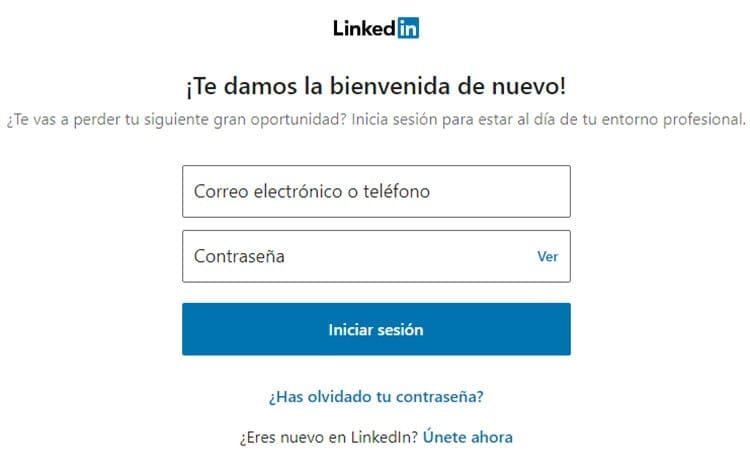
Go to the login section and, under the email and password fields, click “Have you forgotten your password?”.
The first thing the platform will do is search for your account. To do so you will only have to indicate your email address or the telephone number associated with your account. Once written, click on “Search account”.
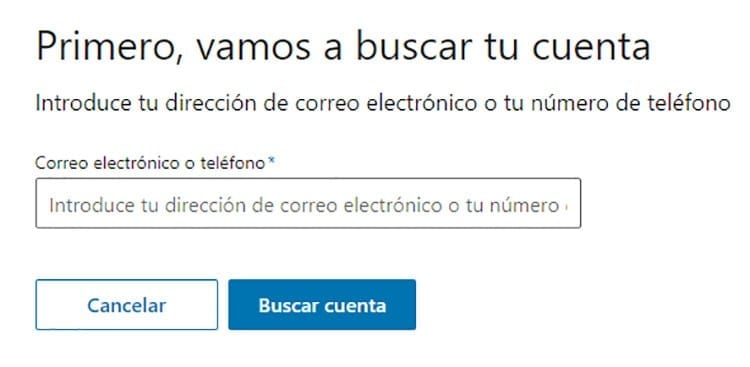
When LinkedIn finds the account associated with said email address or phone number, it will send a link. Check your inbox and also your spam box. If you have not received it, you can resend the link from the button provided by the platform or try a different email account.
Once you have found the link in your email, click on it and you will be redirected to a LinkedIn page where you will have to enter the new password you want to use to log in to your LinkedIn account. Once written, it will be necessary to enter it again to confirm it. That's all, now you will be able to access your account with this new password.
Verify your identity if you do not have access to your email
Do you have an old account? Forgetting a password and not having access to your email account is one of the worst possible scenarios. However, you can still change your password on LinkedIn, but your identity will need to be verified.
During the password recovery process, when you submit the link to reset the password, you can see a link indicating “Don't have access to your email? Verify your identity".
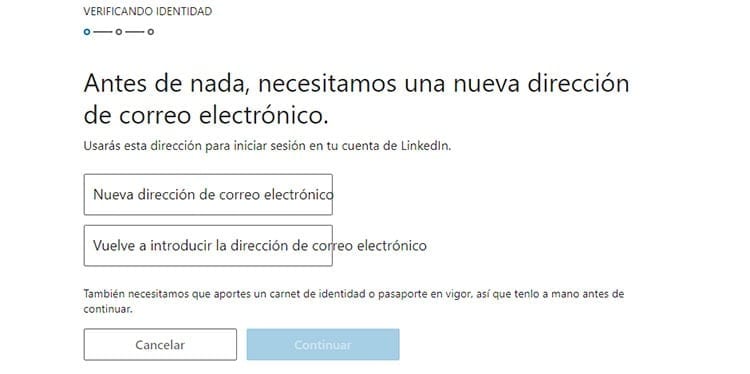
Clicking the link will open a new page where LinkedIn will request a new email address. This will be the one you will use from now on to log in to the website. You will have to enter it twice to confirm it.
When you have written the email address, click “Continue” to continue with the process.
Now LinkedIn will request a valid ID card or passport. This is necessary to prove that you are the owner of the account. These documents are valid to confirm identity since on LinkedIn you have provided both your first and last names. Additionally, there should be a photo so it would be even easier to match your account with your ID.
The identity verification process may take several days. A person has to analyze the card or passport provided to indicate if the account really belongs to you. Once reviewed you will have a response to the email address change.
When the update of the address has been confirmed, you will receive an email along with a link to change your password. You will have to click on it and follow the steps indicated above: write the new password to use, confirm it and click on the “Continue” button so that the changes are saved.
You should now be able to log in regularly to your LinkedIn account. Try accessing the form again linkedin.com and enter your new email address and password. You will see how now, after clicking on the “Sign in” button, your profile will appear.
LinkedIn Premium
Like any job search service, LinkedIn has a premium subscription that offers different advantages to its users with respect to its model freemium.
A common practice in companies that offer services for free and have, in turn, a payment plan with greater advantages, is that little by little they eliminate features from their free version. LinkedIn is still a company that seeks the greatest possible profit, and for that reason it also clings to this practice, although it is less aggressive than other companies.
Advantages of LinkedIn Premium
Is the paid LinkedIn subscription worth it? That depends solely on how you are going to use the platform, but it is undeniable that many of its functions are really useful. These are the features that LinkedIn Premium offers:
- Advanced search: As its name suggests, it offers more functions when searching on the platform. Premium users can filter by keywords, company size, their sector, and much more. It is mainly focused so that companies can find suitable candidates in a simple way.
- Unlimited profile search: On free accounts, LinkedIn limits the number of profiles that can be searched. When this quota is reached you will have to wait until the end of the month to perform new searches or upgrade to the paid subscription.
- Know who visits your profile: What many would like on other social networks is a reality here. The free version allows you to see the last 5 visits to your profile, a very limited number. In the case of the paid service, increase this figure until you can see all the people who have visited your profile in the last 90 days.
- Detailed information about candidates, companies and sales: Offers detailed information on users and companies in which you may be interested. The amount of information that can be accessed varies depending on the plan chosen.
- InMail: This feature is really useful. It allows you to send messages to accounts that are not first level, that is, those that are not among our friends. An essential feature to be able to contact any user within the platform.
- LinkedIn Learning: Premium accounts, regardless of the subscription chosen, have access to LinkedIn's e-learning platform, LinkedIn Learning, which has guides and courses led by experts to continue training in areas that may interest the user. user.
Types of LinkedIn Premium subscriptions
The advantages can be more or less useful depending on the person who is going to use them. But you also have to know that some features will be limited depending on the type of subscription.
There are 4 different subscription plans that adapt to different types of users:
- Jobs: The most basic subscription. Perfect for those looking for employment and want to give themselves more visibility. With this subscription you get 3 InMail messages, know who has viewed your profile and you can obtain information about the candidates, as well as stand out as a candidate.
- Business: The next in level of features. With it you will have 15 InMail messages, be able to see who has visited your profile in the last 90 days, view unlimited profiles, and obtain detailed information about the growth and trends of a company.
- sales: Designed for those looking for clients on the platform. The number of InMail messages increases to 20, you can see who has visited the profile in the last 90 days, detailed information about your accounts and potential clients, advanced search and recommendations of potential clients.
- Contracts: The most complete of LinkedIn Premium subscriptions. It offers up to 30 InMail messages, knowing who has visited your profile in the last 90 days, advanced search with greater options when filtering candidates, viewing unlimited profiles, automatic candidate tracking and the possibility of managing the list of candidates from a single place.
How to create a page for your company on LinkedIn
LinkedIn is the meeting point for companies and workers. That said, you can imagine that LinkedIn not only registers people who are looking for a job but also companies that look for potential workers for their vacancies.
A large number of companies come to this platform, and in order to find the workers they create a company page on the platform.
Creating this type of page is simple, however certain requirements must be met to be able to do so. Before trying it you will have to check if you comply with them:
- You must have a profile on the platform with your real name and surname.
- You must have several contacts on your social network profile.
- You must add a job position to your profile within the company in the “Experience” section.
- You will need to add and confirm a company email address on your LinkedIn profile.
They are simple but essential requirements to be able to create the page for your company on LinkedIn. Doing so is really useful and something that you should not leave aside if you want it to have a presence on the Internet and make it easier for you to find employees.
Enter LinkedIn
The first thing you will have to do is log in to LinkedIn using your personal account. Remember, this has to have your real name and surname.
To log in, simply go to linkedin.com, click the “Sign in” button and enter your login details (email or phone number and password).
Go to the LinkedIn products section
Within the platform, in the top LinkedIn menu, you can see a grid that indicates the products on the website. Click on it and a side menu will appear. If you take a look at the last option you can find the “Company Pages” option. Click on it to begin the page creation process.
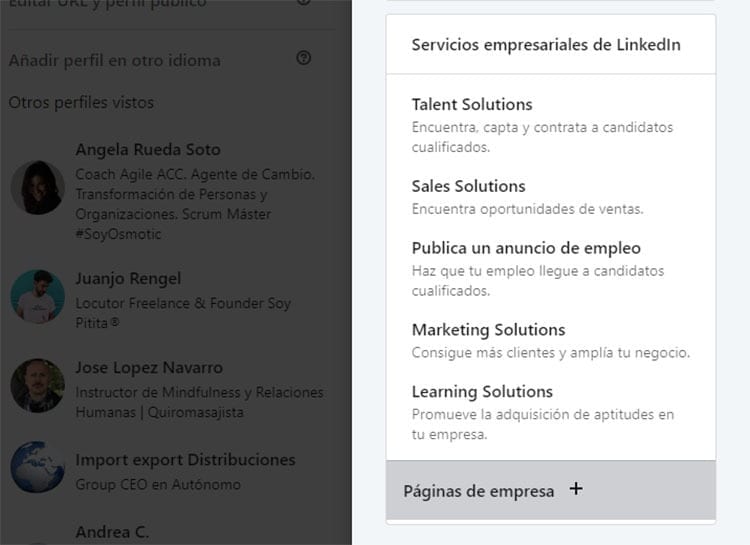
Enter the name of the company
In order to create a page you will first have to enter the name of the company. Additionally, you will have to choose a URL address for the page. As with profile URLs, you can only change the last part of the URL, so the format will be linkedin.com/company/yourcompany.
When you have filled out the fields, check the box “I confirm that I am the official representative of this company and that I have the right to act on behalf of my company during the creation of this page”. Finally you will only have to click on the “Create page” button.
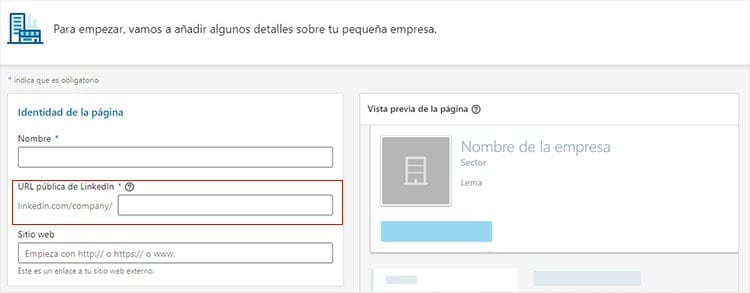
Add a logo and cover to your LinkedIn page
As with your personal profile on the platform, you will also have to fill out certain information on your company page. To start, add your company logo, which will act as a profile photo, and you can also add a cover image to give it a more personalized look and feel in line with what your company is like.
Click on the pencil to upload new images and use the cropping tool offered by the platform to customize them to your liking.
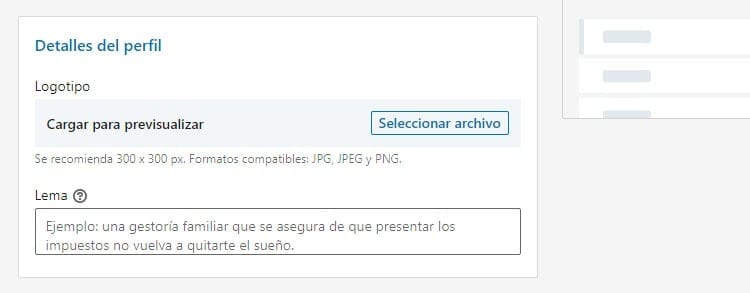
Fill out your company description
One of the most important moments. It is the section in which those who visit your company page will know what it is about. Provide a description of your business so everyone can know what it is and what it does, but don't go on too long. Generally, concise descriptions that get right to the point and focus on what's important are the most useful.
Don't forget to use keywords that are relevant, this way you can position yourself within the social network compared to other company pages that may be in the same sector but that do not optimize their description and their page in general.
Add your company's specialties
It is important to add your company's specialties to attract potential candidates and companies that may fit what you are looking for. Simply click on “Add specialties” to enter keywords on the page. There is a limit of 20 specialties so take advantage of them and only place the most relevant ones.
Indicates company information
The address of your website, the type of company, the sector and the size of the company are very important factors for candidates. They will allow you to learn more about your company without having to go into greater detail. You can add this information below the specialties.
Indicates the location of the company
If someone is going to work, even remotely, for a company they like to know where it is based. Indicate the address of your company. You can enter the address of the main office or the different offices or establishments that exist.
Link your page with LinkedIn groups
Having relationships with other groups within the platform can be very useful and they are a space where different professionals meet. Link your page to groups similar to your company's sector. By clicking on the “Featured Groups” section you can link groups. All you have to do is write the name of the group and select the one of interest from the menu that appears on the screen.
One last look at your page
Before proceeding to publish the page it is important to review everything. It must be correctly written and the information must be valid. But don't worry if there are any errors in it after publication. As an administrator, you can always access and edit any section of the page through your control panel.

I have been glued to a monitor since a PC fell into my hands in 1997. Now I like to write about everything related to them.
Content writer. Graphic Designer and Search Engine Optimization





