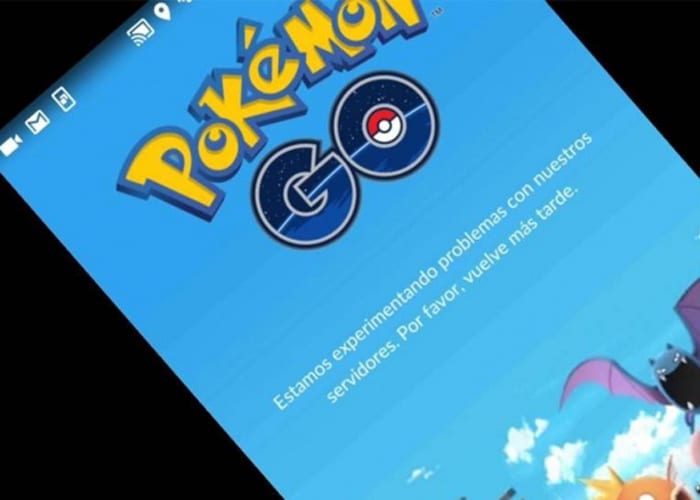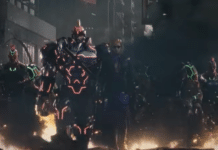It is clear that Pokémon GO is a very fun game, especially if we play it on our mobile phones, but the truth is that, either because we do not have a Smartphone, the game is not compatible with the one we have, or simply because we want to enjoy one of the most popular adventures directly from our computer with all the advantages that this entails, below we are going to explain how to download Pokémon GO for PC.
Article Content
Enjoy Pokémon GO for PC
In order to play Pokémon GO for PC, it is essential that we take into account a very simple and quick process to carry out, but it is essential that we respect the steps to follow to avoid problems of any kind.
However, if you have not yet played Pokémon GO on your Smartphone, we recommend that you try it, since the adventure is much more spectacular this way, and in fact it is the format for which the game has been designed. Of course, to play at home there is no better way than through the computer, since it offers greater comfort, a larger monitor and the possibility of using a keyboard and mouse, which makes it much more comfortable.
Steps to configure the PC to play Pokémon GO
If you are already prepared, below we present a simple tutorial with which you will learn the entire process to play Pokémon GO on PC or Nintendo.
Install an Android emulator for PC
Pokémon GO has been designed to be played on portable devices with Android and iOS operating systems. For this reason, in order to play Pokémon GO on a computer, we will first need to install a android emulator for PC.
For our part, we recommend using Bluestacks, since it is one of the easiest to use and gives the best results, but if you have another favorite, it will work just as well.
Disable the PC camera
This is another essential step, since by default, Pokémon GO is designed to catch our pets directly through the camera. What we will do is use an alternative system that allows us to play on our PC.
We can try to disconnect the camera, but this does not always work, so sometimes we will be forced to retouch the Windows Registry Editor. For this we will write “regedit” in the search engine and we will access the editor. It is important to keep in mind that this configuration will affect the operation of the camera, so, once done, we will not be able to use this functionality in Bluestacks. Of course, the camera for the rest of the applications installed on our PC will continue to work, so it is important to make it clear that we are only going to disable camera in Bluestacks.
Once we are in the editor, we will go to the address: HKEY_LOCAL_MACHINE / SOFTWARE / BlueStacks / Guests / Android / Config and here we double click on “Camera”. In the box "Value information"We put"0” (zero) and we will be done.
Install Kingroot
Now we have to install another application which is Kingroot on Bluestacks, done which, we will proceed to click on “Start now"And then in"repair now”. In a few minutes we will have finished rooting our virtual device, and all we have to do is click on “Restart Android Plugin".
Install Lucky Patcher
This is another essential step, since we are going to have to use a fake GPS that allows us to continue playing Pokémon GO sitting from home. If we didn't do it, it would be impossible to find new Pokémon.
Install FakeGPS
Thanks to the previous application, we will have the possibility of installing a fake GPS, and FakeGPS is one of them. The only thing we need is the APK file, which we will install on our PC through Bluestacks (the same as we have done with the rest of the applications) and we will have all the configuration ready, without closing all the applications and Bluestacks. Then we restart everything again and it will be ready for the game.
Install the Pokémon GO game on PC
In the previous section we learned how to configure our PC to play, and now we have no choice but to proceed to install the game also from Bluestacks through its search engine.

Once this is done we will have to start FakeGPS via Lucky Patcher. If you get lost here, you just have to access the search section that you will find at the bottom of the window, and once inside we will go to “Filter” located at the top right of the screen.
Now we have to filter the list by “System applications” and that is where we will find the application, which we will only have to run and it will be ready.
In order to use the fake GPS, we will only have to activate the expert mode in the application and choose the location we want and click on “Play”. We will see that the application is minimized and everything will be ready so that the game will think that we are in the right place, so all we have left to do is get going and start looking for our Pokémon.
Industrial Engineering student and lover of writing and technology, for several years I have participated in various pages with the aim of always keeping myself informed of the latest trends and contributing my grain of sand in this immense dissemination network that we know as the Internet.