One of the main concerns of hundreds of users when using the Internet is that someone will take over their accounts and passwords. In this sense, and given that Google is the king of the Internet, the fear that someone will steal our access to our email and other company services is high.
However, there are different ways to know if someone has taken over our Google account. The most common is that there is a suspected mail movement. For example, you see open emails that you have not verified, you even receive emails from companies or services you don't know. What we recommend is that you do not allow this to happen, that is, it is best that you take action before it is too late. Don't let your Google account be stolen.
Below we explain all the steps you have to take to prevent someone from taking over your Google account.
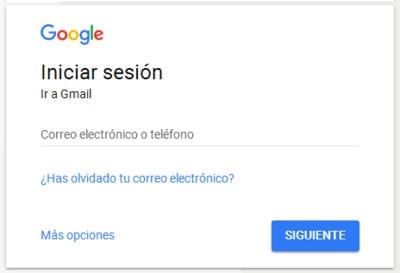
Enter your Google account and log in. On the left side of the screen you will see the Security section. Click here. Next, a new panel will appear with a new section, the one you need to know if someone unknown is logged into your account.
Scroll down to the bottom until you come across the Your Devices option. Here, you will have all the devices in front of you who have logged into your account in the last few days. You will be able to find out the type of device (tablet or mobile), as well as the access time and country.
Now, click on Manage devices to see in detail all the devices there are broken down. In this sense, you will be able to see other detailed data, such as the IP address when was the last time you logged in, or the first login. This way, if you see a device that is not yours, or a date on which you know you did not log in to your account, then it is clear that you have an intruder.
How to act if you detect that someone has entered your Google account
If you verify that an unknown device has entered your Google account, you have no choice but to cut off access. Act quickly, otherwise it could end up taking over your account. Within the Your devices section, click on Manage. Next Enter Don't recognize a device? You will see a message on the screen informing you that your account will be protected by signing out of all devices except the one you are currently using.
Now, the system will also allow you to change your password, another step you need to safeguard your account. When changing your password do not use easy passwords in which your partner's name is present or the year of your or your child's birth. The most sensible thing is that the password contains numbers and letters, alternating upper and lower case. If you are not good at designing it, it is always possible to use an online password generator, such as lastpass.com.
Has Google detected security problems in your account? This is what you should do
To solve this problem, the first thing we will have to do is click on the button that appears in the email (or manually enter https://myaccount.google.com/security-checkup) to go to the Google account security check page.
On this page we will be able to find the summary of the security level of our Google account. When doing the same test we were surprised, not even we were protected, Google surprised us with 10 security flaws that could have jeopardized the security of our account.

Expert in SEO/SEM and communication on social networks.
CEO at tecnologia.net and passionate about everything related to technological progress





