gmail is one of email services most important in the world, and, therefore, the most used. It is possible that in recent days you have received a message that its capacity is about to run out. Come on, you're running out of space to continue receiving or sending emails. It could also be that you want to get rid of those emails that take up the most, with the intention of emptying your account of those heavier messages.
Whatever the reason, if you have come this far it is because you want to know how free up space in gmail. Keep reading because we give you some tricks.
Article Content
Delete the emails that occupy the most
To free up space on gmail You can locate the emails that occupy the most with the intention of deleting them. To do this, log in to your account. gmail y click the down arrow to the right of the search field. The goal is to access the advanced search options. Once inside configure the field Size shown in the options. Specify that you want it to locate larger emails with certain megabytes (for example those of 15 MB). Then press the button Search. Next, you only have to choose and delete the largest emails in your account.
Delete the oldest emails
Another way to free up space on Gmail delete the oldest emails you have. This option is highly recommended, especially because these are emails that you will no longer even remember exist and are taking up useless space. To do this, log in to your account. gmail and click the down arrow that appears to the right of the search field. In the search editing window you will have to edit the field Date range. Choose the day before which you want the emails to be searched for. Clicking on the date will open a calendar, and then on the left you will have to select the time before the date. For example, if you enter a month, it will search for all the emails you have from a month before the stipulated deadline.
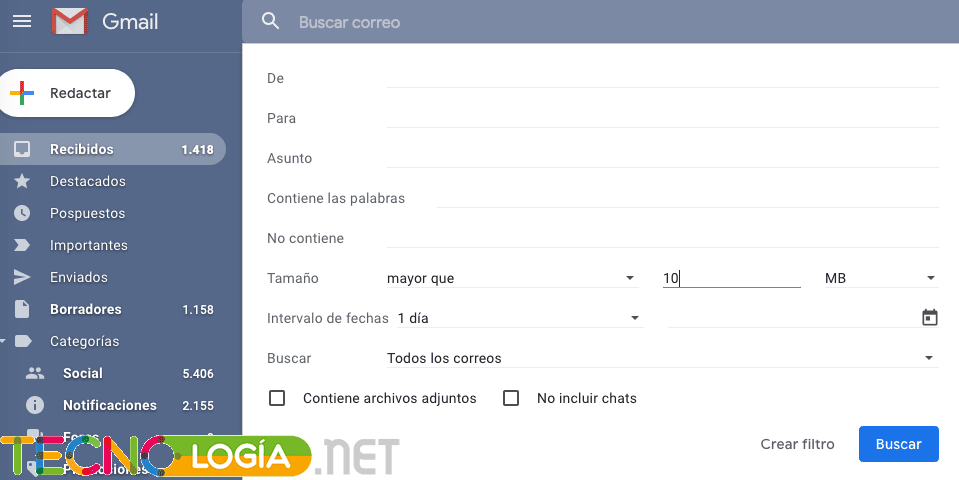
Watch carefully because you can manually change the search command that is shown at the top to adapt it in case you have failed, or simply to perform a broader search. Of course, you will have to take into account the date format (year/month/day), and that after means after, and before before.
Delete emails from the Spam folder
You can also delete those emails that gmail has been classified as spam. Keep in mind that all spam emails go to a different folder directly. If you want to access it, click on the option More from the left column. Click on the section spam to see all spam emails or unwanted. Once in the folder spamclick the button Delete all spam messages now , or manually delete the emails you want to delete.
Empty the bin
Don't forget to empty the trash when you finish to free up space on gmail definitively. To access it, click the option More from the left column. Different options will be displayed in this column. Now click on the section Trash that will have appeared and click on delete permanently.

Expert in SEO/SEM and communication on social networks.
CEO at tecnologia.net and passionate about everything related to technological progress





