be able to do that Windows 10 be faster is something that all those users who update to this version want. Although its performance is incredible regardless of the equipment, making it much faster is something that provides great capabilities. This doesn't require any big changes, just editing some of your settings.
In general terms, Windows 10 It is a much more powerful version of that we all adore. First of all, it is good to thank Windows, since this new version does not require large features and incredibly powers computers. But let's get to what matters, making Windows 10 go much faster.
Article Content
What should you change to make Windows 10 faster?
Optimize this software It is a matter of configuring some details that are predetermined, but of which can be dispensed with without problems. These 6 elements will be the perfect solution for your Windows 10 stay at full capacity.
Clean your computer boot
If you access the Windows Task Manager, you will be able to find out which applications are making this a torture. To do this, you can click on the taskbar and select it or use the usual command, Ctrl + Alt + Del.
Once inside, you must access the tab "Start", in it, check which applications have status "Enabled". In case they are not very vital, disable them, just by restarting the device you will see incredible results.
Cortana, a tool or a slowdown?
This is one of the most amazing features of this new Windows 10, but at the same time using it is a battle of processes. If your computer does not have enough RAM, you will need to say goodbye to Cortana to get it Windows 10 be faster. Doing so will only take you a few clicks within the control panel.
Analyze your computer
Windows 10 In addition to its great features, it is also designed to make everything easier for you. Through the Panel Control can find items that are demanding “too much”, or they may be making your computer slower.
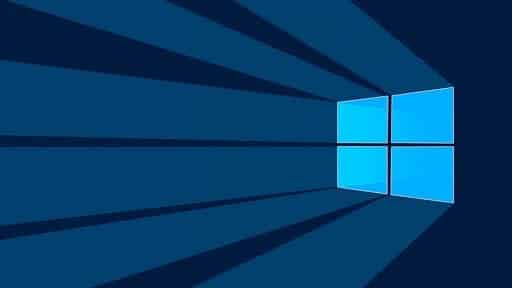
To do this, with the right mouse button click on the “Start” button and choose "Control Panel". Type “Troubleshooter” in the search engine and run all the diagnostics. This will help you solve all the problems with your device.
Close programs from the root
Many times, applications such as games usually require large amounts of RAM y demand great performance from your computer. Once you finish playing, check the Task Manager and go to Processes. You will want to check that there are no background processes that are related to the game and require capabilities that you need for other things.
Get rid of the unnecessary
We know that cleaning the PC It is one of the heaviest things, especially when there are documents, downloads, folders and files that we don't know what to do with. But if you want to do that Windows 10 be faster, this will be necessary.
Condemn Malware
With the integration of Windows Defender to Windows 10Cleaning Malware is super simple, you just need to activate the option and that's it. Keep in mind that malware almost always activates many processes to slow down your computer. IF you get rid of it correctly, you will get more speed very easily.
Why does Windows 10 need to be faster?
Although it may not seem like it, this operating system has built-in options that can make any computer work like the best in the world. But to do this, you must be able to have the resources in their entirety, hence the importance of keeping the space free. get it Windows 10 being faster will give you a very usable experience.

Expert in SEO/SEM and communication on social networks.
CEO at tecnologia.net and passionate about everything related to technological progress





