On this occasion we are going to go to the section of Windows 10 administrative tools to be able to access all monitors, diagnostic tools and features of our Microsoft operating system, including also the events viewer and those applications that all our readers should always have on hand.

Where are the administrative tools in Windows 10
As it usually occurs to us in these cases, the administrative tools in Windows 10 are a little more hidden than we would like. However, we are going to explain how you can get to them and you will see that from now on you will always have them at your fingertips without any problem.
At the same time, we will also have the possibility of placing direct access to any of these tools on the desk or in any area that allows better accessibility, so that you do not have to be taking the route that we are going to see today every time you need to use one of them.
As you already know, Microsoft administrative tools are located in the Control panel within the section of security system.
Well, what we have to do is click on the Start menu and then click on “Configuration”. In the new window that appears we will go to “System” and in the list of options that appear on the left we will click on “About".
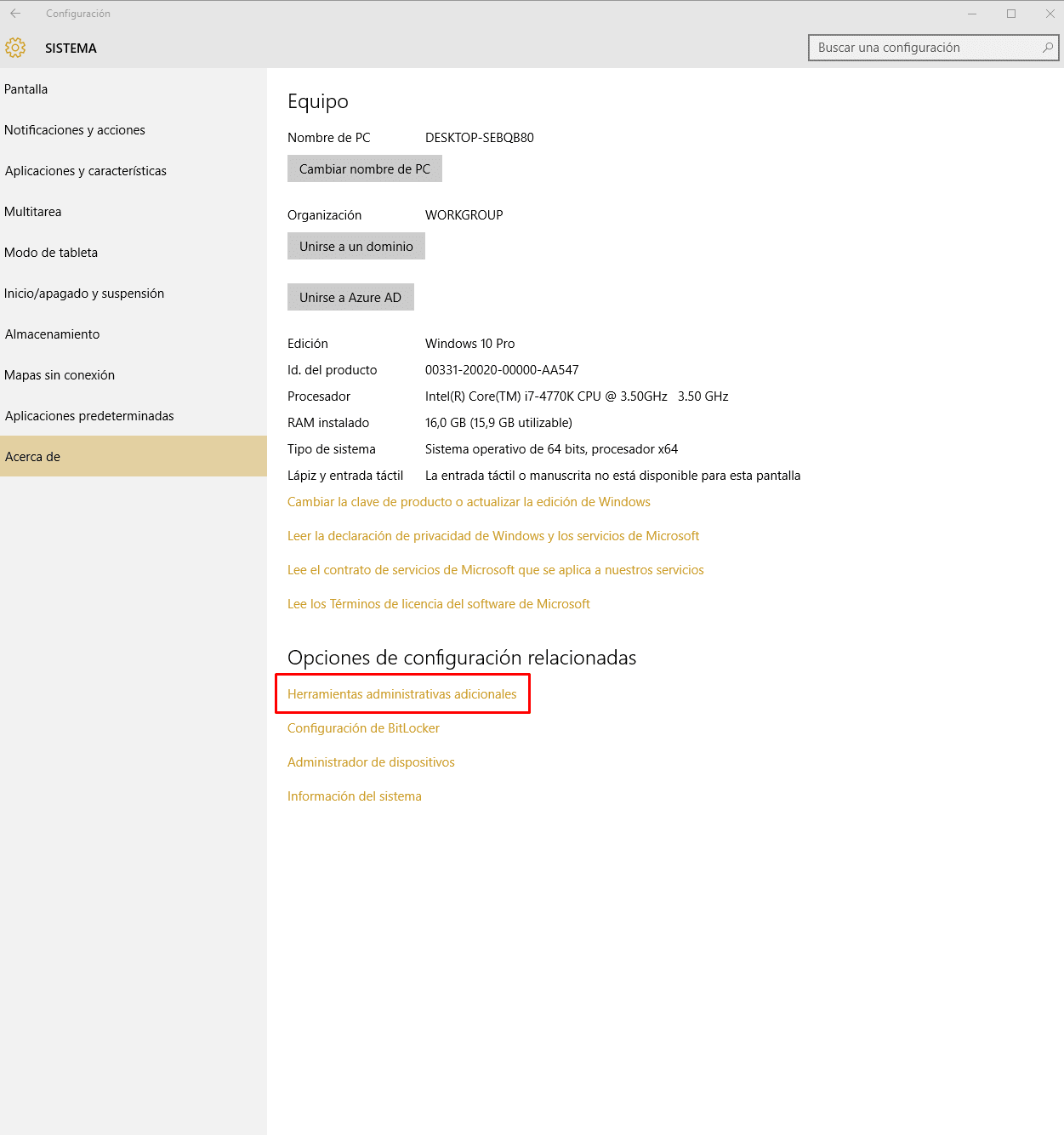
At this moment you will be seeing a window similar to the previous image, and as you can see, all we have to do is click on the link “Additional administrative tools” and this will lead to the opening of the directory where each and every one of these Windows 10 administrative tools are located.
What administrative tools does Windows 10 have?
In principle, right now you will have before you 18 administrative tools which are the ones you will find by default in Windows 10. Obviously over time it is possible that the developers add some other option or even get rid of some of the ones we already have available, although we also tell you from here that these modifications are usually not too much. frequent, so in principle even in several years these will surely be the administrative tools that we can use and manage in our favorite operating system.
Here you will find all kinds of tools. For example, you have an interesting resource monitor Thanks to which you will be able to know important details related to the consumption and operation of each of the programs that you have installed on your computer.
Thanks to the graphs that you will find on the right, you will be able to see at a glance how the microprocessor, the disk, the Network and even the memory work, so that you will be able to get an idea of what works best and what is wrong. that poses problems for your team.
In addition, you will also have access to many other interesting applications such as the possibility of defragment the hard drive in Windows 10, analyze the memory status, modify the advanced security settings, know system information, free up hard drive space, analyze performance, schedule tasks so that the computer will carry out actions automatically at certain times and many other various options that we are convinced will help you manage the operation of Windows 10 much better.
Industrial Engineering student and lover of writing and technology, for several years I have participated in various pages with the aim of always keeping myself informed of the latest trends and contributing my grain of sand in this immense dissemination network that we know as the Internet.





