There is nothing worse than suffering from a download speed slow when you have to download something from the internet. And on many occasions, despite enjoying a high connection internet speed, the downloads turn out to be too slow.

This happens especially with people who have a ADSL connection, but fiber (FTTH) users are not exempt from Suffer from these problems in your downloads.
Have you ever wondered if there was a way to increase the speed of your downloads? Many factors come into play when it comes to your internet connection and the speed at which files are downloaded from the network. Today we are going to look at some of those parameters and how to increase the speed of your downloads as long as the equipment and connection allow it.
Article Content
Tips to avoid slow downloads
As I say, many factors take part in the internet. Not only the connection to the computer's network itself, but also the hardware used, the software that the computer has and the configurations used.
Measure your download speed
Are you sure that you receive the connection you have contracted? In many cases, ISPs are partly to blame and do not send all the contracted power. In this way, it is possible that the problem lies directly with your internet provider. To make sure that all the megabytes you have contracted arrive, measure your download speed with a speed test.
Simply access speedtest.es and click “Start” to perform the speed test. When it finishes, it will show you your download and upload speed, as well as the ping of your connection with the server you connected to for the test.
The results must be similar to your contracted connection. For example, 20/5 MB, download and upload respectively, if that is the contracted speed. It is common that, due to the distance from the control panel that allows you to connect to the internet and the wiring, some power is lost, but it should be minimal.
If the number is drastically lower, it is time to call the company and discuss the problem.
Change the download server
When they are done internet downloads, many of the download sites offer multiple links. Each of them is based on a different server. In this way, it is possible that the slow speed is due to the quality or distance of the server from your computer. The simple solution? Choose another server to carry out the download.
If this is the reason why you download is extremely slow It will be solved at the same time that the download from the alternative server begins. Take a look at the server location first to avoid connecting to it again.
Perform a virus scan
The computer viruses They have always been a problem. They can cause general discomfort to the operation of the equipment, not only decreasing the performance of the system, but also the connection speed.
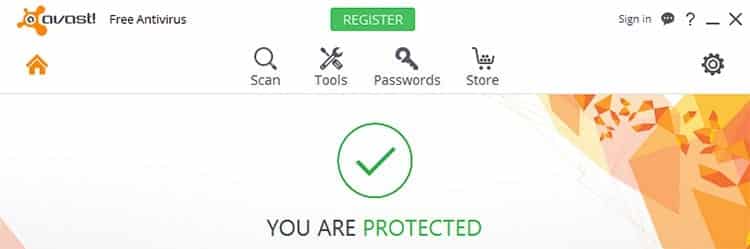
make use of a antivirus and antimalware to be able to deal with these infectious programs on your computer. There are some paid and others free. We already talked about the best tools to get rid of viruses in our article “best free antivirus for Windows”. In the case of antimalware tools, Malwarebyes AntiMalware It is one of the best tools to carry out the removal task and it is completely free.
Disable programs that use the internet connection
On many occasions, a program may be updating in the background, performing a complementary download or simply draining the Internet connection. This makes the download that may interest you much slower.
All you have to do in those cases is close the program that is using the internet connection. Don't you know which one it could be? It is common for many people to doubt which program may be using their bandwidth. To identify it, just right click on the Taskbar > Task Manager > click on “Network” and see what process is using the network on the computer.
Once the in question, and you can make sure that it is not essential for the operation of the computer at that moment, you can proceed to kill the process by right-clicking on it and clicking on “End task”.
Change your router
It may seem like a drastic decision, and in the vast majority of cases unnecessary. And it certainly is. But in other cases there is no other alternative. Companies offer their own routers to enjoy their Internet connection. The problem with this equipment is that in many cases they are limited or outdated, which means that you cannot fully enjoy the network connection.
Un neutral router is enough to be able to take advantage of the connection better than the equipment that sends the internet providers. These routers can be purchased at any computer store, and each one has certain characteristics.
It is important to know what connection is available and the elements you need, since not all routers have the same properties, and it is possible that a high-speed connection FTTH speed requires some features that the most basic equipment does not have.
Switch from WiFi to cable
Are you trying to download a file with the WiFi connection? It would not be unusual for band saturation, as well as network range, to be affecting the speed with which files are downloaded to your computer.
Try changing the way you access the internet. Disable WiFi on your device and use a network cable to make the connection. In this way interference is avoided, the possibility of the WiFi channel is saturated by other nearby users and the possibility of losing information when it comes to connect to the router.
Use the 5 GHz band on your WiFi
When you live in a city it is very common for WiFi connections to be slow. And when many users connect to the same band through their respective internet connections, it does not perform as well as it should.
Simply change the band your router uses to make the WiFi connection. However, there are times when they are all saturated. Fortunately the new routers They offer 5 GHz bands, something that older routers do not have. By enabling this band you can find less saturated channels.
To be able to enjoy it, you must enable it on the router, as well as select the 5 GHz WiFi connection when connecting.
The main problem with this is that not all equipment supports this band. For this reason, you will have to take a look at the specifications of the devices to know if the connection will work correctly or not.
Increase download speed in Windows
In Windows there are many ways to increase download speed if the problem lies in the computer configuration. It will be enough to touch a few parameters of the Windows features to ensure that downloads are carried out at a more appropriate speed with our internet connection.
Increase TCP receive window
From Windows 7 There are some advanced parameters that the user is able to manipulate. One of them is the size of the TCP receive window. This is set to 64 Kb by default. This means that the information received by the device is fragmented into packets of no more than 64 Kb. Once these packets reach the device, the connection is cut, they are reviewed and, if necessary, If there is no error, move on to the next package.
This limit is ideal for computers that have a modest internet connection. And the main function of this feature is to not have to repeat the download in larger packages, since if one has failed it will be downloaded again.
When you have a high-speed internet connection, you can choose to have these packets arrive in a larger size. Doing this can make downloads faster, although you will also have to download larger packages again in case they arrive damaged.
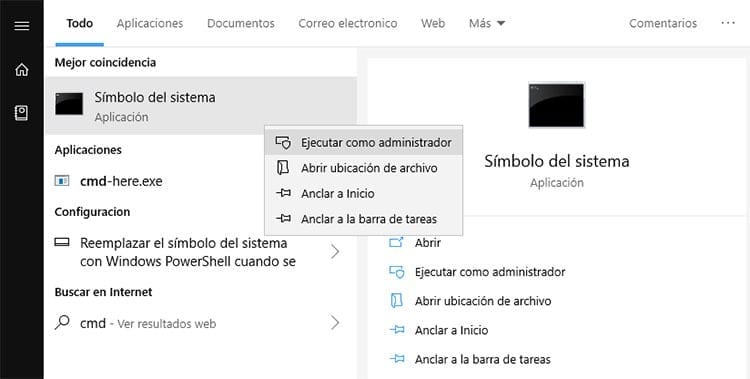
To expand the TCP reception window you just have to launch a command window with administrator permissions. Just go to the beginning of Windows, search for “CMD” and right-click on the command prompt to click “Run as administrator”.
Once inside the command window you will have to write the following command: netsh int tcp set global autotuninglevel=[value]. The quality [value] will have to be replaced by one of those accepted by the team:
- Disabled (disables TCP reception)
- Highlyrestricted (reduces packet sizes exponentially)
- Restricted (slightly reduces the size of received packets)
- Normal (the default value is 64Kb)
- Experimental (increases packet size up to 16 Mbytes).
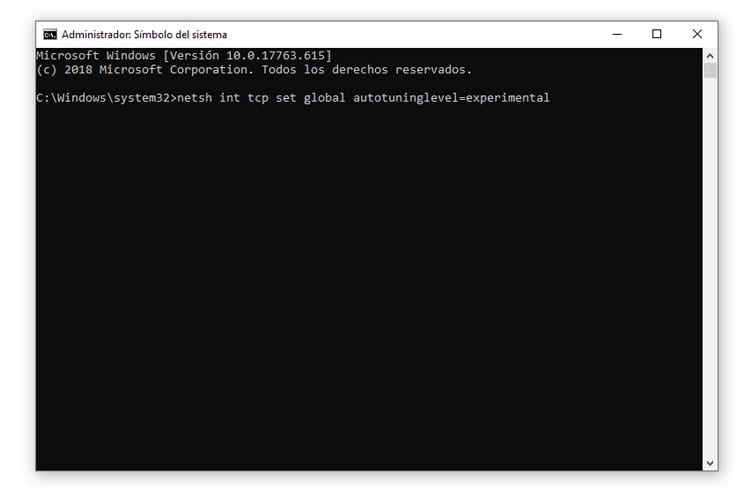
In the case of increasing the size of the packages, it would be enough to write netsh int tcp set global autotuninglevel=experimental.
Increase download speed in download managers
Do you use a download manager to download files from the internet? The download managers They are very useful, especially when you have to download several files or they are divided into different download links.
We already talked at the time about the best download managers that exist. However, we do not talk about the different ways to configure them to exploit their full potential.
Check manager limitations
By default, download managers They arrive with parameters that, in theory, are sufficient to be able to enjoy downloads at a good speed. However, sometimes these may be causing the speed at which files are downloaded to be limited.
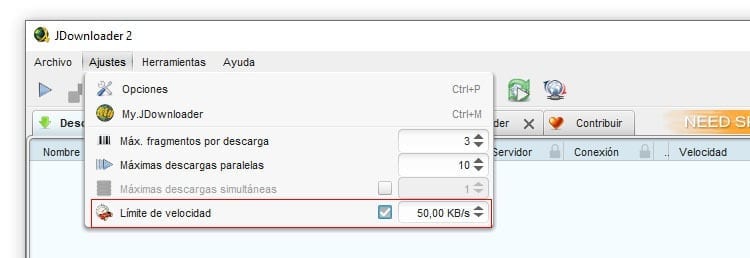
These tools have a section where you can limit the download speed. Simply go to the program settings and locate the “Speed Limit” option to find out if the program is limiting the download of packages or not. In some, a box will be displayed that must be disabled to avoid the limitation, while in others the value “0” must simply be placed to indicate that there is no speed limit.
Enable parallel downloads
No matter what you do, the downloads don't increase in speed? The server itself from which the files are downloaded may be limiting downloads. It is a very common practice to attract users to their payment plans.
Fortunately, many do not limit parallel downloads. In this way, in the event that several files are being downloaded from the same server, you can take advantage of the entire Internet connection by using parallel downloads.
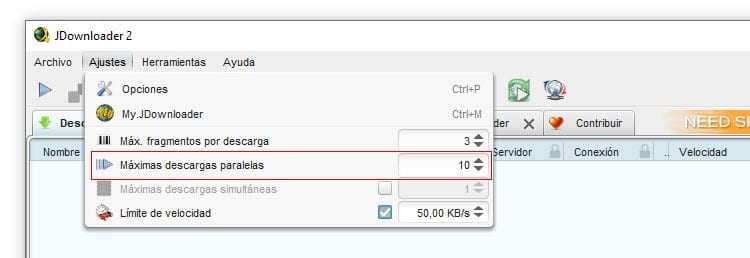
All you have to do is head to the settings of your download manager y increase the number of downloads possible parallels. Keep in mind that the speed of your connection will be divided into the number of downloads it will do simultaneously. For that reason the number should not be exorbitant. If you have 5 Mb/s download on a 50 MB connection and connections are limited to 500 Kb/s, setting a limit of 10 will be the limit. Normal values are usually between 5 and 10 parallel connections in high-speed connections, so that the entire connection is used in each download, without the need to distribute it in other less important files.

I have been glued to a monitor since a PC fell into my hands in 1997. Now I like to write about everything related to them.
Content writer. Graphic Designer and Search Engine Optimization




