The Internet is definitely much more than what ordinary users see with the naked eye. There is much more behind what can be seen and that regulates the operation of the network and how we connect to the Internet.
DNS are an important part of that unknown side of the Internet that we cannot see with the naked eye. But what are they? What are the useful for DNS servers? Let's talk a little about it, which is really important and can offer users greater security when browsing or better speeds on their connection.
Article Content
What is a DNS server
Domain Name Servers or DNS for its acronym in English (Domain Name Server) is a protocol that has been designed to associate the domain names of different websites with their IP addresses. In this way, the protocol allows people to access different websites. In this way, DNS are responsible for translating the web addresses visible and intelligible to people into their corresponding IP address. For example, it takes the address “tecnologia.net” and is responsible for associating said URL with the IP address associated with the accommodation.
Servers not only allow you to associate Internet addresses with their IPs, they also do the same with the IP addresses of internal networks. In the operation of this system, three parts can be distinguished that are responsible for carrying out different functions:
DNS client: It is located on the client (our computer) and is responsible for making requests to the DNS servers in order to obtain a resolution regarding the names.
DNS server: The servers are located in the system that provides DNS. They are the ones in charge of answering requests and making name resolutions that are carried out in a structured system. The addresses that are placed in the computer configuration are the addresses of the DNS servers.
Areas of authority: These are servers (or group of servers) which are assigned to resolve a specific set of domains, such as .org or .net.
Why choose a public DNS server
Anyone can choose the DNS server that best suits them. And there are many different options that a user can choose to carry out domain name resolutions.
There are times when, depending on the content you are trying to access, not only a single DNS request is generated but many of them are generated. For that reason it is important have a good DNS server.
One of the great advantages that can be found in most public DNS servers lies in the great response speed that these have. And using them can greatly improve the speed with which you can access most websites. This is especially useful when the connection speed is not really high or there is a high latency in the connection. This is especially useful when ISP connections are overwhelmed and penalize their customers with low internet speeds.
But between the advantages of a public DNS Not only can you see the response speed against websites. There are also many servers that seek to protect users against viruses or that also allow you to limit access to websites with adult content, thus preventing anyone from accessing them from the computer.
How do they work?
Explaining how these servers work can be much more complicated than simply talking about their advantages or how to configure them. To work on the resolution of the addresses, a tree structure is used to work. In this way, the different DNS servers are responsible for resolving the addresses of their zone in the 'authority zone'. If they believe that another server knows the address, they will delegate the work to said server.
Explained simply, this is the process that DNS follows when it is in operation:
- A query is generated: The client, through a browser, types the address of the website. The browser is responsible for sending a query over the Internet to find the website. The Internet Service Provider (ISP) server is the first to act, consulting the address and IP of the website.
- The root server is involved: The root server is the first DNS server to be involved in resolution. These types of servers operate all over the world, and each one knows the DNS information about top-level domains. In this way, information about the domain is requested from the root server if it is a top-level domain (.com for example).
- The data stored on the server is reviewed: The server that is in charge of the authority zone has a data table in which it stores information about the IP addresses of the computers and their domains. It searches that data table to try to match a domain with an IP address.
- Identify where the website is: Because a machine can host multiple websites, querying the DNS server will identify where on the machine the site is hosted.
- Returns the query: Once the location of the web page is identified, and the domain is related to the IP address, the exchange of packets begins to be able to display the website that was wanted to be accessed.
Although it may seem like a laborious process, everything is done in milliseconds, and this is how we can access websites so quickly when we type an address in the browser. It must also be taken into account that part of the process can be skipped once the site has been accessed, this is because the information is stored in the cache and can be consulted directly there.
How to change PC DNS
In order to enjoy all the advantages of a DNS server, it is necessary configure DNS on PC. To do this, you must make a small modification to the equipment to change the automatic identification with DHCP to be able to manually choose the DNS address.
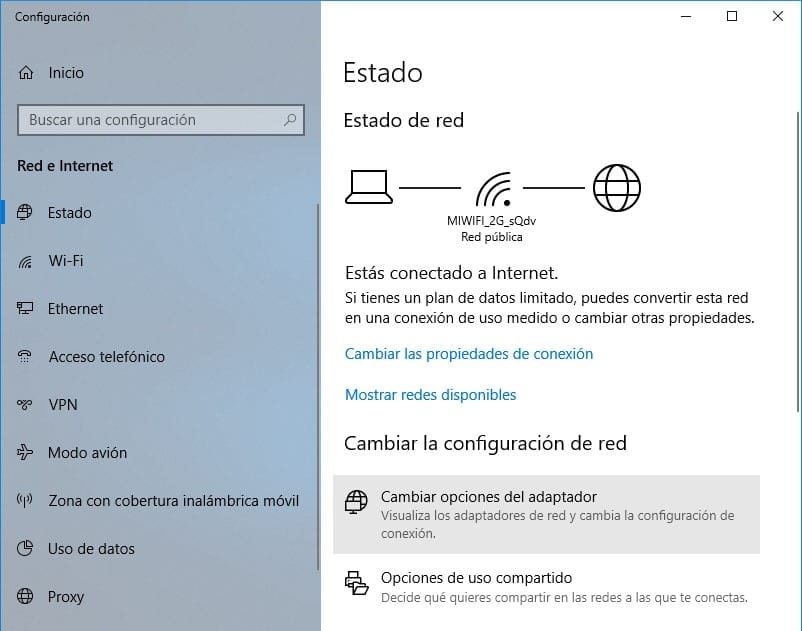
To change the DNS of the PC Simply access the system configuration and access the properties of the network to which you are connected. The process is simple:
- Access Windows settings and choose the option Network and Internet to be able to modify the characteristics of the Internet connection.
- Click on the option Ethernet if you have connected the equipment directly to the router. If you connect via wireless connection, click on the option Wi-Fi that will appear instead. Regardless of the way you use to connect your computer to the network, the next step will be click on the option Change adapter options.
- In the panel Network connections that will open when you click on this option, we will have to go to our connection, right click and press the option
- A new window will open with the connection properties. There you have to find the option Internet Protocol version 4 (TCP/IPv4). We will select it and click on the option Properties. Some users may use IPv6, in which case both parameters will have to be modified.
- Within the protocol properties we will simply have to choose the option Use the following DNS server addresses to be able to manually choose the server you want to use. Here we will have to enter the address of the desired server, choosing from one of the options that we offer in the list below.
Best free public DNS
There are a large number of public access DNS that are completely free on the Internet. However, some are better than others in many ways. For this reason we have made a compilation of the best free public DNS that can be used on the computer. All you have to do is configure the address on your computer to enjoy all its benefits.
Each of the servers we list below has two different addresses. Both addresses must be entered when configuring the adapter, each of them in its corresponding section.
Google Public DNS
Coming from one of the largest companies on the Internet, Google's public DNS is undoubtedly incredible. This is one of the fastest options you can choose to connect to the Internet. Of course, the speed will depend on the client's location.
Google DNS offers great speed, as well as security when browsing the Internet, in addition to the support of an Internet giant that will allow you to be sure that they will always be available.
Google Public DNS: 8.8.8.8, 8.8.4.4
CloudFlare
One of the most recent servers that you can enjoy is CloudFlare. It is a company dedicated to offering servers for different needs, focused especially on the treatment of professional/business websites and is perfect for those who need security and reliability. And their DNS is usually used to avoid DoS attacks on websites.
CloudFlare DNS: 1.1.1.1
OpenDNS
This DNS server is generally used for the extensive parental control options available, and can restrict access to sites with adult content. It is also used to avoid the restrictions that the DNS of the ISP providers have.
In order to enjoy the OpenDNS DNS it is necessary to access its website and register as a user. The free version is called Home Free and the account will be created automatically under these parameters.
Yandex. DNS
If Google has its own free public DNS servers, Yandex could not be less. Yandex could be considered the Russian alternative to Google. This Russian search engine has a much broader offer than all the others.
Yandex. DNS It offers three batteries of servers depending on what the user is looking for. One is dedicated to simple use in order to offer greater speed, while there are others that are responsible for the protection against viruses and phishing, as well as another that blocks adult content.
Depending on what you are looking for, you will have to choose one or another DNS address. Below you have all the necessary addresses and the functions they can fulfill:
Basic DNS: 77.88.8.8, 77.88.8.1
DNS Safe (protection against viruses and fraudulent content): 77.88.8.88, 77.88.8.2
DNS Family (blocks adult content): 77.88.8.7, 77.88.8.3
IBM QUAD9
IBM is a well-known company. He is one of the pioneers in the world of computing and is now involved in computers around the world thanks to IBM QUAD9, your own free public DNS.
These DNS servers are focused not only on security but also on privacy when browsing. In this way, in the event that you find something suspicious when resolving the queries, the response that will be shown to the user will be that the site has been blocked for said reasons.
IBM QUAD9 DNS: 9.9.9.9, 149.112.112.112

I have been glued to a monitor since a PC fell into my hands in 1997. Now I like to write about everything related to them.
Content writer. Graphic Designer and Search Engine Optimization





