Today we will talk about chrome://about, since you probably came to this page to find out what it is about and what it is for. You should know that this is a group of Google Chrome experimental and hidden options. With the use of these hidden tools we can access the functions and other hidden pages within the Chrome browser. In these we can access functions and settings that we cannot enter through the settings menu. So we can enable additional options.
Today you will learn what these options are about and how you can access them. Likewise, we will talk to you specifically about some of them. By putting in the address bar of your Google Chrome browser: chrome://about A list like this of internal functions will appear:
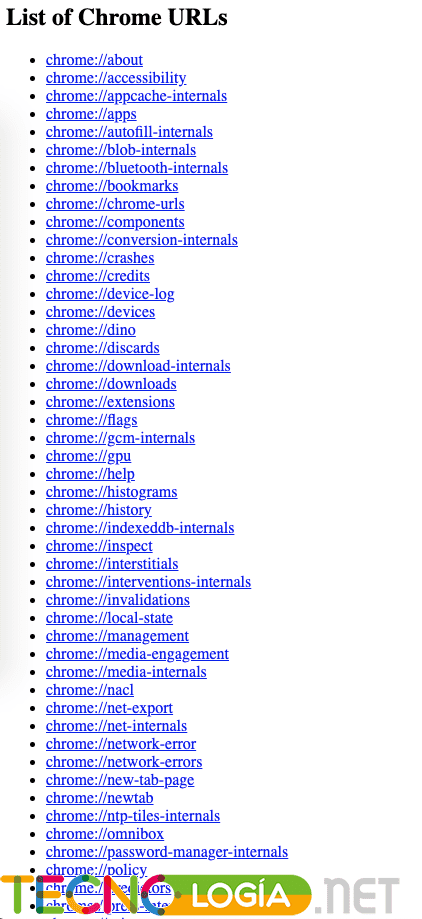
How to enter the internal pages of Chrome
Google Chrome has a number of pages internals that lead to hidden options, with them you can manage everything in the browser, until you get new updates. Normally, you can access most of them easily from the menu available in the browser, but others are more hidden.
Now, since all these pages can be a bit difficult to memorize, there is a much simpler method to access them, and you would only have to memorize a single one. Using the Chrome://about address We will access the list of pages. The only thing we will have to do is write Chrome://about in the link search engine, and it will automatically show us the list of other settings and options that we can access.
Using the Chrome://apps page we can enter the list of all the applications installed in the browser. If we want to get new updates we will have to do so by entering Chrome://bookmarks, and in the case of extensions we will enter using Chrome://extesions/.
Another of the most important tools is the network diagnosis, to enter this page we will enter chrome://net-internals. Now, if we want to directly access the accessibility functions, we do so in Chrome://accessibility/.
Experimental features within Chrome://about
Among the experimental functions that we will find within Chrome://about is the Flags by entering Chrome://flags, which will allow us to access all the experiments that are available from Google Chrome. These experiments are about new features being tested, but they are not yet available even in beta versions.
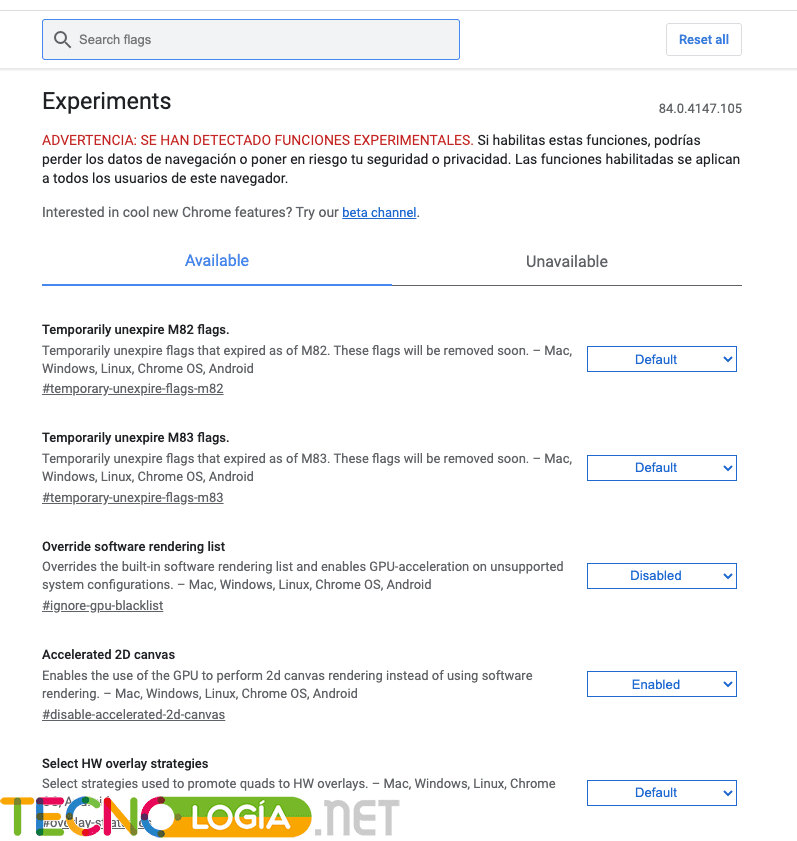
This will give us the possibility of activating new and totally hidden functions that are currently being tested in Chrome. However, they show a notice notifying us that we could be exposed to data security and privacy issues. Likewise, they can cause Google Chrome to become unstable and we could even lose all the saved data we have in the browser.
All of these features are available for both desktop and mobile browsers. Certain experiments can pass the testing phases to enter beta versions, and if they meet all the requirements they will be part of a new Google Chrome update. However, most end up being discarded.
To use them is quite simple, just browse through the options or use their search engines. Something characteristic is that each of them has a brief summary that explains what they are about and what they are for. On the right side they will show us a menu where we can activate or deactivate them as you experiment with each of them.
Of course, if you are not quite sure what use you can give to these functions, it is best to Do not touch these options if you have no idea how it may affect the browser. And we could accidentally change some important function in Google Chrome that ends up affecting us, or even leaving it disabled. If you want to experiment, we recommend that you download the version Google Chrome Canary.







