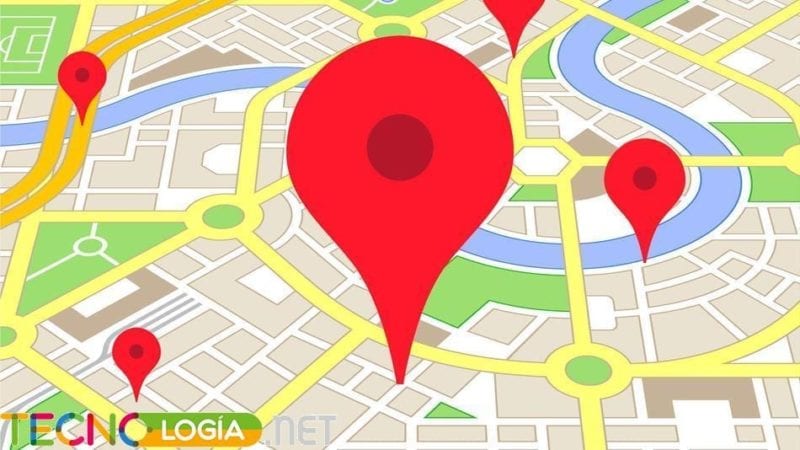Design a travel plan, and learn how to calculate route by car and how to share it with others in Google Maps. It's really easy, and doesn't take much time. Organize your group outing efficiently, while still visiting interesting places on the way to your destination. We give you all the details so you can achieve it step by step.
Article Content
Google Maps: the ideal app to calculate a route by car and much more
Google Maps It's more than just an app. Over the years since its release in 2005, it has been improving little by little until it became what it is today, one of the best applications for travelers and drivers.
The simple fact that it remains free, and can be found available on different platforms, has greatly contributed to its popularity, being the number one option for many Android and iOS users.
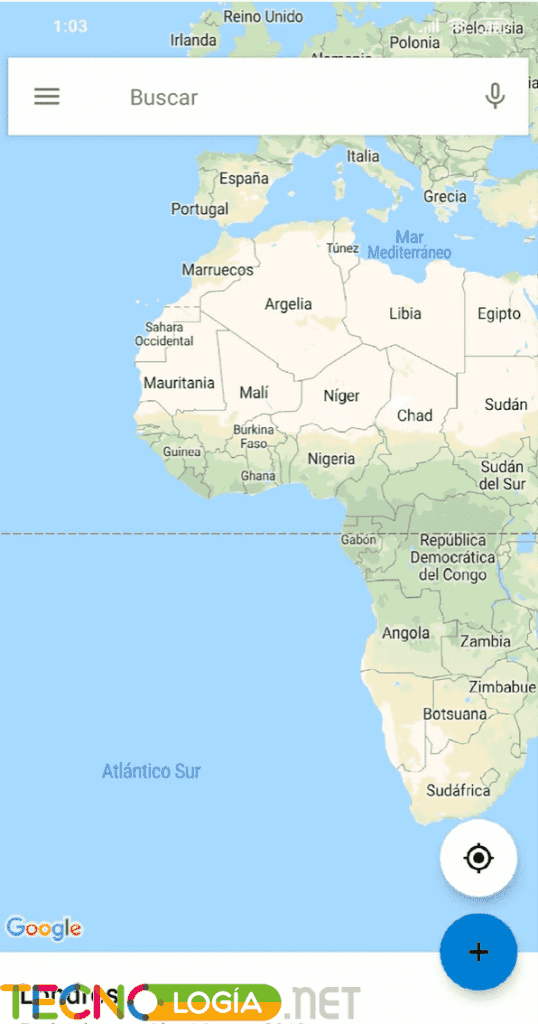
If you want to start a new road trip, alone, with friends or with your family, do not hesitate to use Google Maps. But, first, you must check that you have the application installed on your mobile device or the latest available version of it.
Download Google Maps for Android
Naturally, Google Maps is installed by default on every Android phone, which is why it is very difficult to find a device with said system without the application.
To download Google Maps for Android on your mobile, you just have to do the following:
- Go to the main screen of your device and click on the Play Store icon
.
- Once inside the app, click on the search bar located at the top of the screen. You must write “Google Maps” and then click on the magnifying glass button.
- You will automatically be directed to the application. From there, you can install or update Google Maps. You will only need a few minutes and the installation of Maps or the update of the app will be complete.
- Download Google Maps for Android | via Play Store
Download Google Maps for iOS
As for Android and in the Google Play Store, Maps is available for free for iOS. To get Google Maps on your iPhone or iPad, just follow these instructions:
- Start your iPhone or iPad, and directly locate the App Store icon
and press it. Wait for the app to finish loading.
- Once the App Store is started, you will see an icon that says Search o Search. From there, you can start the Google Maps search.
- Position yourself on the search bar that appears at the top, and type “Google Maps”. Finally, click on the “Search” button.
- The first result is the desired app. Press the button Get o Get.
- After the above, the download and installation of Google Maps on your iOS device will begin.
- Download Google Maps for iOS | via App Store
Why use Google Maps for travel, car route calculation and more?
Google has put a lot of effort and dedication into its application on the different platforms that are available, so it is good to use Maps. The reliability and accuracy shown in its navigation system has made it the default GPS app for any vehicle or transport.
In addition to this, it has various functions that will leave you fascinated, including:
- Share your location in real time: You will be able to share your current location in real time with friends and family. Simply open Google Maps, go to Settings → Location sharing, choose a certain duration, and select who we want to share our location with until you deactivate it.
- Control music you play: With Maps, you will be able to control which song is playing on your phone and vehicle, as long as you keep it linked. Additional services or apps such as Spotify and Google Play Music work without problems.
- Offline Maps: Use a map you've chosen before to check when you're offline. It will allow you to know where you are and where to go even without having internet. To do this, go to Google Maps, open the application menu, press the button offline maps, and now you will enter a new screen. Locate the option Select your own map, and the app will allow you to indicate which area will make up the new map that you want to have at your fingertips when you are offline.
- Save parking: A very useful option for all those slightly forgetful drivers. When you plan to park your car, open Maps, and look precisely at the blue dot that indicates your current position, you can press on it and activate the parking option. Save parking, as well as the time it will last parked.
- Google Maps Go: If you think that Google Maps is a little slow or heavy on your mobile, try Maps Go, a light version of the application and just as efficient as its full version.
- Become a local guide and collaborate with Maps: You will be able to support the application with criticism and suggestions, which will allow you to provide contributions that will be useful for the growth of the app and be of help to other users. You will be able to earn Badges within the platform thanks to your contributions to it.
- Know the latitude and longitude of each place: That's right, with Google Maps you will be able to know not only where you are on the map, but you will also know the latitude and longitude of your current location, which will make it much easier to accurately share your location with others.
- Food, drink, a good coffee? Google Maps knows where to go: Google Maps will allow you to know what good food places, restaurants, coffees and many other places are available near you. Don't lose sight of the places you can visit.
Google Maps has many more functions that you may find quite interesting. It's just a matter of dedicating a few minutes a day to the application and you will become an expert.
Calculate car route with Google Maps
If you want to know how and how long it will take you from one point to another, you can use Google Maps to do so. It's very easy, just do it from the browser or from your mobile device with Android or iOS.
- You must open Google Maps.
- Once inside, you can mark your point of origin and a destination point or location on the map, simply by pressing on the on-screen map. Although, originally the app your current location on the map.
- Locate and click the button How to get.
- The application will show you the distance between both points, and of course, the estimated time of arrival there. You can exchange between the different means of transport that the app will show you.
How to make a travel route with stops with Google Maps
If you already have Google Maps on your mobile phone or device with Android or iOS, you can now start organizing your travel route. You should know what, you can also plan your trip from the comfort of a computer, and with having logged in to your Google account.
With this, you can keep your route registered and available to view at any time you want, both from a computer and from your preferred mobile phone.
If you want to create a travel route in Maps, just follow the following steps and you will be an expert
Design your route from your PC
Step 1: Go to Google Maps
To start creating your route in Google Maps, you must go in your default browser or preferably to this URL: maps.google.com, or just click the link below to go to google maps.
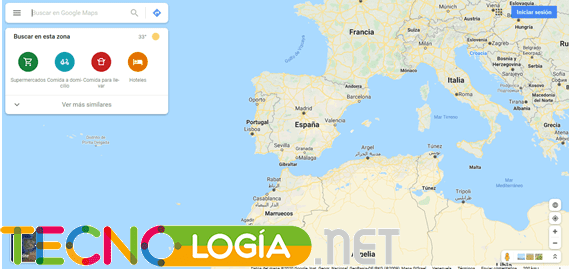
Step 2: Sign in to Google
Once the site has finished loading, you must locate the button with a blue background and white letters, Log In.
After this, you will be redirected to a new screen to log in with your Google account.
With this, you will be able to find the new route that you plan to create available on all the devices that are linked to your Google account and with the Maps application installed.
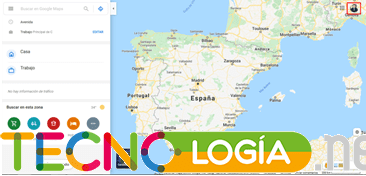
Step 3: Enter a destination on the map
If you have already thought about where you are going, you just have to select the location on the map. To do this, you must position yourself and go to your destination point on the map. Once selected, you just have to click on the blue arrow button that will appear right at the bottom of the screen.

Maps will automatically show you the route from your current position to your destination point.

The system will show you, using a blue line, your route and the estimated time to reach the location indicated above. Google Maps is responsible for calculating routes by car and other means of transport, providing arrival times.
Another easy way to generate a route for your trip is by using the Google Maps search tab.
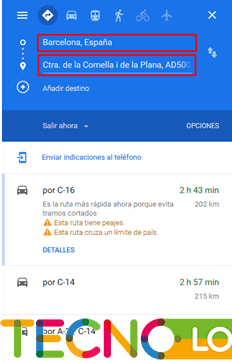
You just have to enter the name of the city you are going to visit, or a place that you have defined.
Step 4: Add stops to enjoy the tour
You can add some stops with places to see or visit along the route. To do this, you just have to click on Add destination. And just like before, you can add a new point to visit on your route.
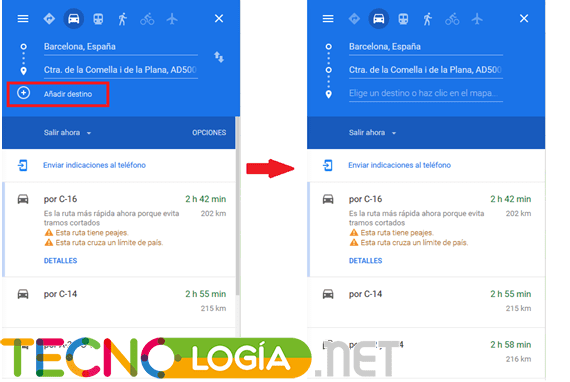
Now, you just have to click on the site or place you want to visit on the car route you will take, and it will automatically be added to the route.
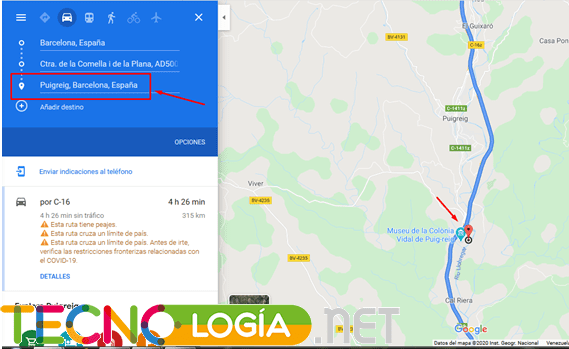
Step 5: Route finished, you just have to give order to the route.
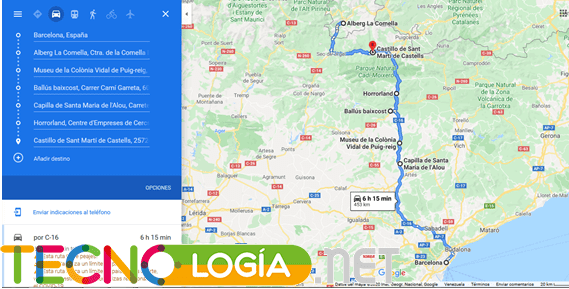
After having added a few destinations to visit on your route, you will see that they are not in an orderly manner. Therefore, you must place the order of visit for each one.


And once ordered, your Google Maps route is ready to be shared.
Create a travel route from your mobile
There is not much difference in taking a tour from the desktop version of Google Maps to the version available for mobile devices. Therefore, it does not represent a great challenge, since you can support yourself with the following instructions:
Step 1: Launch the Google Maps app
Once you have your mobile phone in hand, you must locate the Google Maps app and click on it. You will have to wait a few seconds for its boot load to finish.

Step 2: Select your destination point
Within Maps, you can move around the map and choose your destination point. This will automatically take your current location, and calculate a route by car, train or plane, and other means of transportation, along with the estimated time to your destination.
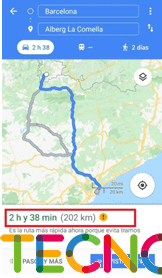
Also, you can use the top bar and select a destination that you have already seen before.
Step 3: Add stops to your tour
As in the browser version, you can add some stops along your route, which you will surely plan to visit on your road trip. To do this, you must click on the button with the three vertically aligned dots. Followed by this, click on the Add stop button.
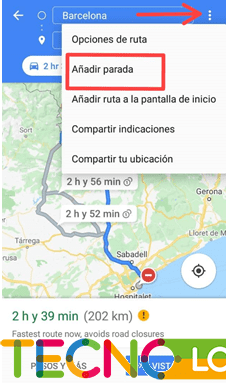
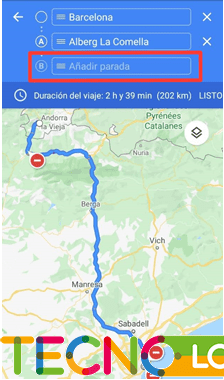
You will see that a new checkmark has been added to the menu that will allow you to add a new stop. You can do it in the same way as you chose your destination point for this route, by clicking on the map or using the top bar and writing the name of the place you plan to visit.
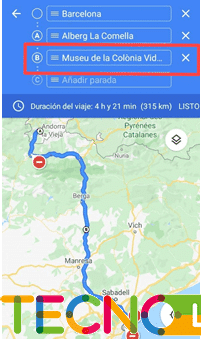
Once you have done this, you will see that the new stop you just chose has been added. In addition, the app will give you the option to add more places to your journey.
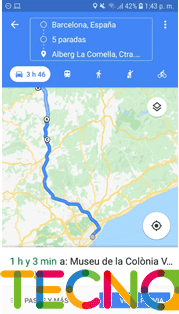
Finally, you just have to order the places you will visit in the order you want and finally you will have your route ready to be shared.
Share your travel route with others
If you already have everything prepared for the tour, it is time for you to start communicating your new route to your friends and family who will accompany you to the selected destination.
Share travel route from my computer
With your route already planned on Google Maps, you only have to send it to your companions or travel companions. If you are on your computer, you just have to do the following:
Step 1: Click ≡ Menu to get started
You must first locate a button with 3 parallel vertical lines, something similar to the mathematician symbol on the Equivalent. This will display the Google Maps menu.
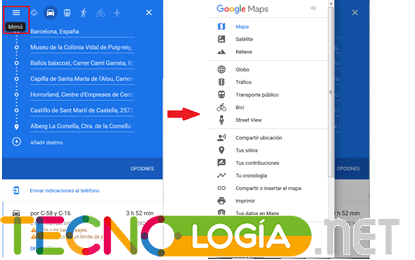
Step 2: Share or embed the map
Then, you must locate the option Share or embed the map, and click on it. After that, a window will be displayed with the options available to share it. You can do it through a web link, or through social networks such as Facebook or Twitter.
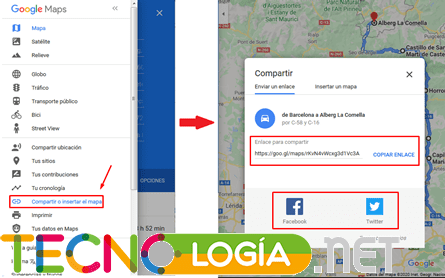
Share my Google Maps route from my mobile
After having finished your route, you can share it from your mobile phone to any social network, messaging application or with a simple link.
With Google Maps started on your Android or iOS mobile, you must click on the three-dot button in vertical orientation, located at the top of the screen.
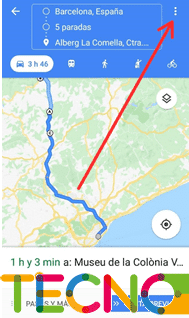
This will display a new menu of options. In this menu, click on the option Share directions.
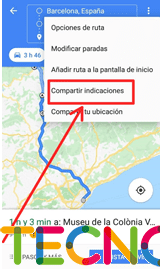
Now, from the bottom a new menu will move up with the different options available to share your route.
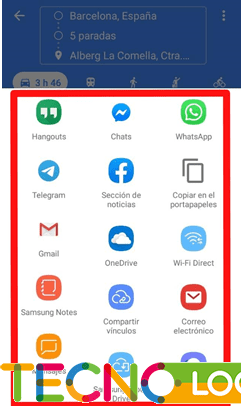
It is enough to select the most appropriate one, and that, like you, you have in common with your travel companions.
With this guide you will have the possibility of becoming an expert in Google Maps. Calculating the route by car, making a travel plan and sharing different places and sites with other travelers will no longer be a mystery to you. Before traveling, this is an excellent way to have everything more or less calculated so that you don't miss anything important, and also so that you get the most out of your trip.