This time we are going to explain how to customize the appearance in Windows 8. To do this, we will analyze access to some of the most interesting customization options that They will allow us to adapt the environment and the interface to our liking.
Article Content
Access to the section to modify the appearance in Windows 8
To customize the appearance of Windows 8, we have a section that we can access in a very simple way. All we have to do is right-click on an uncovered area of the desktop.
When we do this, a contextual menu will appear and in our case we will click on “Customize now".
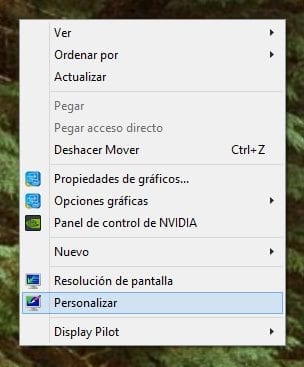
Now we will see a window similar to this:
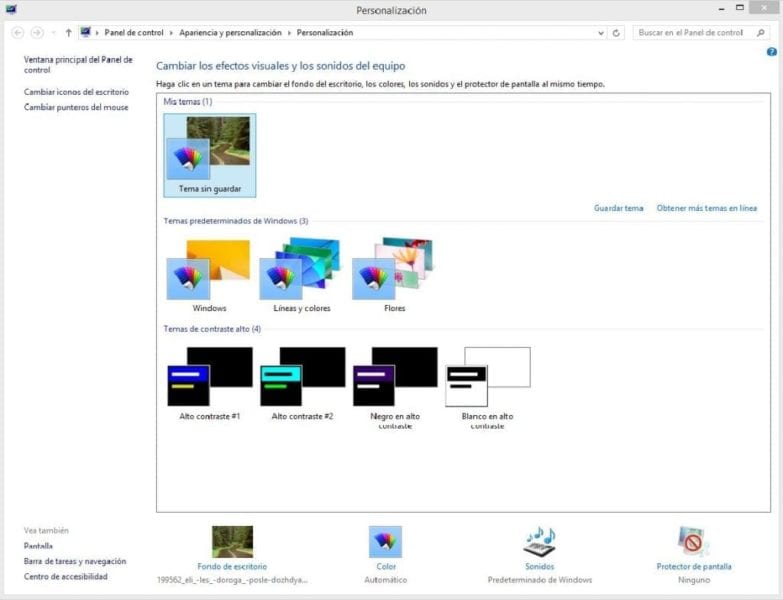
If we look at the bottom we will find the four main options that we are going to use. However, first we are going to focus on the central screen.
Choose a desktop wallpaper for Windows 8
We will see three sections, first finding our custom themesSecondly, the default windows themes and thirdly the high contrast themes ideal for those who have vision problems.
The only thing we have to do is click on any of the topics that appear and we will see that the interface change will be made immediately, thus adapting to our tastes.
However, at the bottom we can also click on “desktop wallpaper” which will open a new window where we can choose in a more exhaustive way the funds we want to use, adding our personalized ones.
We can also manage other aspects such as the position of the image as well as the possibility that said image changes following a specific pattern or randomly. We will choose the time that we want to pass between one image and another and finally we will only have to save the changes.
Do not forget that for activate image change, we will need to choose several images.
Change the color of the Windows 8 taskbar and windows
We also have the possibility of giving a special touch by changing the windows color and the Windows 8 tareas bar. This is another aspect that we can customize about the appearance in Windows 8, and the truth is that we will be able to give it a much more appropriate touch.
By default, when we use a certain wallpaper, the default colors are automatically searched so Windows 8 Decide which ones are most appropriate in this case.
However, if we prefer to change it, all we have to do is select the color we want to choose here.
Change Windows 8 sounds
We will also find the icon to change the Windows 8 default sounds, choosing complete combinations at all times, the possibility of eliminating all sounds or managing the ones we want one by one, even having the possibility of record sounds directly.
Change the Windows 8 screen saver
And finally, we can also choose a screen saver to our liking. The only thing we will need is to select the one we like the most from the list and we will have finished modifying the appearance in Windows 8.
Industrial Engineering student and lover of writing and technology, for several years I have participated in various pages with the aim of always keeping myself informed of the latest trends and contributing my grain of sand in this immense dissemination network that we know as the Internet.





