Despite having data plans that we would not have imagined before, we always look for how to consume less mobile data. No matter how big your data plan is, if it's not unlimited it will run out eventually.

With social networks, high speed thanks to 4G and platforms like YouTube and many other apps that allow you to see and perform streaming live, it is very easy for the gigabytes of a rate to disappear in the blink of an eye. In the same way they appear they leave. There are times when it is essential for us to have internet on our mobile, so we must be careful when using mobile data.
There are a few ways to reduce the consumption of your mobile phone and applications, as well as some tricks to prevent us from spending so much data when using the device. To put them into practice, you have to be patient and get used to the fact that, depending on the data “savings” we need, we will have to learn to live without being connected at all times with some of the apps installed on our devices.
Article Content
Data Usage Alert
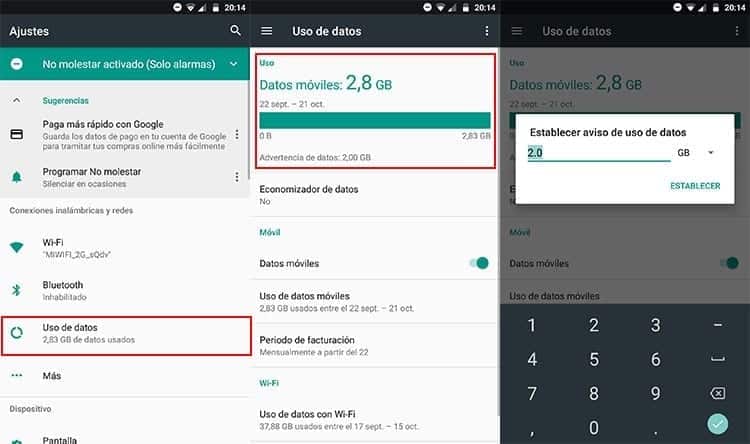
Before starting to mess around with the applications and the device, it is important to create a data usage alert. It is nothing more and nothing less than a small alert that warns you when you reach a certain consumption of the plan.
To configure an alert, simply access Settings > Data usage. In this section you can see how the device uses the Internet connection, both through mobile data and when using WiFi networks. By clicking on the “Mobile data usage” section you can see the usage that has been made of the rate, as well as which applications have consumed the most. To enable the alert you just have to click on Mobile data. A small pop-up will appear to set data usage notice. There you must write the data number to which the notice will appear, as well as whether it is a number in GB or MB.
This alert allows us to always be aware of what consumption point we are at. At the moment the terminal warns that a certain point has been reached, we can control the use of the Internet on the device, being aware of how many GB are still available.
Data saver: Avoid background consumption
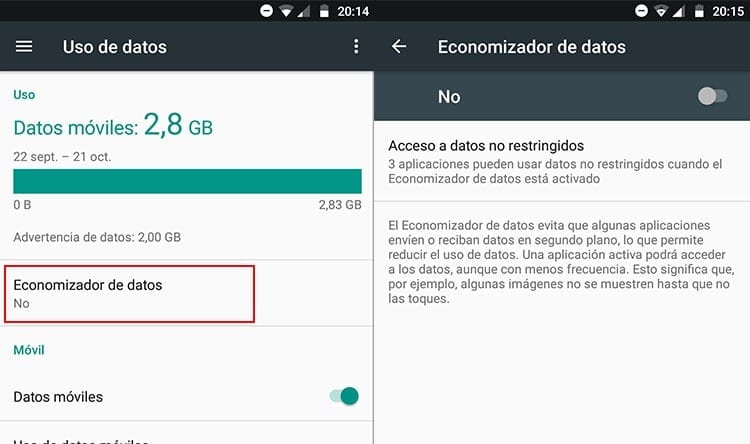
Android It has an option in its settings called data saver. Its name makes its function quite clear: it is designed to reduce the consumption of the mobile internet plan that you have contracted and that is being used on the device.
This quality, which is available in the latest versions of the operating system, achieves block sending and receiving information in the background. Thanks to this, you can greatly control the cost of the device when it is not being used. Many apps send and receive information in the background, and although on their own they do not incur a large expense, all the apps together can consume a good part of the plan if they use images and videos or handle heavy information.
If we go to Settings > Data saver You can enable this feature by using the switch. This means that practically all applications cannot send and/or receive information if they are not in the foreground, although you can choose which apps can bypass the data saver when it is active.
In order to choose the apps that will not be affected by the data saver, you must click on “Access to unrestricted data”. There you just have to choose the applications that will not see your restricted data in the background when this feature of the terminal is enabled.
Disable mobile data on Android
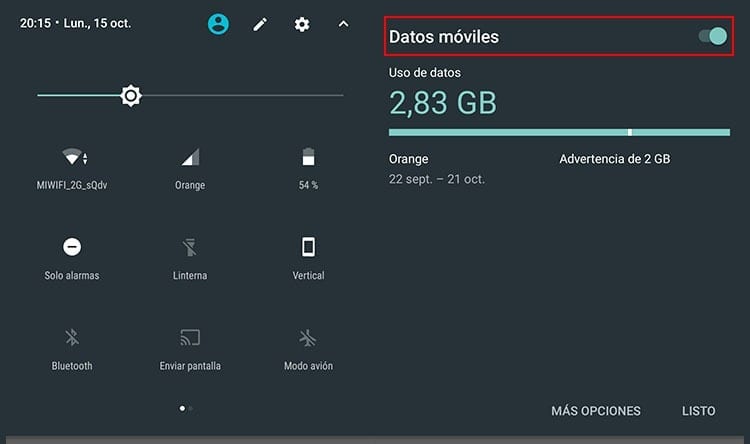
The easiest way to avoid consuming Internet on the device is disable data directly. In this way you can control that no application, whether downloaded or from the system, sends or receives information over the Internet.
This is an extreme method, for those moments when we are about to use up our data plan but we need to have a few megabytes of connection for some emergency. It can also be used to regulate Internet usage, or prevent the device from sending information.
Deactivating mobile data on Android is very simple, you just have to make a few movements on the screen to disable the mobile phone's connection to the network:
- Unlock the device screen
- Slide your finger from the top of the screen to the bottom to show the top system bar
- Click on the mobile network (triangle with the operator's name)
- Slide the switch on “Mobile data”
This way you can disable mobile data on any Android device. If any of the options are not found, it can always be done from the device settings, in Settings > Data usage > Mobile and turning off the switch Mobile data.
If you want to enable the device's Internet connection again, simply click on the switch again to enable it.
Disable mobile data in applications
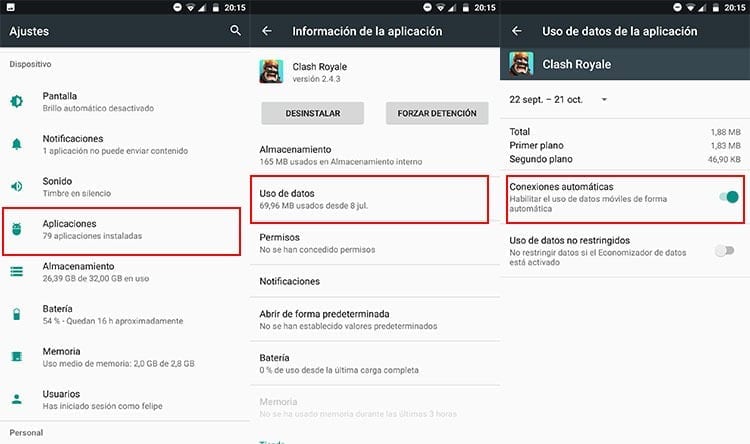
To control data consumption It is not necessary to completely disable the device from sending and receiving information with the network. Although the system can consume part of the internet plan, the truth is that it is a tiny part of what is used by the installed applications.
Instagram, YouTube, Facebook and other social networks are responsible for a large consumption of the plan. This is thanks to the fact that they have many images and videos, which can destroy any data plan that is not unlimited if you do not have some control. However, for them to work correctly they must be connected to the Internet.
There are other applications that “require” network access to be able to send and receive different information, but it is not essential. This means that this consumption can be avoided, although the app does not offer a specific function to cancel this sending/receiving of information.
May disable mobile data in applications making use of the functions of the operating system. And Android allows you to restrict network access to apps individually, without the need to use the data saver.
The process is very simple but you have to know which apps are going to be restricted. In the case of system applications, they can cause certain functions to stop working while their connection to the network is restricted. Once you know which apps are going to be blocked from the connection, you must do the following:
- Access the adjustments Device
- Scroll to section Apps
- Access the application which you want to restrict your Internet access
- Click on Use of data
- Turn off the switch automatic connections
By indicating that you do not want automatic connections from the app to the network, you are telling the device that it will not be able to send or receive information in the background. The connection will have to be approved by the user by opening the app, and in some cases re-enabling said connection from the application settings. In this way, the data consumption of certain applications is avoided, which do not really need that consumption or which, sometimes, consume excessive mobile internet.

I have been glued to a monitor since a PC fell into my hands in 1997. Now I like to write about everything related to them.
Content writer. Graphic Designer and Search Engine Optimization




