Does Android optimize applications every time your phone turns on? Solve this annoying problem and say goodbye to those long waits to be able use your smartphone.
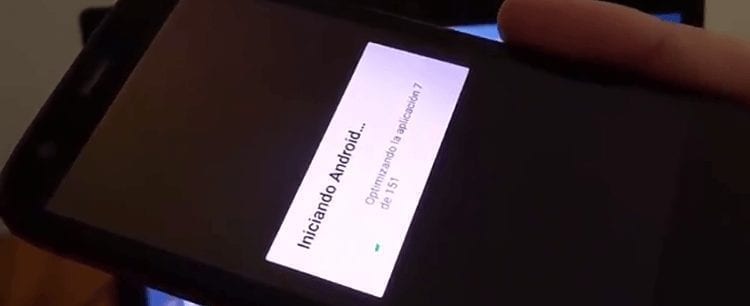
Android It is a wonderful operating system. It has its cons, like everything in this life, but it also has a large number of attractive features which make it the leading operating system in the mobile sector. Unfortunately, some of these problems can make you consider the system stability.
One of the most annoying problems I have faced with a cell phone is that optimize system applications. If you have ever updated a device you will know that, after an update, Android optimizes the apps for the new version. However, something is wrong when these They are optimized with each ignition.
This problem may not be very annoying if our cell phone rarely turns off. You might even forget it was there. But the moment you run out of battery or have to restart the device you remember why you shouldn't have let this happen. Now you have to wait several minutes for the process to complete before you can use your mobile.
But here we are going to show you some possible solutions so you can make this disappear problem with your device.
Article Content
Delete the data / Restore the mobile
A problem with the terminal configuration or some applications can cause this reaction to occur. Can't remember what you changed in the settings? Don't worry, you can restore the mobile to its factory state, leaving everything as it was the first time you turned it on.
It must be taken into account that This process erases all the information on the terminal. For this reason it is important to make a file backup before proceeding to make a Wipe from the terminal's memory.
In order to reset the device, the first thing to do is turn it off. Hold down the power key and press the option Delete. Now you will have to turn it on as follows: press the power button and the volume up button at once. After releasing the volume button you will see how the screen turns on in the recovery mode.
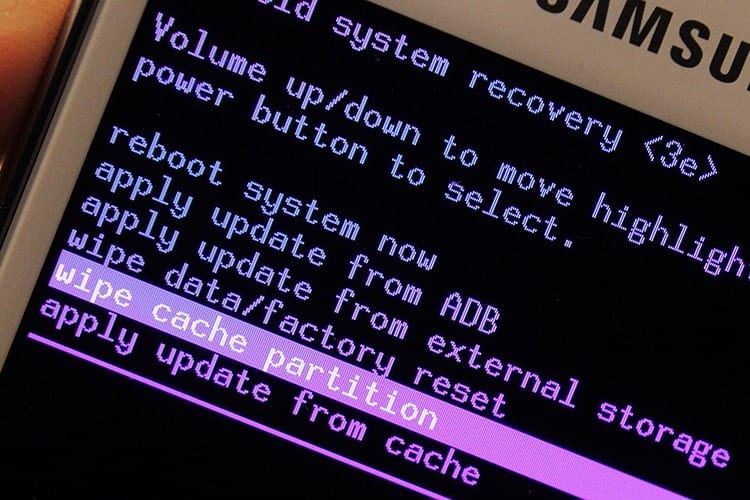
At the top of the screen it will tell you how you can move between the options. In old versions you use the volume down button to scroll and the volume up button to accept. Instead, in recent versions you can scroll up and down with the volume keys and use the power button to select an option.
stand on Wipe cache partition and accept. Then do the same with Wipe data / factory reset. In this way you will delete all the information that has been subsequently saved on the device: files, contacts, applications and others. If the issue was caused by a misconfiguration or an app you had installed, you'll see it stop optimizing apps the next time you turn it on.
SuperSU
Are you a fan of root? Have superuser permissions on Android it's something amazing. It opens the doors to many interesting system options, such as the possibility of delete the applications you want (including annoying pre-installed applications). However, poor rooting of the terminal or poor configuration due to it may be the reason why your apps are constantly trying to optimize.
SuperSU is an application that allows you to easily manage your status as 'boss' of the system. However, it may be the cause of the problem.
When I encountered this annoyance on my device It was enough to remove SuperSU for it to disappear. The process is very simple and takes very little time.

Unlock the screen of your terminal, go to the application drawer and open the SuperSU app to proceed to delete it (do not delete it like a regular app).
Access the tab Settings of the application. There you will have to navigate to the section Cleaning to see the deletion options. You will find two different options to get rid of the app: Restart y Complete unroot.
Restart: Cleans the app installation and deletes it so that it can be reinstalled from the Android app store.
Complete Unroot: Remove the root Of the device.
You can unroot the terminal before deleting the application, although you can also delete SuperSU without removing root. Click on the Restart option and wait for the process to complete. If everything went well, the application will close and disappear from the application drawer.
Update the terminal
In rare cases it is not a problem caused by the user or any of their actions, but rather it is caused by the system. On these occasions, install the latest version of the system available for your mobile may be the solution to your problems.
For update android all you have to do is go to Settings – About phone – System updates. If there is an update available, you will simply have to press the “Download” button and then install it. Make sure you have enough battery for the installation process.
Take out and insert the SD card
This process is very effective, in Android there are many apps that install in the SD producing a greater slowdown in updates and therefore a greater probability of error, by removing the card what we achieve is a greater download speed helping the terminal to complete the entire process. Once the update has been downloaded, go back to insert the SD and you will have all the apps available again.
With these different tips you can avoid annoying application optimization on Android.

I have been glued to a monitor since a PC fell into my hands in 1997. Now I like to write about everything related to them.
Content writer. Graphic Designer and Search Engine Optimization




