It is possible that we have a page associated with our Facebook account, our favorite social network, but for one reason or another we want to get rid of it. To help you in this process, on this occasion we are going to explain how to delete a facebook page, following a series of steps and warning you of the danger that this process entails.
Reasons to delete a Facebook page
When we create a page on a social network, many times we use it with a certain assiduity, but it is possible that with the passage of time we end up leaving it abandoned, and in a way we prefer not to have data of this type without control on the Internet.
It is also possible that we have gotten tired of using it, or even that it distracts us too much and we prefer to delete it. It may be that what we promoted through that page no longer interests us or we do not offer it, etc.
Regardless of the reasons we want delete a Facebook page, then we are going to explain how we should proceed, but yes, first of all make it clear that we are not talking about delete a Facebook account, but one page. Later we will explain how to proceed in the event that we no longer want to continue with our account in the social network.
Steps to delete a Facebook page
Well, we are going to get to work and we are going to get rid of that page that we are no longer going to use or that we are not directly interested in continuing. Facebook.
What we have to do is log in to facebook to access the page, and once inside we will see that just below our profile photo the text “Edit Page”. In our case we are going to click on this link, and when we do so we will see that we access a new screen.
On the left side we will see several options that we can choose from and that will look similar to this:
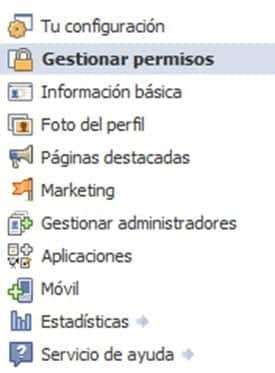
In our case we are going to click on “Manage permissions” which will be found in second position. When doing so, on the right side different options will appear to manage permissions related to our Facebook page.

If we look at the end of everything, another text appears like “Delete page” and just to the right a link that we will have to click on and which is called “Delete permanently","Delete this page permanently", etc.
By clicking on this link a confirmation window will appear, and all we will have to do is continue the process.
Be very careful when deleting a Facebook page
Of course, when we go to eliminate a Facebook page, what we must be very clear about is that at the time the deletion occurs, there will no longer be any way to recover all the content.
Therefore, we should carry out this action only when we are totally convinced that we will no longer need to obtain anything from this page.
We hope that with this simple tutorial you have learned how to delete a Facebook page in a clear and concise way. If you have any questions, you already know that we are here.
Industrial Engineering student and lover of writing and technology, for several years I have participated in various pages with the aim of always keeping myself informed of the latest trends and contributing my grain of sand in this immense dissemination network that we know as the Internet.






