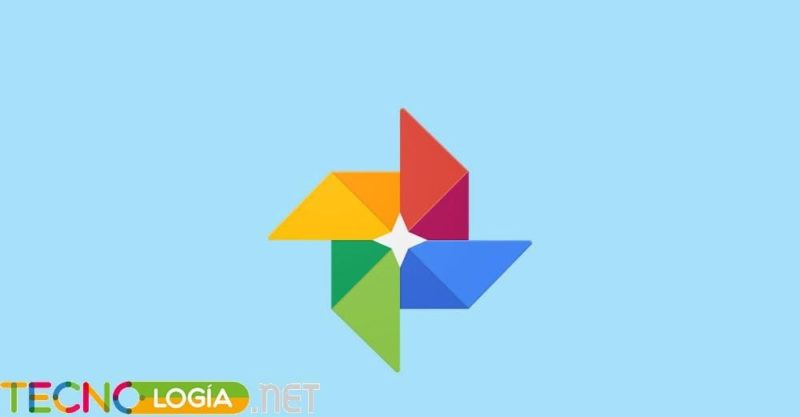2020 is marked by being the year of bad news, also in the technology sector. In the last days Google has reported that its service Google Photos will no longer be free starting next year, to be exact as of June 2021. In this way, if you are a regular user of the platform you will have to pay a price to have your images saved in the cloud here.
However, there are other services on the Internet that give you the possibility of storing your captures at no cost. Of course, since Google does not open its platform to other cloud storage services, you will have to download photos from Google Photos to upload them manually to the service you have chosen.
So you can download all your photos from Google Photos
To download all your photos from Google Photos, the first thing you have to do is go to Google Takeout. This is a service created by Mountain View, that allows the user to manage all personal information saved on their servers. When you are inside, click on Uncheck all to unlink from all services that belong to Google, such as Blogger, Google Home, Google Calendar...
Once you have deselected all services, then select Google Photos to download all items saved in the app. Next, you will only have to click on Next step, located at the bottom of the screen, to finish configuring the export of images and videos.
It is possible to configure, for example, the export frequency, the number of exports you want to perform in each process, as well as the file size or the compression type. When you have configured all the parameters to your liking, Click on Create export to start exporting all files saved in Google Photos.
Note that The export process can take several hours. Everything will depend on the number of videos or photos you have stored in your library. Once the process has completed, Google will notify you via an email to the Gmail address to which you are linked.
How to export images and videos from a specific photo album
If you want to export a single photo album, Google Takeout gives you the option to select albums individually to export them later through the wizard options. For it, Click on All photo albums included (you will see this option just below Google Photos when choosing services in Google Takeout).
After selecting all the albums you want to download, the configuration process is very similar to the previous one. Another even easier way is to directly access Google Photos from a PC. After entering the album you want to download, click on the three dots icon in the upper right bar. To end, Click on Download all so that a compressed file is created with the videos and images saved within the album. The difference with respect to the previous method is that the download is immediate, so you will not have to wait for Google to notify you via email.

Expert in SEO/SEM and communication on social networks.
CEO at tecnologia.net and passionate about everything related to technological progress