The operating system of Apple mobile phones is very interesting, and even though it is extremely closed, there is no problem when you want to install it from scratch or when you need to restore an iPhone.

There are many occasions in which it is necessary to return a device to its factory state. One of them is to be able to give it to a friend or family member, or even sell it if necessary (for example, to be able to buy the next model without having to keep it in a drawer).
Making an iPhone look like it just came out of the factory is simple, but you have to take into account different aspects if you want to carry out the process correctly. Additionally, there may be a lot of information that you want to save and protect before giving the device to someone else. You will achieve this when restoring the iPhone.
Article Content
Restore from the same iPhone
There are several ways to carry out the process. One of them is to do it directly from the device itself, moving between the different menus of the terminal settings to be able to carry out the factory reset.
Remember all device passwords
Before starting to fiddle with anything on your mobile, it is important to know all the passwords on the device. The one from iTunes (Apple ID) is the most important but it is not the only one. Write down all the terminal passwords on a piece of paper, both those that have been chosen in the settings and those of applications that we will use on another device.
During the restoration process the device will ask for some passwords and it is important that you have them at all times. Otherwise the process cannot be carried out, so it will have to be aborted and repeated until the passwords that Apple needs to be able to perform the factory reset.
As we say, the Apple ID is the most important password and you must always write it correctly. It is what will allow you to identify yourself as the owner of the device, or at least someone authorized. You will also be asked for the device unlock code, regardless of the security measures you have enabled, whether Touch ID or Face ID.
Create a backup of mobile information
Restoring an iPhone involves a lot of things. As the name of factory reset indicates, it will be placed as if it had come out of the box at the time of purchase. This means that there will be no more applications, there will be no more photos, there will be no more anything. The device will be completely blank and will only have the information with which it is sold and its pre-installed apps.
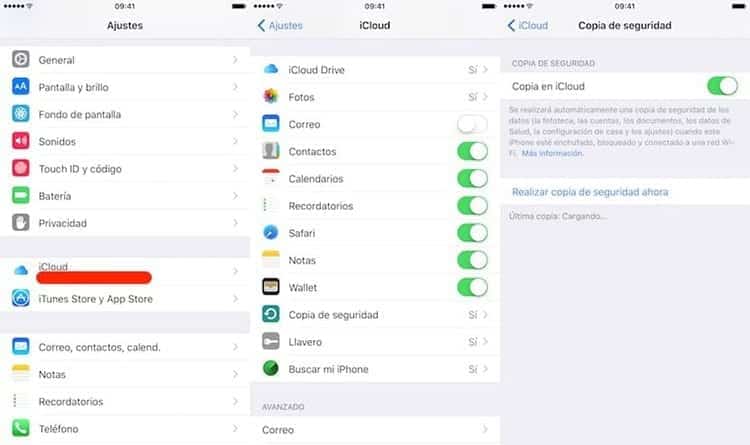
All information on the device will be deleted so it is important have a backup of the data you want to save. There are many ways to back up your information. Doing it through iCloud is the easiest way to have it within reach and restore said information on a future iPhone.
For make a backup with iCloud Simply connect the device to a WiFi network and go to Settings > Your name and there click on the iCloud option. The next step will be to enable the application by enabling “iCloud Backup” and, finally, click on “Back up now.”
After clicking on the option to make a backup copy, the device will begin to upload all the information to the iCloud account. This process will take more or less time depending on the amount of information you have to upload to the iCloud account. Once it is complete, the application will indicate that the backup has been successfully created with a notification.
In order to carry out the backup correctly, it is necessary to remain connected to the WiFi network at all times. The backup process can be consulted in the same section Settings > Your name > iCloud > Backup. There you can also check the date of the last backup that was created.
Turn off Find My iPhone
When you stop using a device, Apple always recommends remove device from “Find My iPhone”, Apple's device locator tool. The process is normally carried out automatically when you reset the terminal, but it never hurts to do it manually to confirm that it has been deleted correctly.
All you have to do to disable this feature is head to Settings > Your name > iCloud and there deactivate the “Find my iPhone” option. You can also do this from the iCloud.com page, choosing the device you want to remove from this feature and pressing the “Deactivate” button.
Restore the iPhone to its factory state
This is the moment when all the information on the device will disappear forever. Inside the iPhone you will have to go to Settings > General > Reset. It is the same route for the latest versions of iOS that have reached the market. Once inside this menu you will be able to see different options to delete data from the device.
Of the different options offered by the terminal, the one to choose to delete both the device information and the settings that may have been modified is “Delete contents and settings”.
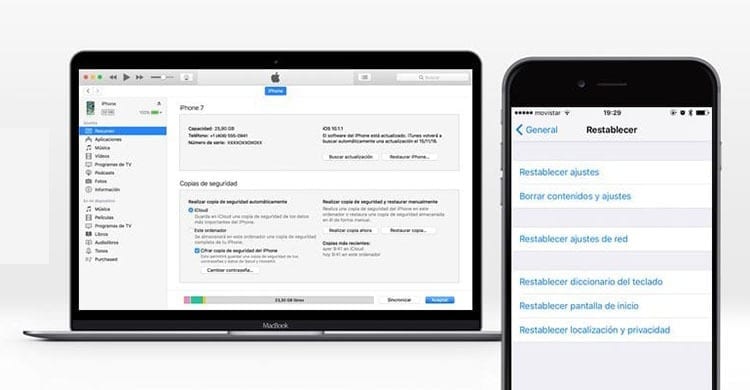
After pressing the option in the terminal menu, the iPhone may offer you to make a backup copy of the information, although it does not always do so.
After having indicated whether or not you want to make a backup, the device will ask you to confirm deleting the information up to two times. This way you can avoid deleting the information in case it is not what you want to do.
From here the iPhone will request codes and passwords to carry out the process. Simply follow the instructions offered by the restore wizard to make the device look like it came from the factory. Once the process has finished, the setup wizard will appear directly, as if it were the first time you started the iPhone after taking it out of its box.
Restore an iPhone from iTunes
Another way to restore an iPhone, much simpler for some, is to do it from a computer with iTunes, Apple's program to connect all your devices to a PC.
The first thing will be to have iTunes on your computer. The software can be downloaded directly from Apple.com/iTunes. There you just have to click on the “Download” or “Download” button to download the tool. The installation process is simple but may take a few minutes.
- Open your newly installed iTunes on your Mac or PC.
- Connect your iPhone device to your computer using the data cable that came with the device.
- If a message appears on the device requesting the terminal code, or an alert asking “Trust this computer?”, follow the steps that appear on the screen. You will need the code for your device to access it.
- Once you connect your iPhone to your computer, an image of the device will appear in iTunes. Select it to be able to access the different options that the tool offers you.
- Before starting to restore the device, it will be important to make a backup copy if you want to save the terminal information. To do this, go to iPhone > Overview > Backups. In this section you can choose where you want the backup to be stored (in iCloud or on your computer), as well as check the date of the most recent copy. To make a new copy, simply press the “Make copy now” button. After a few minutes you can confirm that the copy was created correctly by looking at the date and time of the last copy created.
- To begin restoring the device to its factory state once the backup is made, Go to iPhone > Summary and click Restore iPhone.
- Click Restore again to confirm that you want the device to return to its factory state. iTunes will erase all data on your device, both personal and in apps, and install the latest iOS software available.
During the restore process you may be required to enter your device password. Simply place it to continue deleting the information.
Now your iPhone has returned to its factory state. You can disconnect it from the computer and give it to that person you had in mind or sell it if that is what you wanted. No information that existed before the restoration will remain on the device, nor will they be able to access the services that you had enabled on the terminal, such as iCloud. Thanks to this, there is no personal information that the new owner of your iPhone can access.

I have been glued to a monitor since a PC fell into my hands in 1997. Now I like to write about everything related to them.
Content writer. Graphic Designer and Search Engine Optimization




