Keeping a device updated is essential to achieve the best possible performance. It happens with mobile devices, for example, keeping operating system and application updates up to date. In the same way with computers, where the OS is updated to offer improvements in both performance and security, as well as to solve different bugs that may have been discovered.
Software updates are not limited to operating systems and the programs we use every day. In order to keep a team at full performance it is important update drivers of the same. This will achieve not only greater performance but greater compatibility with other hardware that can be installed on the PC.

The drivers are the component drivers that make up the device. From the CPU to the graphics card or hard drives. For example, on the motherboard you can generally find several different components, such as the integrated graphics, sound card, network, and USB ports. All of these components have individual drivers, and updating them can improve their performance or fix any problems that may exist with them.
Article Content
The problem of outdated drivers
Many of you will surely search with some assiduity for the most updated drivers for your PC. However, most users get very involved with these things, and let's be honest, it is generally quite complicated. find the drivers more suitable for our computer.
And this is because we have to be finding out the components that we have installed on our PC, go to the official pages from each of the manufacturers, find a driver that is compatible, check that it is a more updated version than the one we have installed and proceed to perform the update.
This means that we generally end up forgetting some drivers, that is, in the end we update the most common ones but the rest end up becoming obsolete mainly because we are not even aware of their existence.
In the case of Windows 10, this aspect has been tried to improve by establishing updates of automatic driver installation. However, the chosen system has not been as effective as it should be, which is why many times they end up installing outdated drivers and over time they are not updated.
This makes our equipment increasingly slower and unstable, while many times we cannot use certain functionalities of our hardware or we cannot even get the most out of it... What's the point of spending hundreds of euros on a card that ends up We do not update the drivers and therefore we do not use their full potential?
But if you encounter this problem, you don't have to worry at all, and thanks to Drive Booster we can have all our drivers updated with just one click and without making any type of configuration.
How to update your PC drivers
Unlike software updates, these drivers do not reach the user very smoothly, and generally not too many updates are developed for the components. Although that does not mean that companies do not work on them. It is always important to know the components to check from time to time if there are new updates for the components. It can be done manually or automatically and this is what we will see today.
Both are effective ways to update drivers of the PC. While one offers great ease and automation, the other offers the security that the downloads come from official sites and that they correspond to the component you want to update.
How to update drivers automatically with third-party programs
In the software world there is a small gap for tools that are responsible for automatically update software and other elements. These programs are also available to update drivers and offer their users the advantages of having the latest versions of the drivers installed on the computer.
There are many interesting options on the market. The vast majority require a subscription to enjoy their functions, while there are a handful that allow update drivers for free on the device. Some may limit the number of simultaneous downloads or downloads that can be made in a certain period of time. When you do not want to suffer these setbacks, you can always pay a small amount of money to obtain the full version of the software.
Driver Booster is one of these tools. It has both a paid and free version. With just one click it is responsible for carrying out a search for the components and the version of the drivers installed on the computer. Thanks to this, they are all listed on a final screen in which they can be updated really easily, by clicking on downloading one by one or updating all the drivers at the same time.
This is one of the easiest ways to keep your computer updated at the driver level. In addition, there is a wide range of different options, with many extra functions that may be of interest to users.
If it is, it will inform us of this fact so that, just by pressing another button, it will be downloaded and updated completely automatically.
How Drive Booster works
To give you an idea, I'm going to explain how it works. However, at this moment I have all the updated drivers, so I cannot show you the windows as they will appear.
First of all, when we start the program we will see a window similar to this:
Click on the button "Search” and the analysis will begin. It will probably appear red instead of green, but don't worry about this.
In just a few seconds you will see a list where the updated drivers and those that are pending updating. I also tell you that in the subsequent image you will see something similar to what is going to appear. However, in my case they are all updated and that is why the information section does not appear. drivers to update.
How is it more than likely that you will have to update drivers, all you have to do is click on “Update all” that you can see in the upper right corner in red. However, you can also perform an update individually by pressing the red button that appears to the right of each of the drivers to be updated.
The download will immediately begin, which will be displayed through a bar at the top, and automatically, once all the drivers have been downloaded, it will proceed to install.
Don't forget that in addition to the drivers themselves, Drive Booster also updates Java, DirectX, etc.
How to update drivers manually with manufacturers
When you buy a component for your computer, you generally find a user guide that may be more or less small. It contains different information, which usually shows how to update the drivers for said component.
It doesn't matter if you've never read this quick guide because updating is extremely simple. Although they cannot be found automatically on the network as with the previous method, access the manufacturer's website It is the most reliable and effective way to get the latest drivers available for your computer. And it is sometimes possible that automatic updates download more recent versions than the one installed on the computer, but which are already outdated since new ones have been released.
Each manufacturer has a section on its website dedicated to information about each product, within which you can see interesting links such as the user manual and the downloads available for said component. For example, if it is about updating a motherboard, all you have to do is access the manufacturer's website to download updates for all its components, such as USB ports, graphics chip, sound card and more.
How are updates downloaded from the manufacturer's website? The process may vary depending on the website, but it is generally an identical or very similar process. After accessing the website, you simply have to locate the search engine and enter the name of the product. It is important to write the full name, for example the Gigabyte motherboard model GA-990XA UD3.
After accessing the page for said component, you must scroll until you find a downloads section or drivers. There you will find all the download links along with its build number, release date and supported operating systems. You must always check that it is the correct component and that it is compatible with the OS currently being used.
How to update drivers manually in Windows 10
There is another method to be able to download the latest versions of the drivers on a computer, also semi-automatically. On this occasion the entire process is carried out from Windows. Although it is a function that is operational correctly in Windows 10, it is also available in previous versions of the system, such as Windows 7, 8 and 8.1, although they have obtained the improvements that have been achieved in this latest version of the Microsoft operating system. .
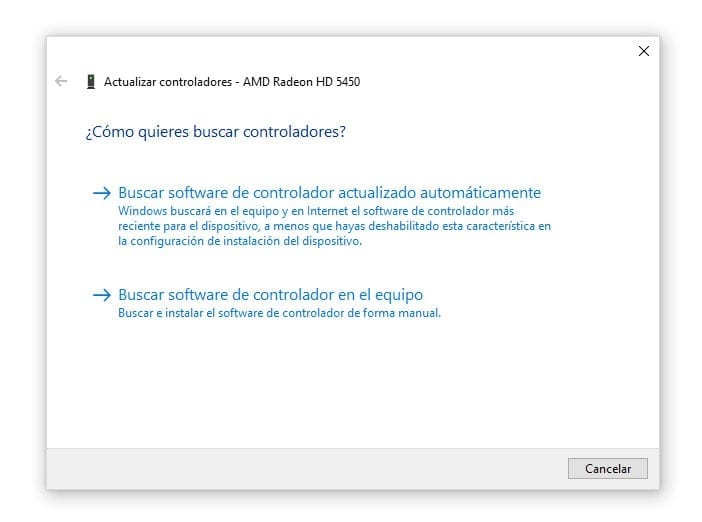
It is possible to manually update the drivers from Windows. All you have to do is find the list of devices on your computer. With it you can access each of them individually to update it. What is needed? Just a few clicks and a lot of patience.
In order to carry out this process you must follow these steps:
- Access the start menu and, in the search engine, type Device Manager.
- Find the device you want to update in the list on the screen.
- Right click and click Update driver.
- Click Search for updated driver software automatically so that the system goes to the official channels to download the update.
- If a new version has been found, click Install update.
Both the process of searching for new driver versions and the installation may take several minutes. It is necessary to have patience and a good internet connection to carry out the process. In addition, you need to go through all the devices one by one to be able to perform the update.
In the same way as with the first method, you may not find the latest versions, or you may not find available updates at all. For this reason, it is always advisable to access the manufacturer's website and locate the product to check the compilation number of the drivers and compare it with those that are installed on the computer.

I have been glued to a monitor since a PC fell into my hands in 1997. Now I like to write about everything related to them.
Content writer. Graphic Designer and Search Engine Optimization





