Since mobile phones have become an indispensable tool, and in the right hand of their users, it is very important to take care of them. In them we store a lot of information, both personal and work-related. The mere thought of it disappearing can make anyone tremble. For that reason it is important to ensure it. Not only in case of falls and blows that could destroy it, nor at the level of information with backup copies (although it never hurts to save a copy of all the information). It must be ensured that, in the event of loss, the mobile can be located easily.

All mobile devices, thanks to their GPS chip and data connection, have tools that allow you to know your location. Thanks to them, a mobile phone can be located in case of loss or theft. Although it is necessary that certain requirements be met in order to obtain the current location of the terminal. Additionally, the tools, as well as their functions, may change depending on the device you are trying to locate. Although, as a general rule, they only vary depending on the operating system used by the terminal.
How to locate an Android mobile
Google has an infinite number of tools for different purposes. As it could not be less, the Internet giant, and creator of Android, also has a tool that allows locate a mobile In a simple way.
This is a website from the same company where you can not only locate the terminal but also use different functions. These options help the user keep their information safe, but also help them find the device when it is nearby.
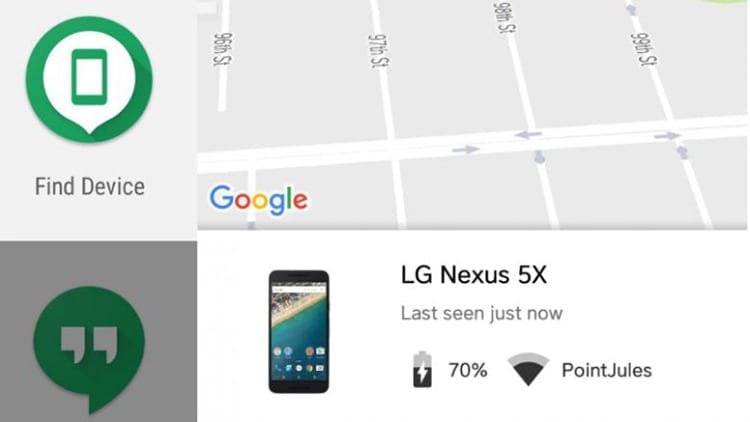
In order to make use of Find my Device For Android, the device must be turned on and have Internet access. Otherwise, you will not be able to access the location functions of the terminal, making it impossible to locate it.
To be able to find it, just access this google website. Upon access, if the device is turned on and connected to the network, you will be able to see its location on a large map. You can even see device information, such as the name of the WiFi network it is connected to and its charge percentage.
On this page you can also select between the different devices associated with your Google account, if you have more than one. You will need to log in to this account if you want to enjoy the different options that the company makes available to you to locate the terminal.
This is what the different functions offered by Google Find my Phone can do:
- Play sound: As its name suggests, it is responsible for playing a sound on the device, even when it is silent. The sound will play for five minutes and the only one able to pause it is you through the terminal's search page.
- Lock device: Don't you want anyone to be able to access the terminal? This feature allows you to lock your device and sign out of your Google account. Despite this, you can continue using the Find my Phone function to locate the device. Additionally, you can display a message on the screen, or a phone number, so that the person who found it can see it on the lock screen.
- Wipe device data: The most “extreme” option that Google offers. This is the last resort for those people who have sensitive information on their devices. This option allows delete all information from the terminal, thus preventing anyone from accessing it. Once done, the device will not be able to be located again, so you must be cautious when choosing this option.
How to locate a lost iPhone
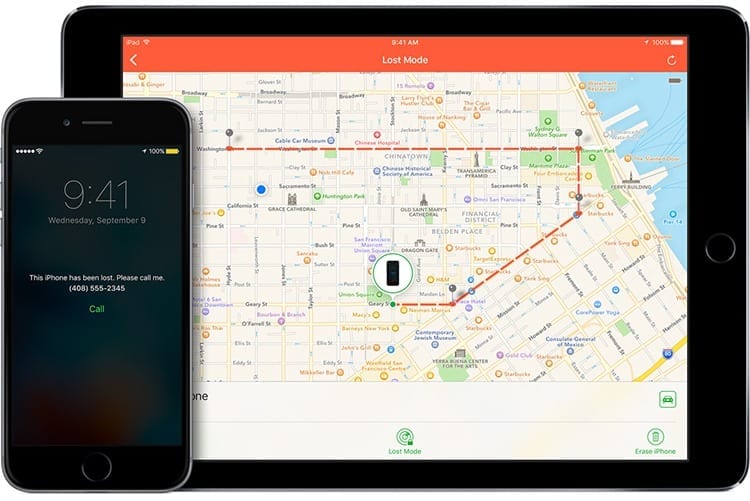
What happens when an iPhone is lost? In a very similar way to the way the process is carried out on mobile phones that use Android, you can also locate an iPhone with the tools that Apple makes available to its users.
On iPhone there is an app called Search my Iphone. It is essential that this application be activated when the device is lost. In the event that it is disabled, all that can be done is change the iCloud account data and report the device missing/stolen.
To use Find My iPhone, simply access iCloud.com/find from a Mac or PC or use the application from another Apple terminal (iPhone, iPad or iPod). Within the page a large map will appear in which you can see the real-time location of the device. The device must be turned on to be able to locate it. If it is nearby, a sound can be played on the device to help you find it.
From iCloud you can activate “Lost Mode” on the device. This mode allows remotely lock the device Using your own code, display a personalized message on the terminal's lock screen and track the location of the mobile. It will also block the use of applications such as Apple Pay while this mode is active.
Even when the iPhone is turned off, you can activate Lost mode, lock the device or remotely wipe content. These actions will be carried out once the device is turned on, preventing them from using it even when they have just enabled it for the first time.
It is very important to note that none of this will work if you remove the device from the iCloud account while it is offline. All pending actions will be canceled so nothing will take effect and you will not be able to use the iPhone's search function again.
Always, in case of loss or theft, change your passwords for iCloud and other services, as well as consider filing a report. To do this you will need the device identifier that you can find on the same iCloud page.

I have been glued to a monitor since a PC fell into my hands in 1997. Now I like to write about everything related to them.
Content writer. Graphic Designer and Search Engine Optimization




