In this tutorial we are going to learn how to carry out a very important and interesting process, which, sooner or later, we will need to know. Basically it is about learning how to transfer contacts from iPhone to Android and from Android to iPhone, a process that is much simpler than you think, and that can be very useful for you to carry out the exchange.

Article Content
The importance of learning how to transfer contacts from iPhone to Android and from Android to iPhone
The main reason why many users decide to learn how to transfer contacts from iPhone to Android and from Android to iPhone is precisely due to the need, at a given moment, to transfer contacts to another device with a different operating system.
That is, it may happen that we have an iPhone and we are going to change to Android, or vice versa, we have a device with an Android operating system, and we have purchased an iPhone, so that, if we have many contacts on our terminal, it would be very complex is passing them one by one from one device to another.
Therefore, regardless of the direction in which we want to make the exchange, we must know that there are automated processes that will greatly simplify the task, so that, in just a few minutes, we can start using our new device with all the phones we had. in the old
There is also the possibility that, for example, we have a business, a company, and we have to provide mobile devices to the workers, to whom we have to provide a series of specific contacts that will be the ones with which they will establish communication for their various tasks. .
If we have to carry out this process by hand one by one, obviously we are going to dedicate a lot of time, effort and sacrifice, but through this method, regardless of the operating system of each of the terminals that we are going to distribute, we will be able to exchange the phone quickly and easily.
On the other hand, there are also people who use both terminals at the same time, or even want to have an additional backup copy of their contacts, so it may also be interesting for you to learn how to carry out this process by simplifying it as much as possible.
Tutorial to transfer contacts from iPhone to Android and from Android to iPhone

Once we understand some of the main reasons why we may need to learn to transfer contacts from an iPhone to an Android or from an Android to an iPhone, the next thing is to know the steps that we have to carry out, and for this we have prepared two very simple tutorials that we show you below and that, with a few simple steps, will help you learn the process of carrying it out in a very easy.
How to transfer contacts from iPhone to Android
In the event that you find yourself in the need to transfer your contacts from the iPhone to a device with the Android operating system, the process is very simple, and to do so we will only need to use the iCloud cloud storage service.
What we are going to do is create a file from the iPhone, which will contain all the contacts on our device, and then upload it to our Gmail account, from which we can transfer it to our device with the Android operating system very easily.
To do this, obviously we are going to need to synchronize our Android with a Gmail account, which you have probably already done previously to be able to use all the features of the device.
The first thing we have to do is access iCloud from our device with Android operating system, so we will observe the lower left corner of the screen where the contacts section appears.
The only thing we have to do is export the contacts as vCard, a process that will be carried out in a minimum period of time.
Once we have the file, we must enter it in a place that is accessible, such as the downloads folder, for example.
Now we just have to access Gmail from our Android device to enter the “Contacts” section.
Here we will find the “Import contacts” option, which we will have to click on, so that a window will open that will allow us to select the vCard file that we had created through iCloud.
Once done, the transfer of contacts to our Android operating system will begin, so in a few seconds or a few minutes, everything will depend on the number of contacts we have on our iPhone, the transfer will be carried out with each and every one of them.
We remind you that, before considering it valid, take a look to check that there is no contact that may have been left behind, thus ensuring that the step has been carried out with maximum efficiency.
How to Transfer Contacts from Android to iPhone
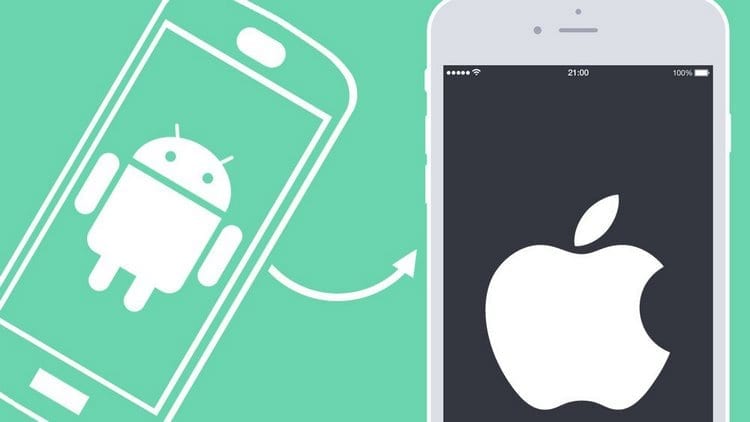
In this case, what we are going to do is transfer the contacts from Android to our iPhone, and to do this we are going to have to use an application that will be in charge of carrying out the entire process by just following a few very simple steps .
The application in question is Move to iOS, and before getting started with the process, it is worth noting that this tool that we can download completely free from Google Play, will not only allow us to transfer contacts from our Android device to our iPhone, but we will also be able to transfer other essential elements such as calendars, the history of messages that we have on our Android, the bookmarks that we have saved in the browser, email accounts, photos, videos , etc.
That is to say, it is a very easy-to-use program that also allows us to carry out a very complete transfer of all the content that we have on the Android device to the device with the iOS operating system.
Well, the first thing we have to do is connect both our Android and our iPhone to the same WiFi network as, for example, the one we have at home.
This is necessary since the application will need to link both devices by establishing a link through this connection.
Now we can go to our Android device to download Move to iOS and perform the installation. It is important to keep in mind that this application works on devices with Android 4.0 or later operating system, but if it is earlier you will not be able to use it.
We enter the application on Android and click on “Find the code”, which will bring up a window called “Transfer from Android” on the iPhone.
Now we have to wait a few seconds until a code of up to 10 digits appears on the iPhone, which we must copy to our Android within the section we have for it.
Once this is done, we wait a few more seconds and a new window will open on the Android device called “Transfer data”.
Now we only have to indicate the content that we want to transfer from Android to iPhone, we click on “Next” and the process will begin.
At this time we will see a progress bar on the Android device and another on the iPhone.
The one that appears on the Android device will finish before the other, since basically what it tells us is the percentage of data loading that has been carried out, while the bar on the Apple device is the one that represents the loading status of data.
Therefore, in any case it is very important that we wait for both bars to reach the end, thus completing the transfer process completely.
We remind you that the time this process will take will depend on the amount of content that we are going to transfer, since if we only transfer the contacts, it will be finished in just a few minutes, while if we also transfer videos and images, then the time will increase considerably.
And of course, if you have a device with an Android system lower than version 4.0, then the step must be carried out by synchronizing the contacts in Gmail from the iPhone, since the application that we have indicated will not work in those versions.
However, as the vast majority already use later versions, you should not see any problems in this regard, so you can carry out the process without unforeseen events.
Industrial Engineering student and lover of writing and technology, for several years I have participated in various pages with the aim of always keeping myself informed of the latest trends and contributing my grain of sand in this immense dissemination network that we know as the Internet.




