Have they never asked you if they could use your cell phone for a moment to call someone or send a message? Whether it's a complete stranger or a friend, leaving our cell phone to another person is like lending them an extension of our body. There may be sensitive information on them that we don't want anyone to see. Or we just don't want them snooping through our things.
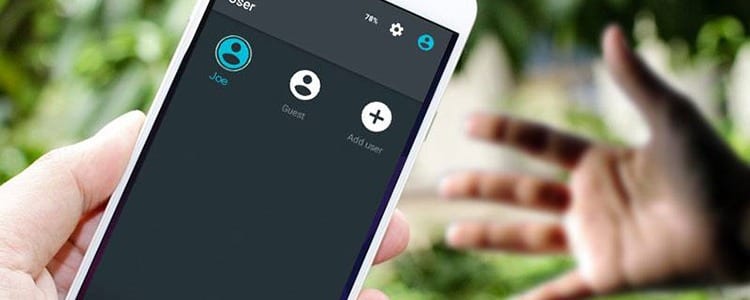
There are many reasons for not wanting anyone other than us to touch our cell phone. But if it is completely essential we always lend it. Although not without looking over his shoulder to see what they are doing with him.
What if we never had to worry about this again? There would no longer be any problem in lending our mobile phone if we know that no one can access our things. This is one of the great features that the Android guest mode.
How to use guest mode
Unfortunately, not all mobile phones have guest mode. But they are the least. This feature arrived with Android 5.0 Lollipop. This is a guest account, with an operation very similar to what we can see in Windows.
In order to create a guest account on our mobile we will have to go to Settings > Users and there click on Add user > Accept. In this way we can create a new account on our mobile device that people other than us can use, without them being able to access our information. Depending on your version of Android you won't even have to create an account.
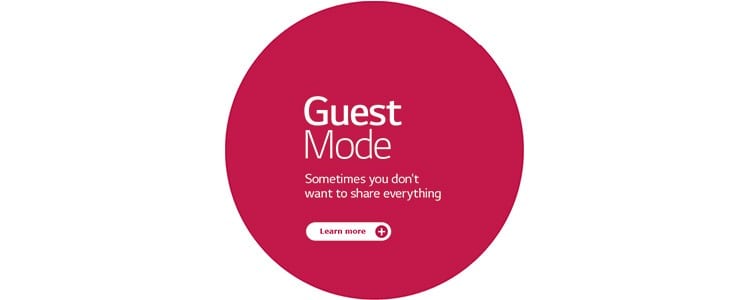
In the latest versions of the Google operating system, a 'Guest Account' is added by default. This cannot be eliminated but it allows us to lend the mobile phone without having to get our hands dirty with this simple but annoying process –Yes, it is annoying if you have to repeat it every time someone asks for your cell phone and you don't want information to be stored on it, deleting the account every time it is finished being used.
To switch accounts user on the mobile you just have to display the notification bar and click on the silhouette of a person with a blue background. Finally select the guest account.
When you are done with the account you can delete it by clicking on the User Icon > Delete Guest > Delete.
Activate privacy mode
Does your phone not have Android 5.0 Lollipop? You will not be able to enjoy this account management that can be so useful but there are other ways to keep your privacy safe. What's more, Android has a private mode that can help you in these situations.
In order to activate this mode you have to go to Settings > Privacy and security > Private mode. Then you will have to move the switch to On. The next thing will be to choose which files you want to keep private. Go to your files, select those you want to hide, click More and choose Move to private. Now your files can only be found in this private folder.
Only people who have the PIN, lock pattern or fingerprint associated with the device will be able to access this private folder.
This process can be much more cumbersome than the previous one. Something that is especially complicated by having to select which files you want to hide –It could be a lot of files, and hiding them could be a lot of work if they are not well organized– but it is a good alternative to maintain the privacy of our information while someone needs to use our Android mobile.
Do you want to keep your privacy intact when you leave your phone with someone? Activate guest mode on Android and don't worry about your privacy anymore. We also show you an alternative for those mobile phones that do not have this feature.

I have been glued to a monitor since a PC fell into my hands in 1997. Now I like to write about everything related to them.
Content writer. Graphic Designer and Search Engine Optimization





