It is possible that on some occasion you have found that you cannot find the Recycle Bin in Windows 8 directly on the desktop. This can become a serious problem for many users, so below we are going to explain the steps that will allow us to make this icon available again.

The importance of the recycle bin in Windows 8
Every time we delete a file, it is automatically directed to the Recycle Bin. It will remain stored here until we decide to empty it.
Some users prefer not to use this system and have the deleted files They disappear instantly, but as a general rule, most of us prefer to continue keeping it because this way, in the event that we delete a file by mistake, we can always recover it very easily and quickly.
In essence, the recycle bin in Windows 8 allows us greater security and guarantee of recovery of deleted files.
How to put or remove the recycle bin Windows 8
Regardless of our interest in this sense, today we are going to explain how we can do to put and remove the trash can recycling in Windows 8.
Since it is the same process, we are going to explain everything directly in this single article, which will allow you both remove recycle bin from desktop How to put it in case it has disappeared for any reason.
To do this, what we are going to do is click with the right mouse button on any empty corner of the desktop, and in the context menu that appears we click on “Customize now".
This will open the customization menu:
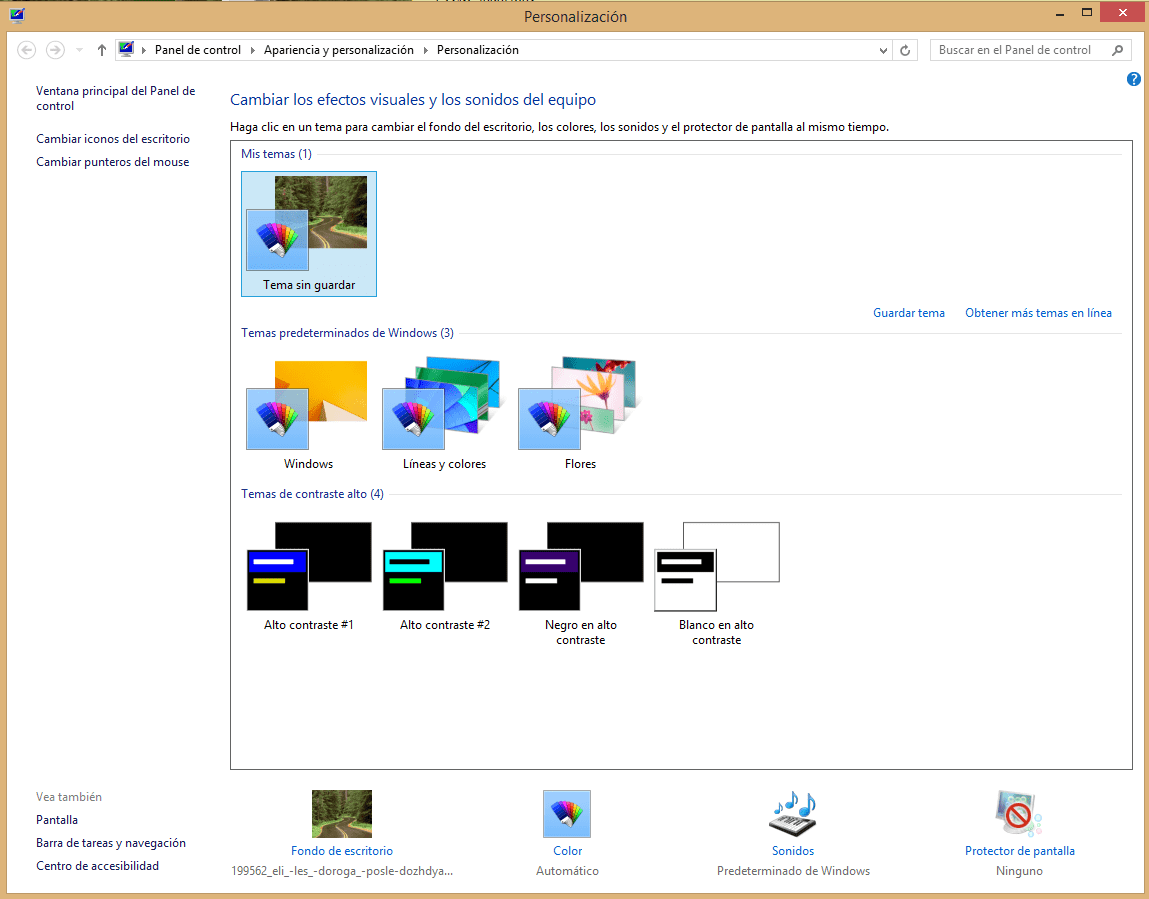
In the upper left part we will see the link “Change desktop icons” on which we will have to click, so that a new window similar to the following will appear.
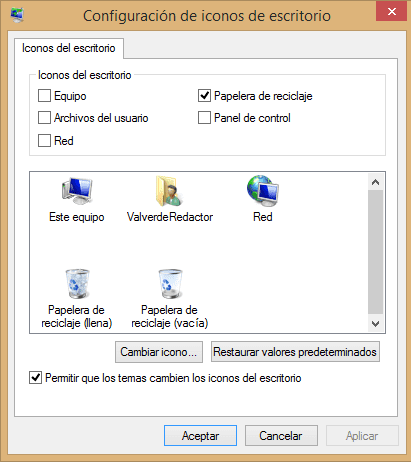
If you look closely, at the top we can choose which system icons we want to appear by default on our desktop. Obviously, to show them we will only have to select the box, and to stop them from being shown, what we will do is deselect it.
In our case, since the recycle bin has mysteriously disappeared in Windows 8, we will see that the box is deselected by default, which means that we just have to click on it and we accept the changes.
With this simple process we will see that from now on the trash can looks like it is in its corresponding place. Without any fear we can try to place and remove these elements until configure our desktop to our liking.
Change the recycle bin icon in Windows 8
Before finishing, if you look a little further down you will see that there is also the possibility of change the recycle bin icon as well as others Shortcuts.
All you have to do is select the icon you want to modify and use the button below to choose the one that best suits your tastes.
As you can see, customize recycle bin Windows 8 is very simple, and above all we will solve the problem that some readers have reported to us related to the disappearance of this icon.
Industrial Engineering student and lover of writing and technology, for several years I have participated in various pages with the aim of always keeping myself informed of the latest trends and contributing my grain of sand in this immense dissemination network that we know as the Internet.





