Adobe Flash Player It is a very useful resource in our browsers, so we are going to explain a little more about its functions, in addition to the fact that we have prepared a complete tutorial to know how to activate Adobe Flash Player in each of the main browsers used today.

Article Content
What is Adobe Flash Player and what is it for?
Adobe Flash Player is an application that we have been using for many years (specifically since 1996) in our browsers, which is essential to play certain Internet content.
This will allow us from see images until listening to songs or play videos.
Basically it is a small program that focuses on playing multimedia content over the Internet.
For this reason, if we do not have it installed and/or activated, said content cannot be viewed.
However, if we find content of this type that depends on Adobe Flash Player, generally we will be notified indicating that the program is not activated, and that because of this the playback cannot be carried out.
Tutorial to install and activate Adobe Flash Player
Once we know the usefulness of Adobe Flash Player, it is time to learn how to carry out the installation and activation process in the different browsers.
Download the latest version of Adobe Flash Player
The first thing we are going to need is download the latest version of Adobe Flash Player, which we will be able to do directly from the official website with the guarantee that we are obtaining a safe file, free of viruses and that is presented in the latest available version.
In this link you can start the download the latest version of Adobe Flash Player.
Once the process starts, it will indicate the steps we must carry out to carry out the installation.
Tutorial on how to activate Adobe Flash Player
Finally, here you have the different tutorials through which you will learn the installation process for each of the browsers.
Remember that, although Adobe Flash Player is installed on your computer, it will not be activated until you carry out the process that we are going to detail below.
Activate Adobe Flash Player in Chrome
To activate Adobe Flash Player in Google Chrome, we will have to follow the steps detailed below:
- We start the Google Chrome browser.
- In the upper right corner we click on the three points that give us access to the configuration section.
- We click on "Configuration".
- Now we go down to the end of the window and click on “Advanced settings".
- We stay in the section “Privacy & Security", where we have to click on "Website settings", so that a new window will appear where we have to locate the option "Flash".
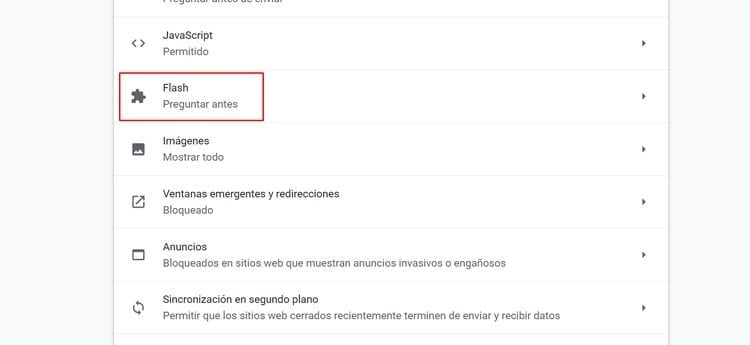
- We must make sure that the option “Ask before (recommended)".
Now we have activated Adobe Flash Player in Chrome, so ask before executing those pages where it is necessary.
Activate Adobe Flash Player in Edge
This is the process that we must carry out in the event that we want activate Adobe Flash Player in Edge:
- We run the Microsoft browser.
- We go to the upper right corner of the screen and click on the three horizontal dots.
- We click on "Configuration” in the menu that appears.
- Now we click on “Advanced".
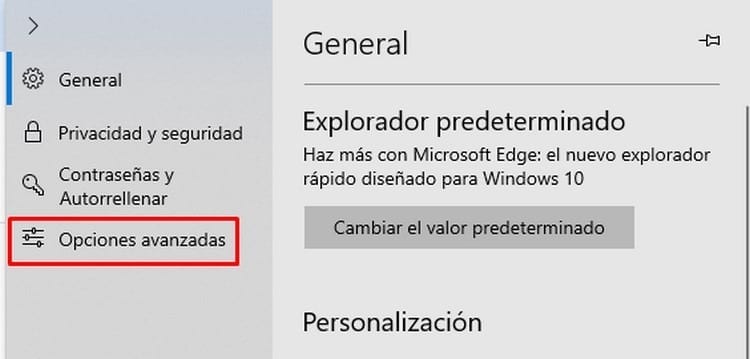
- All we have to do now is make sure that the first option, called Adobe Flash, is activated.
- Now it is necessary to restart the browser, so it will ask us every time it is necessary to run Adobe Flash Player in the browser.
Activate Adobe Flash Player in Firefox
If the browser you have installed is Firefox, in that case these are the steps to activate Adobe Flash Player:
- Let's start by running the Mozilla Firefox browser.
- Now we look at the upper right corner where there are three horizontal stripes, on which we have to click.
- Now we click on the option “Accessories".
- We enter the section “Extensions” and we look for the function “Adobe Flash”, which can sometimes also be found as “Shockwave Flash".

- In the drop-down menu on the right we have to select the option “Ask to activate”. This way, it will never run itself, but will ask us before doing so.
- Close the browser and reopen it, so the option will now be activated.
Activate Adobe Flash Player in Internet Explorer for Windows 10
Although it is no longer used, we also have the possibility of activating Adobe Flash Player in Internet Explorer, and here we indicate the steps to follow in case you are using Windows 10:
- We run the browser.
- We enter a page that requires Adobe Flash Player.
- Now we click on the gear wheel located in the upper right corner of the window.
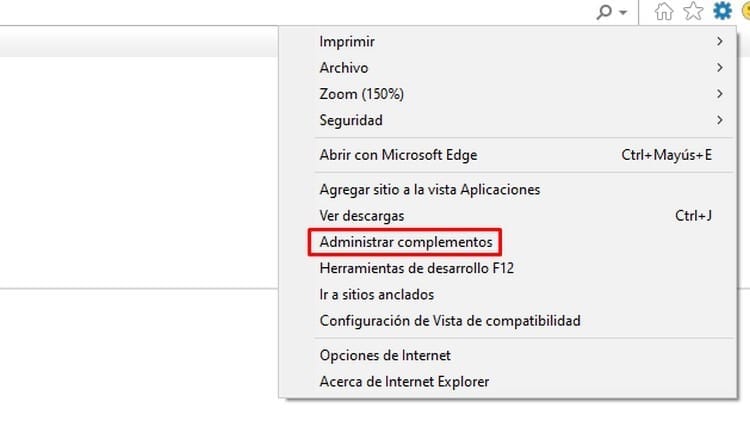
- In the list that appears, we click on “Manage add-ons".
- On the left side we stay at the type of complement “Toolbars and extensions".
- On the right side, we select “Shockwave Flash Object”. Remember that if you are not on a page that requires Adobe Flash Player, then this plugin will not appear.
- Now we have to click on the button “Enable” that appears at the bottom.
- All we have left to do is click on “Close” and restart the browser, so Adobe Flash Player will already be activated.
Activate Adobe Flash Player in Internet Explorer for Windows 8.1 and earlier
In the previous section we explained the process to Windows 10, but if you are using Windows 8.1 an older operating system, then these are the steps to follow to activate Adobe Flash Player:
- We run the Microsoft Internet Explorer browser.
- We click on the gear wheel in the upper right corner of the screen.
- A list will appear where we have to click on “Manage add-ons".
- We remain on the left in the section “Toolbars and extensions".
- On the right side we look for the option “Shockwave Flash Object”And we click on it.
- In order to activate this function, we will see at the bottom where we have the “Enable” button, as shown in the following image:
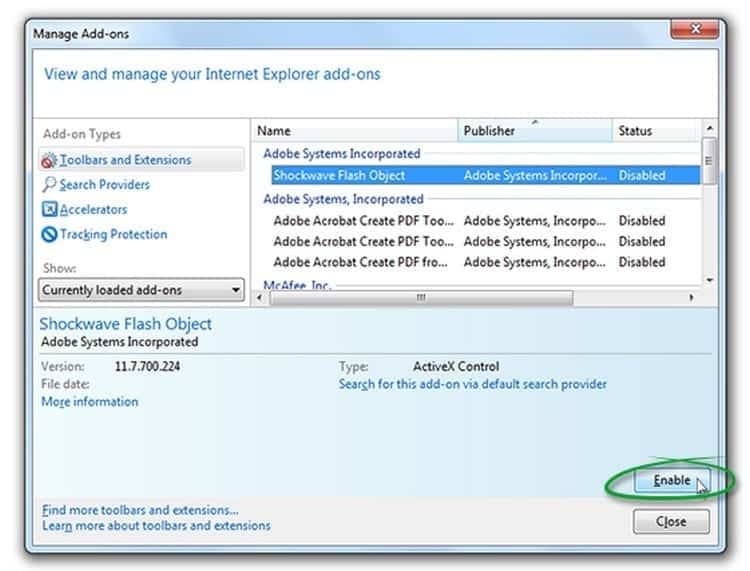
- Once this is done, we click on “Close” and we can restart the browser for the changes to take effect.
Activate Adobe Flash Player in Opera
For Opera users, here are the steps to follow for activation:
- Launch the Opera browser.
- We click on the three lines that allow us to go to the configuration section.
- A list will be displayed where we will have to select the option “Go to browser settings".
- We click on "Advanced".
- Now we enter “content settings".
- We select the option “Flash".
- We have to enable the option “Allow sites to run Flash content".
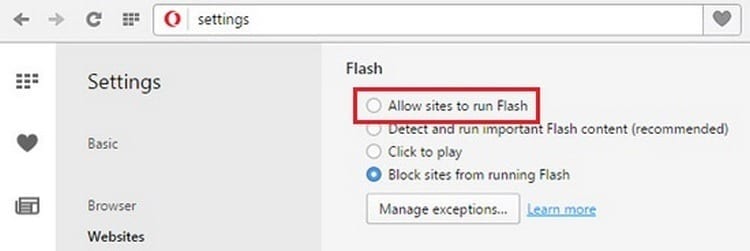
- Now we select the option “Ask before (recommended)".
- We proceed to restart the browser, so that from now on, every time a page requires Adobe Flash Player, it will ask us first if we want it to run.
Activate Adobe Flash Player in Safari
Finally, we explain the Flash Player activation process for Safari browser users:
- We have to start by opening the browser.
- We click on the gear icon, which will open a drop-down menu where we will click on “Preferences".
- Within this section, we have to enter “Security".
- We make sure that the option “Allow modules (plug-ins)".
- Now we click on “Module settings” and a new window will appear where we have to search “Adobe Flash Player".
- Once we have located it, all we have to do is check the box preceding it, so that on the right side we will see several options.
- In the drop-down list with the text “When visiting other websites”We select the option“Ask".
With this we will not only have finished activate Adobe Flash Player in Safari, but in addition, we will also have configured it so that it will only be executed when we authorize it, so that those pages where it is necessary will ask us before executing it, thus guaranteeing our security.
As you can see, for each of the browsers there is a process that is quite similar, and in any case, we will also be able to configure the system to prevent Adobe Flash Player runs automatically, which will substantially improve our security, since we will be the ones who activate it if we consider it necessary.
Industrial Engineering student and lover of writing and technology, for several years I have participated in various pages with the aim of always keeping myself informed of the latest trends and contributing my grain of sand in this immense dissemination network that we know as the Internet.





