If you came to this page it is because you heard about the command Chrome: // plugins and you want to know what it is for and where it is located in Google Chrome. Google Chrome is updated very regularly, and it evolves very quickly. Every time this browser is updated it brings with it new functions that make it easier for us to use. Now, as time passes, many of these functions begin to become obsolete, causing them to disappear. One of these cases is Chrome://plugins.
Chrome://plugins was one of those tools that were integrated into the browser from the beginning. From there, users had the ability to enable or disable all the plugins that were within the browser. Some of the ones we could confirm were Java, Flash, Silverlight, among others.
However, these stopped being part of the browser some time ago, so Chrome://plugins became obsolete. And they only represented potential risks to the security of users, so NPAPI plugins can only be used through Flash. It should be noted that Flash in the latest versions is disabled by default, so we will have to activate it manually.
How to enter Chrome://plugins
In order to access Chrome://plugins we will now have to write chrome://settings/content/flash. From there we will enter the configuration panel that replaced the previous obsolete one.
When we enter this panel, we can see that among the options it offers us is the possibility of activating or deactivating Flash. In addition to this information, they will also show us all those pages that have special permissions, and those that are blocked.
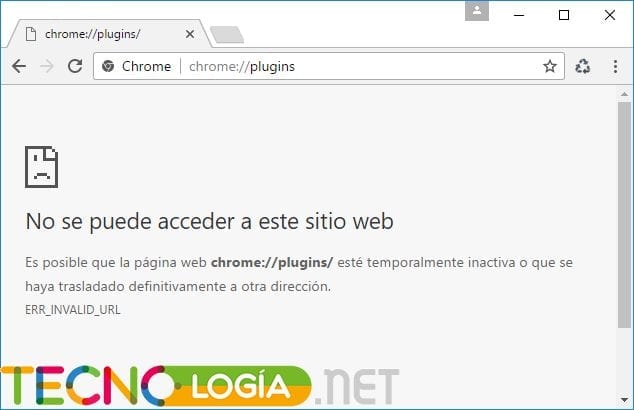
One of the possibilities that Google Chrome allows us is to control Flash. On the other hand, it also allows us to configure a configuration to have better control of all web content. In order to carry out this task, we will only have to write the address chrome://settings/content/. Once there we can view all the web content, and select how we want the browser to behave in each of these situations.
Don't confuse extensions with plugins
Nowadays, it is very common for many people to try to access Chrome://plugins, since they think they are extensions, but this is not the same and we will explain why. Technically speaking, there may not be many differences between plugins and extensions. We must highlight that the plugins work at a low level within the browser. On the other hand, the google extensions They have a somewhat different use, since we must first download them through the extension store within Google Chrome. These work over them.
In the event that we want to find the extensions within our browser, we will have to enter the following address. Write in the address bar chrome://extensions/. Once this is done, the browser will direct us directly to the extensions.
In this menu, as we already indicated, we will see each of the extensions that we have installed in our browser. From there we can enable, deactivate or, if we wish, uninstall them.
Now, we must be very clear that Flash support will end at the end of 2020, so starting next year we will not be able to use it, since it will completely disappear from Google Chrome. The same will happen with your settings menu. From that moment on, everything related to Google Chrome plugins will disappear forever. In this way, it is guaranteed that the entire Internet is safer, thus ensuring that there are many fewer vulnerabilities that could affect our privacy and our personal data information.






