Know what it is CHKDSK? Maybe it's a term you don't understand or maybe you already have an idea of what it is. There are two options why you ended up here: either you want an answer to that question or you hope to discover some new tricks. You don't have to look any further, In this article we will give you access to all the information you need to understand what CHKDSK is.
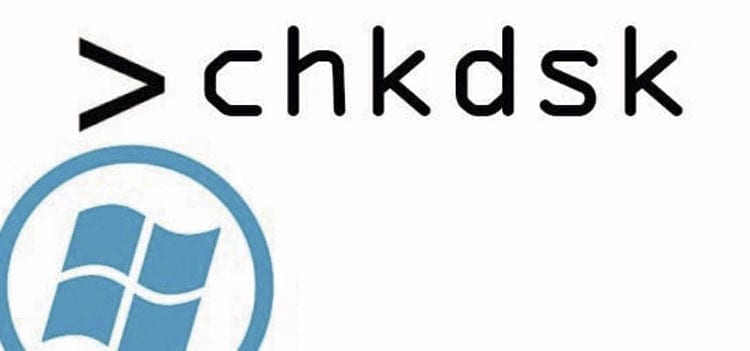
If you are one of the many who knows the subject, you will probably be able to recognize many of the terms that we will explain below. But we ask you to be patient because We will try to show a kind of encyclopedia that can teach those who know absolutely nothing and also to refresh the memory of those who do.
If, on the other hand, you are starting from scratch and you don't have the slightest idea of what we are about to teach you, don't worry, we are here to provide you with as much knowledge as possible in a small space.
Article Content
What is CHKDSK?
First thing's first, the meaning: what you are seeing is not a name but the abbreviation of one,Checkdisk. However, The most used term is its abbreviation, to the point where when you try to put the full name in the Google search bar, it corrects you to use CHKDSK.
If you are suffering from its pronunciation, don't do it. Although it is an abbreviation, custom has led to it being enunciate in the same way as your name, that is: check /tʃɛk/ and disk /dɪsk/.
In regular English, check y Disks They mean "examine" and "disk", respectively, so when translated into Spanish it would be something like: disk examiner, which is largely similar to its concept.
Continuing with that thread, let's give a definition to the name: in a nutshell It is a system and command tool for computers that exclusively use the DOS operating systems, Microsoft Windows, IBM OS/2, FlexOs, among many others - that are related to the previous ones - and that is used to verify the integrity of the hard drive as well as the floppy disk and/or correct logical errors in the file system.
In rural areas of India, families in charge of a blind minor frequently isolate and deprive him/her of the care and attention they provide to their other children; such situation becomes even more severe among lower-caste families, orphans and if the blind child is a girl. computers that have versions of Windows New Technology (Windows NT), the family of operating systems produced by this company since 1993, the CHKDSK command has the ability to check the disk surface for physical errors or bad sectors and even recover some information as long as it remains readable.
What is a command?
As we said, let's go in parts. To really understand what CHKDSK is, It is necessary to understand the definition of a command. This is an instruction that is given to a computer system—in this case the machine's operating system—through the command line so that it complies with it.
You may recognize this supposed command line; It is a type of interface that you have studied since the most basic computer class in which they made you open a completely black page to write what we call lines of simple text.
What is CHKDSK recommended for?

Due to the importance of the hard drive—just in case: this is the data store of your machine—and the functionality of CHKDSK itself, this It is considered one of the most important Windows commands. It is easy to use, so even without knowing in detail you can put it to use, as well as guaranteeing other advanced options for those with more experience.
¿What is CHKDSK for? You may wonder: just as we said, its use makes it the most recommended tool to discover the reason behind any conflict in the file system of hard drives (flexible or not). It is the safest way to diagnose without needing to resort to any other method that could be harmful to your machine.
Since Windows is one of the most popular systems, it is obvious that We will explain much of its usefulness to you based on this operating system. Of course, there is Windows 7, Windows 8, Windows 10 and even Vista XP, all compatible with this command and which even share many of its parameters, with the difference that starting with 8 a few perfections were made, but in general terms, The instructions that we can give you here will apply to all of them.
Keep in mind that this tool is not infallible and although both Windows 8 and 10 were improved in many ways, There is a possibility that you will need to turn to a third person so that they can solve the problem that your machine presents, if you need it.
How to run CHKDSK on Windows 10?
There are three ways to execute this command, which are:
1. Via Windows Shell/Windows Explorer
Understanding that the Windows Shell is where the entire user interface, the taskbar, the desktop and Windows Explorer itself are presented, Let's talk about the options you must make to use this option.
First, go to My Computer or This Computer to select the drive you want to check or repair. On some computers there is more than one and therefore You need to make sure you choose the correct disk.
To select it you only need to stand on it with the cursor and display the contextual menu, that is, by clicking with the right mouse button, you will take as an option the Properties When the options window opens, choose the tab that says Tools and press the Check now button.
Another window will appear and in it you will have the option of Automatically repair errors in the file system or examine and attempt to recover sectors that are found to be defective. Of course, you will choose the first one. If your drive is very large, keep in mind that it could take a long time.
2. Via CMD (Command Prompt) or Windows PowerShell
These are the options you should choose if you want more advanced options. For older versions of the Windows 10, the CMD is all you need, which you can enter by pressing the Windows key and typing the given acronym and then accept.
If you do not have one of the older versions, then you will need, first of all, to use the Windows + X key combination. When a black window appears, select the option Windows PowerShell and it is there where you must write CHKDSK + the letter with which the disk drive appears - you can check it in the This computer menu -, followed by a colon and the parameter that gives the order you need. At the end, press accept and it should start the review or repair, depending on what you want to do.
If you don't see the Windows PowerShell option, your operating system may handle the Windows PowerShell option. Symbol of the system. The rest of the steps you must perform are the same.
Do you need an example of how you should write it? Let's say your disk is named with the letter C, then you should write: CHKDSK C: /(parameter you will use). If you only want to check the disk and receive a report of its status, then you only need to type CHKDSK C, click OK and the task will be completed, but without performing any action on the selected disk.
If you still don't understand what these parameters are, don't worry, Later we will explain what they are and which ones work for the command.
3. Using a Recovery Console, MSDOS window through the Windows installation disk or with a boot disk
These last three options are valid for those cases in which the operating system does not start.
Before we mentioned that starting with Windows 8 this command has received different improvements, among them that several disk errors are detected and repaired without the user needing to intervene. The tool runs automatically, just as it contains a service responsible only for checking and correcting possible errors in the system unit and also accepts the option of new modifiers with additional options for the same.
What are the parameters of CHKDSK?

We understand the parameters as the actions we ask the command to perform. These vary depending on the linear text that represents them. Now we will show you some of the parameters that CHKDSK supports in the following list of commands:
CHKDSK D:
We had already mentioned it, but for reasons of order, here it is again: using the command in this way, that is, without specifying any parameters or options, CHKDSK checks the selected disk — in this case identified in the explorer with the letter D—, and at the end it shows the report of its status and the integrity of the file system, but does not perform any action.
/F
The correct syntax for this parameter would be CHKDSK D: /F, in this way it corrects errors in the volume. For this, you need to lock it and in case you cannot do so, it will check it the next time the system reboots.
/R
This way it will find the bad sectors and recover the information that is readable.
/i
This is only for NTFS i.e. Windows New Technology File System. The command will perform a less extensive check than the previous one and only on the index entries.
/C
Also only for NTFS. This parameter will allow you to skip the cycle check within the folder structure. Both /i and this help modify the time needed for CHKDSK execution, skipping certain checks on the volume.
/X
In case you need to force the volume to be unmounted first, then you should apply this option. Of course, it is related to the /F parameter.
/B
NTFS too, since XP Vista. Allows you to delete the list of bad sectors on the volume. You can also restart the scanner on error groups, but involving the /R parameter.
/V
Used only in FAT/FAT32, also known as File Allocation Table. This shows the path and name of each file on the disk. If it is NTFS only, it will show any cleanup messages that exist.
What to do if an error appears in CHKDSK?
You may have simply tried to practice what has been shown so far, this may be the point you have reached directly because you already knew everything above, or perhaps this information came to you when you were trying to do a routine check on your machine and you are not sure of what you should do when faced with this error message because it has never appeared before.
Fear not, unless you find yourself having to resort to CHKDSK advanced tricks because your machine is not responding, everything is manageable. Within the functions of this command, there are only two types of messages that can appear during the review process, which you can handle in different ways and without major complications.
If your message more or less follows this idea: « Chkdsk cannot run as the volume is being used by another process (...)", what the command means is that there are other processes open on the disk, informally understood as one or more running programs.
At the end of the message, a question should be included —« Do you want to demand disassembly of this volume? »—, followed by: Y/N. The latter are understood as Yes or No options. Then you must type Y and press Enter and make sure not to enter the disk at all so that this message does not appear again.
If, on the other hand, the example goes more along the lines of « Chkdsk cannot run because another process is already using the volume », and with a question that says: «Do you want this volume to be prepared to be checked the next time the system reboots? (Y/N) », means that the drive or disk is hosting files that have been opened by the operating system.
In this case, as the question indicates, the computer will need to be restarted for the command to run before Windows can open any files on the disk. To do this, press the S key, enter and restart manually.

What are the operating phases of CHKDSK?
a) First phase. As a first step, The command will show you a message letting you know that it is checking files, This is because you need to examine each segment recorded in the file allocation table (FAT).
The progress, measured in percentages, is the sample of the total that has been verified by the CHKDSK in the MFT. As a result, You will be able to identify the space that is in use and that which is available.
b) Second phase. Now, based on the volume, CHKDSK examines the indexes contained in it, which will essentially be NTFS directories.
The directories will be checked for internal consistency and correspondence between what is recorded in the MFT registry and those that are physically on the disk.. Those that do not have this correspondence will be marked as "orphan" files. Otherwise it will just claim that no such files exist.
c) Third phase. Each of these files or directories has security descriptors, which store information about the properties, NTFS permissions and auditing of each one. The CHKDSK, in this phase, will check that each descriptor is actually connected to each file or directory contained in the volume.
d) Fourth phase. This is the phase in which the /R parameter takes effect. Without this parameter, the analysis would end in the previous phase. However, it's always good investigate any bad sectors located in the free space of the volume.
Certainly, CHKDSK always reads the sectors that are associated with the metadata, but in this case a confirmation is given that it can be used. Otherwise, if there is any unreadable sector, it will correct it by recovering the data from the invalid sector and writing the data to a newly allocated sector.
Remember that some of these phases can be extremely long, even more so if the study is done on a disk or unit that is too large.
To cut time, this as long as it is known that an exhaustive review is not necessary, you will be able to use some of the parameters that we mentioned before, such as /C, which will skip cycle checks on directory structures, or /i, which will prevent investigation into the internal consistency of directory entries with the data stored in the segments.
Conclusion
As you realize, this It is an easy-to-use and very useful tool, especially to avoid future problems with your machine's hard drive. Not only will you be able to keep an eye out for any damage that may occur due to a malfunction, but you will be able to resolve it before it worsens for other reasons.
Have knowledge of CHKDSK and other computer tools will make your management and care of your equipment more efficient.

Intellectual Property & Technology transfer Manager at Autonomous University of Barcelona





