Everyone wants to be able to enjoy the best Internet connection possible, especially considering current and upcoming technologies. However, there are those who do not achieve it, and not because their operators do not allow it.
There are many users who, despite having 4G technology To connect to the Internet with their mobile phones, they use 3G despite having technology with higher speeds. But they don't do it out of conformity. Sometimes the mobile phone does not connect to the fastest network and means that you have to browse at a slower speed than what you are used to.

Not being able to connect to 4G networks may occur when the mobile phone is started for the first time or after an operating system update. It has a solution? Yes. Generally this problem can be easily solved from the terminal itself.
Article Content
Choose the 4G network as the preferred network and solve coverage problems
From the same terminal you can indicate which network you want to access in a preferred way. This can be achieved from the terminal settings in a simple way. You just have to follow these simple steps.
- Go to the Settings of your Android mobile
- Navigate to the section Wireless connections and networks
- Click on the option Plus…
- In the Wireless connections and networks menu, click on the option Mobile networks.
- Now you will have to go to the option Preferred network type.
- Finally choose the network to which you want the mobile to prefer when trying to connect to the Internet. In this case you will have to choose the 4G option.
That is all. This tells the mobile device that make use of the 4G connection whenever it is available. Keep in mind that there are places where there is no coverage for this technology, so you will have to connect to networks through 3G and even 2G. Always depending on where you are.
If the 4G option does not appear in the network options, that means that your device does not support that network. For that reason you will not be able to use said technology. In that case you will have to get a device with 4G or settle for 3G for your Internet connection through mobile data.
Force the 4G connection on the mobile
There are times when, despite selecting the 4G connection as preferred and having coverage, the terminal cannot connect to the highest speed network available in the area. It is less common but still happens to some Android users.
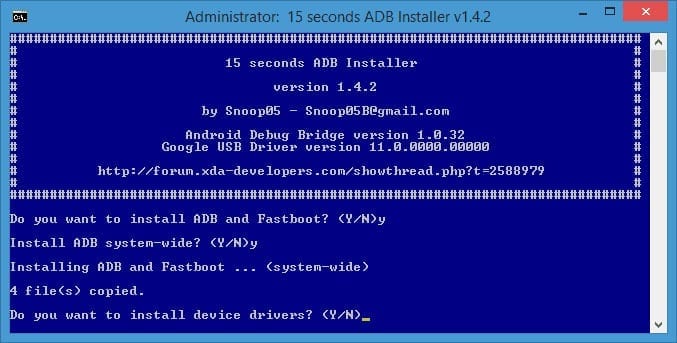
In this case you have to force the 4G connection to the mobile. This cannot be done from the device itself but must be done manually by entering a line of code through a computer. It may sound complicated but nothing could be further from the truth.
Before starting it is important to know that It is not necessary to have the mobile rooted and that in the line of code that will be entered you must use the MCC (Mobile Country Code) of your country. In this case we will do the test with that of Spain (214).
- The first thing you will have to do is download the ADB Tools. You can do it from this thread on the XDA forum.
- Once the tools have been downloaded and installed, connect your mobile to the computer and enable USB debugging.
- Opens a command window to enter the lines of code. It can be a CMD or Powershell. Inside it you will have to write “adb shell".
- With that code you will enter the mobile connected via USB. Now you will have to write the following: “settings put system hw_add_4g_only 214”, without the quotes.
- Restart your device and enjoy your 4G connection.
Keep in mind that 214 is the country code, in this case Spain. If you want to force 4G on your Android mobile and you are from another country, you will have to look for the MCC of that country. You can find this code easily with a quick Google search.
All lines of code must be written without quotes, and the key must be pressed Enter once written in the command window to take effect. In the event that you have not installed ADB Tools, or they have been installed incorrectly, in the same command window you will be told that the command does not exist. In this case you will have to proceed again to install the tools to be able to carry out the process of forcing the 4G network on your mobile.
Explanatory video
In this explanatory video you will learn the steps you must follow to enjoy the 4G LTE connection on your Android device in less than 5 minutes.
These are all the options you can do to force your 4G network It is always active by default on your Android device and therefore solves those annoying coverage problems that prevent you from browsing at maximum speed with your smartphone.
FAQs
How can I choose the 4G network on my mobile?
If we want to force you to connect to another network to improve the coverage and speed of your smartphone, you must enter a line of code.
Can I choose a predefined network?
Yes, you will have to go to the settings, to the predefined networks section and select one.

I have been glued to a monitor since a PC fell into my hands in 1997. Now I like to write about everything related to them.
Content writer. Graphic Designer and Search Engine Optimization




