In order to move around Internet It is essential that we learn to create an email. However, we have different options at our disposal and that is why we are going to try to synthesize the steps to create an email based on the three main ones, which are Gmail, Outlook.com and Yahoo.

Article Content
How to create a Gmail email
We are going to start with one of the most interesting options today, and that is that gmail offers us a wide range of fantastic services and utilities with which we will get the most out of our work and leisure.
To create a Gmail email, it will be necessary for us to follow a series of steps that we will indicate below.
Access the official Gmail page
The first thing we have to do is go to the gmail official page through which we can carry out the entire account creation process.
Here we will see the link “Create an account” which is located just below the access panel to our email account, which we will use once we have created our email account.
Fill out the Gmail form
Once we have clicked on it, we will enter a new section where a form similar to the following will appear.
Here we will find several sections that we must fill out, including our name, Username, password, birthdate, sex, mobile phone number y email as well as our location.
Once we have filled everything in, all we have to do is click on “Next step” and we will start with a very simple tutorial through which we can customize our Gmail email account to the maximum.
For more information we advise you to visit our article where we explain how to create a Gmail account.
How to create an Outlook.com email
This is another of the most interesting options that we can enjoy, and it is undoubtedly one of the most popular emails since it comes from the known or Hotmail.
Through the following steps we will learn to create an Outlook.co emailm.
Access the official Outlook.com page
Again we have to go to the Outlook.com official page, from which we will have at our disposal everything necessary to create our new hotmail account.
If we look at the lower right corner of the main box of our account, we will see the link “Register now”. The only thing we are going to have to do is click on it and we will immediately have access to the form to fill out.
Fill out the Outlook.com form
We are now faced with the form, which has two main parts. In the first we have to enter various personal data and data related to our account, that is, with the account that we are going to create.
Among them we highlight our Name and surname, Username, account extension what we want to choose, the creation of a password, the selection of our country, indication of our Postal Code, birthdate and our sex.
On the other hand, we also have a second section within it outlook.com form where we will indicate some information necessary to protect our email account.
These are ours country code, phone number and an address of email that we want to link to our new Outlook.com account.
Once we have filled in all this information we can click on “Create Account” that we can see at the end of the form and we will access our outlook.com account.
For more information you can take a look at the article on how create a Hotmail account.
How to create a Yahoo email
And finally we are also going to learn to create a yahoo email with some tips and guidelines that we detail below.
Access the official Yahoo page
In this case we are also going to go to the yahoo official page, but specifically we are going to enter the yahoo email page, which we can also access directly from the Yahoo home page by clicking on “E-mail".
Once we are here, a window very similar to this will appear:
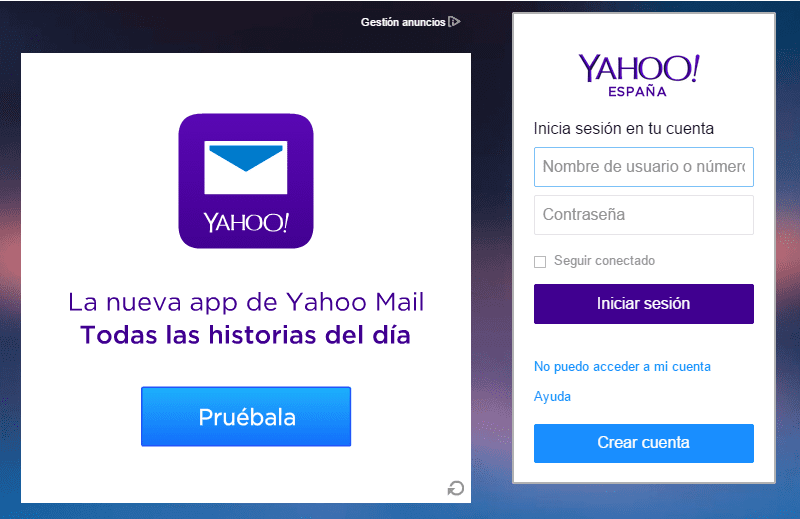
If we look closely, on the right side we will see a button with the name “Create Account” on which we will have to click.
Fill out the Yahoo form
When we do so, it will automatically refer us to a very simple form that we will have to fill out including our personal data.
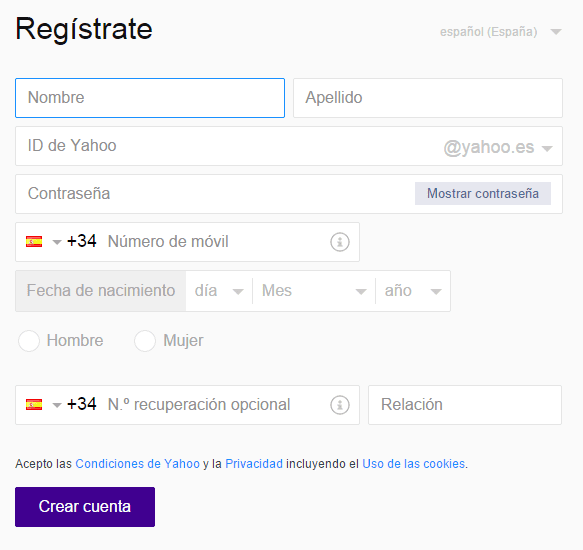
Here we only have to enter some simple data that is our Name and surname, name that we want to attribute to our Yahoo email account, choose one password, enter a mobile phone number To increase the security of our account, indicate our birthdate, indicate our sex and add a number mobile phone to recover our account in case it is necessary in the future.
When we have filled out all the fields we can click on “Create Account” and we will have access to our email account.
As we can see, in order to create an email we will only have to choose the email client that we want to use and follow a series of very simple steps. However, it is possible that during the creation you may have any type of doubt, so just below this article we have added a comments section through which you can contact us to resolve all these doubts as soon as possible.
Industrial Engineering student and lover of writing and technology, for several years I have participated in various pages with the aim of always keeping myself informed of the latest trends and contributing my grain of sand in this immense dissemination network that we know as the Internet.




