If on any occasion you have gotten the error dns_probe_finished_nxdomain, then it is important that you know the reasons why it occurred, in addition to that we will also know the different alternatives that we have at our disposal when it comes to solving it.

Article Content
What does the dns_probe_finished_nxdomain error mean?
If you are wondering how to fix dns_probe_finished_nxdomain error, in the first place it is important that you understand what it is due to.
This error usually occurs mainly through the Google Chrome browser, but we can also find it in other circumstances in which we are using a different one, in which case we will also follow this tutorial step by step.
Basically it tells us that the web page we want to access is not available, and the reason is because there is a problem with the DNS network, either because it is misconfigured or because there are configuration errors related to our Internet connection. .
Of course, it is very important to understand that sometimes the connection problem is due to the fact that the firewall of our device or computer equipment is blocking the web pages, in which case the usual thing is that this error appears and at the same time a message is launched. message like the following:
The server 0.docs.google.com cannot be found because the DNS lookup failed. DNS is the network service that converts the name of a web page into an Internet address. This error is often caused by not having an Internet connection or a network misconfiguration. It can also be caused by a DNS server that is not responding or because the firewall is preventing Google Chrome from accessing the network.
In any case, below we are going to know the different solutions that we have at our disposal depending on the operating system that we are using.
How to fix dns_probe_finished_nxdomain error
We already know the meaning of this error, so it is time to know the solution.
For this we have four possible solutions that will depend on whether we have the Windows, OS X, Linux or Android operating system installed.
Fix dns_probe_finished_nxdomain on Windows
We begin by looking for the solution for the dns_probe_finished_nxdomain problem in Windows, for which we are going to carry out the steps indicated below:
- Clear the browser cache.
- Restart the browser.
If this has not solved the problem, we will continue with the next process with which we will restart the DNS client service:
- Press the Windows + R key combination.
- Writes "smc".
- We look for the service “DNS client".
- Right click on this service and click on “Restart".
It is important to keep in mind that this restart option will only be active in the event that there is a failure in the DNS, so if you have not been able to click on it or the problem persists, you have to continue with the following steps , and this time what we are going to do is modify DNS server:
- We enter the Control Panel.
- We access the Networks and Internet section.
- Now we click on “Center network and sharing".
- Click on "Change adapter settings” that we can find on the left side.
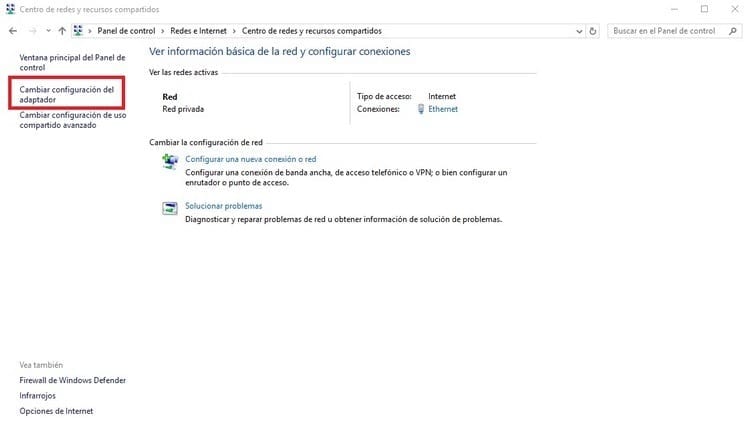
- We look for our adapter and right-click on it, and then click on “Properties".
- This will open a window like the following:
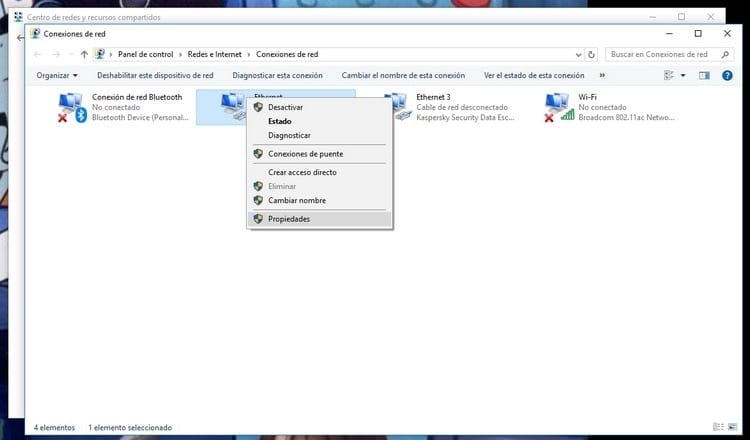
- We move to the line “Internet Protocol Version 4 (TCP / IPv4)”And we click on it.
- Click on the button "Properties” and we stay on the tab “General".
- We activate the box “Use the following DNS server addresses” and in the boxes we will have to write 8.8.8.8 in the top one and 8.8.4.4 in the bottom one, as you can see in this image.
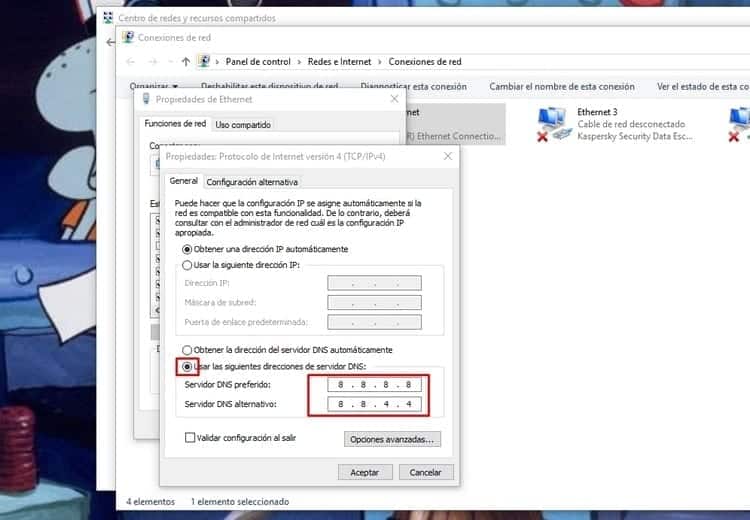
Now the error should have been resolved, although in some very particular cases, it could continue to persist.
If this is the situation in which we find ourselves, we will repeat all the steps in this last section, although instead of writing the addresses that we have indicated in the last point, we will write 208.67.222.222 in the one above and 208.67.220.220 in the box below.
Fix dns_probe_finished_nxdomain on Mac
If the problem is occurring on a Macintosh, then we must follow the steps detailed below:
- Clear the browser cache.
- Restart the browser.
In many cases, this solves the problem, but if not, you have to continue with the steps detailed below:
- We have to access System Preferences.
- Now we enter Network.
- We click on the button “Advanced” that appears at the bottom.
- We enter the tab “DNS".
- We are going to add new DNS servers, so in the column called “DNS servers”, we will observe that at the bottom there is a button with the sign “+".
- We click on it and add the line 8.8.8.8 and 8.8.4.4.
- Click on “Accept” and everything should now work properly.
If you continue to have problems, we will do this entire last process again, but this time we will add two more DNS lines that will be 208.67.222.222 and 208.67.220.220.
Fix dns_probe_finished_nxdomain on Linux
This problem can also occur with Linux, in which case the steps will be these:
- Clear the browser cache.
- Restart the browser.
Now you should no longer be experiencing the problem, but if you still see the error message, follow these steps:
- We click on the gear wheel in the upper right corner of the screen.
- We select the option “Edit connections…”.
- We click on the current connection and then click on the “Edit” button.
- We go to the DNS Servers section and in it we write the address 8.8.8.8.
If this has not solved the problem, we must proceed to change the address to 8.8.4.4, 208.67.222.222 or 208.67.220.220.
Fix dns_probe_finished_nxdomain on Android
Finally, if this has happened to you on Android, you must carry out this process:
- Clear the browser cache.
- Restart the browser.
In most cases, this is enough to solve the dns_probe_finished_nxdomain error, but if you keep getting it, this is what you have to do:
- Go into Settings.
- Access the WiFi section.
- Select your network and hold it down until the menu appears where you need to click “Modify network”.
- Access the advanced options section by clicking on “Advanced options”.
- Now we go to the “IP Settings” section and select the “Static IP” option.
- In the DNS sections we write, in DNS 1, 8.8.8.8, and in DNS 2, 8.8.4.4.
- We restart the network (disconnect and connect or even restart the device).
This is enough, so you should no longer have any problem, but if it persists, we advise you to try replacing these DNS with 208.67.222.222 and 208.67.220.220.
Other solutions for the dns_probe_finished_nxdomain error if the previous ones have not worked for you
In most cases, with the tricks that we have mentioned above, it is enough to solve the problem, but there is always a very particular one in which we do not solve it so easily.
For that reason, we are going to explain other tricks that you should know and that you will have to apply in the event that at this point you still have not managed to solve it.
Renew the IP address
First of all, we are going to renew the IP address, since the usual thing is that the IP address of the site we are trying to visit is automatically stored in the DNS cache, thanks to which a significant reduction in the necessary bandwidth is achieved.
This allows us greater speed when we visit any web page, but it may also happen that the cache is outdated or even damaged, which will generally occur due to a failure in the IP address of our system.
For that reason, what we are going to do now is renew the IP address, and to do so we will follow the steps detailed below:
- We press the Windows Plus R key combination.
- In the window that appears we write “cmd” but without the quotes.
- Now we press the key combination Ctrl + ALT + Enter, which will access the Command Prompt as administrators.
- Once inside we are going to write the following command: “ipconfig / release” (without quotes), which will release the IP address.
- Now we write the command: “ipconfig / flushdns” (without quotes), which will release the DNS cache.
- Once the process finishes, we write the command: “ipconfig / renew” (without quotes) so we will renew the IP address.
- And now we execute the command: “netsh winsock reset” (without quotes) with which we are going to reset the network catalog.
Restore Google Chrome
If the previous process still does not solve the error, now we are going to try to restore Google Chrome, and again we have to follow the steps detailed below:
- Open Google Chrome.
- In the address bar we write “chrome: // flags /" (without quotation marks).
- A new tab opens where, at the top, we will see the button “reset to default".
- We click on it and in this way we will have restored Google Chrome to its initial state.
Repair Hosts file
It is difficult for you to still see the error if you have followed all the steps that we have indicated in the tutorial one after the other, but if it is the case that it persists, we are going to try the last possibility that we have at our disposal, which is the to repair the Hosts file.
This is an essential Windows configuration file, since through it you can associate the domains with the IP addresses corresponding.
However, at a given moment it can be avoided that there is a configuration error in the file itself, so that that day the reason why the dns_probe_finished_nxdomain error could occur that prevents us from accessing the page we want to visit.
Well, in order to repair this file or, rather, make the corrections, we are going to follow the steps below:
- We open Windows File Explorer and access the path: C:\Windows\System32\drivers\etc
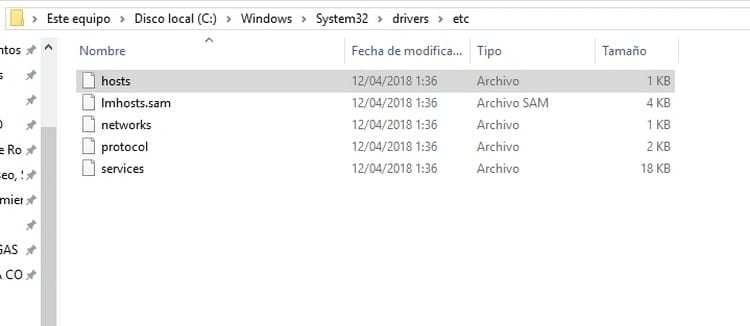
- Once inside, we right click on the file “hosts” and select the option “To open with".
- We choose the Notepad application and accept.
- Now we should see a document like this:
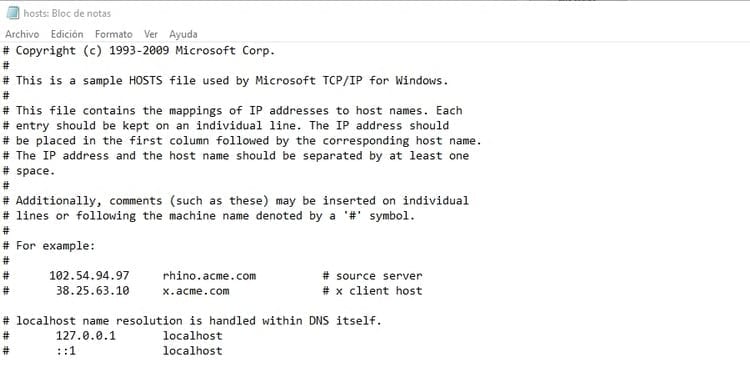
- If there are more IP addresses, we must delete them, since in principle they would be the ones that are blocking access to the websites where the problem arises.
Basically these are all the alternatives that we have at our disposal when it comes to solving the problem. dns_probe_finished_nxdomain problem, so we advise you to start by taking a look at the first solutions that we have provided at the beginning, and little by little you go down until you manage to solve this problem that prevented you from accessing that page or pages in which you were interested.
Industrial Engineering student and lover of writing and technology, for several years I have participated in various pages with the aim of always keeping myself informed of the latest trends and contributing my grain of sand in this immense dissemination network that we know as the Internet.




