When you have to sign a file or fill out an official document, it is very useful to know how to write in a PDF. Although many think that these files are designed not to be able to be edited, the truth is that they hold many surprises for those who do not know very well how they work. documents with PDF extension (acronym in English for Portable Document Format or Portable Document Format).

This format has spread throughout the world especially thanks to Adobe and allows all the information to be offered in a simple way without a person being able to modify it with a viewer. PDF documents.
Article Content
Write to a PDF in Adobe Reader
A simple PDF reader will not allow us to modify a file with this extension, unless we go to the software that is considered the king of said format. Adobe Acrobat Reader It is a program that is designed not only to read files with a .PDF extension but also to be able to edit and create them.
Thanks to Adobe tool you can write in a PDF without any problem, being able to fill in the gaps in which you have to write, or complement the information in the document with your own resources.
It is essential to have the program Adobe Acrobat Reader DC, which can be downloaded from the Adobe official website.
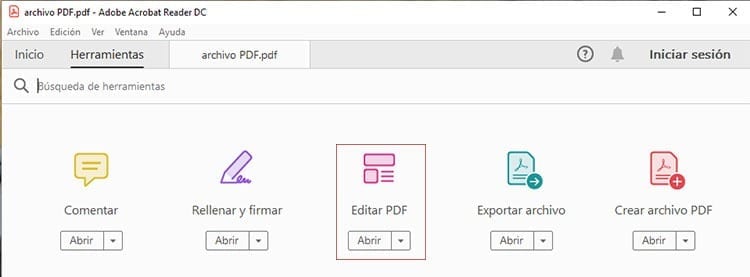
The first thing you will have to do is open a file in Adobe Acrobat to begin editing the file.
Go to the tab Tools and click on the option Edit PDF found in the software window.
If you are not logged in to your account Adobe you will have to log-in. If you have not previously added this feature, you will have to click on Add and get a subscription to Adobe Acrobat Pro DC. If you will only use it to edit a few documents, you can always use the Free 14 days trial that Adobe offers in its tools.
Add or edit the page text you want. Acrobat will be in charge of putting at your disposal all the editing tools that you may need. You can also add, remove or modify images from the document using the selections in the objects list. Finally you will have to save the edited document on your computer to be able to preserve the changes you have made.
Write to a PDF in OpenOffice
In case you do not want to use tools Premium as Adobe Acrobat Pro DC, Either because they are not to your liking or because you do not have them, you can always use options completely free like OpenOffice.
The free office suite, and alternative to Microsoft Office, offers the possibility of write in PDFs in a very simple way. In the case of editing PDFs, you will have to use the OpenOffice Writer tool which can be downloaded from OpenOffice.org
The first step to be able to carry out this task is download the Sun PDF Import extension, a functionality that will allow you to edit this type of files but is not found by default in the OpenOffice Writer software. You can download this extension at malavida.com.
Add the extension to OpenOffice
In order to begin the process, it will be necessary to add the extension to the office suite so that it is available for use.
- Open OpenOffice Writer.
- Go to the Tools section and access Extension Manager.
- Click on the Add button.
- Select the downloaded Sun PDF extension file and click Open.
- Accept the extension license agreement by clicking Accept.
Now the extension that allows import PDF files to OpenOffice Writer is installed and you can begin the process to edit files PDF on your team.
Write to the PDF document
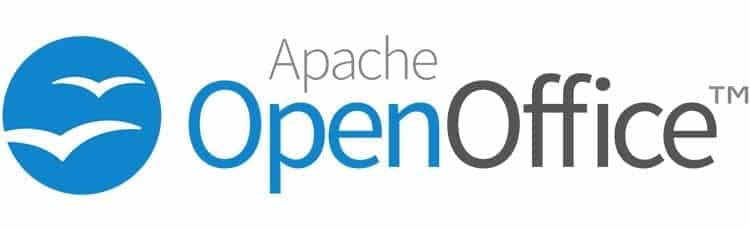
Now that the extension is installed and fully operational all you have to do is locate the PDF file in which you want to write and open it in OpenOffice Writer to add or modify the content that is needed.
- Click on the File menu and click on the Open option.
- Go to the location of the PDF file you want to edit, select it and press Open.
- Add the text and images you want to the PDF document.
- If the letters are very small, you can increase the scale without modifying their final size for when you save it. To do this, go to View > Scale and there you can increase the scale.
- Save the document by clicking on the PDF button located below the menu bar and choose the folder in which you want to save the modified document.
Convert PDF to Word and vice versa
With Microsoft Word
Many people seem not to know it but Microsoft Word allows you to edit documents PDF natively. It is nothing to be surprised about considering that it is the text editor from the most famous office suite in the world.
The process that is carried out could not be simpler. All you have to do is convert PDF file to an editable Word file. This way anyone can add or remove elements from the document without any problem.
How do you convert a PDF file to an editable Word document? Open Microsoft Word on your computer, go to the application menu and in File > Open > This PC, choose the document you want to write on.
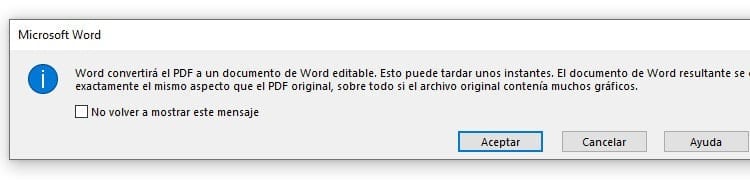
When you select a PDF document and you open it, the software itself will tell you that the file is going to become a document that you can edit with the text tool. The process may take some time depending on the size of the document. Once loaded you will be able to see how all the text in the document is now editable.
Add, remove or modify anything you want within the document. You can even sign it. Once you have finished you will have to convert Word to PDF. It is no more complicated than the same process to make the document editable.
For convert a word to pdf you will have to go to the menu Word, clicking on File and navigating to the end of the list of options and clicking on Export. There you can choose the option Create PDF/XPS document. Within this option there will be a button with the same name. If you click on this button, a window will open to save the document. All you have to do is choose the name you want to save the PDF with, the location where the file will be stored and the type of format, choosing PDF instead of XPS. When you have chosen where you will save it and what its name will be, press the Save button to store it on your computer.
Now you can open your PDF file with a normal viewer and check that all the changes you have made to the document have been saved correctly. Your file is now ready to be sent to whoever is necessary with all the information that needed to be added to make it complete.
With online tools
Do you not have a license? Microsoft Office and you can't use the tool Microsoft Word? Don't worry, if you don't have this office suite you can still carry out this process easily, but you will need a text editor to be able to add everything you need to the document.
In order to perform the conversion of PDF to Word tools can be used like I LOVE PDF or Small PDF. These websites have a section where you can upload the document to the web and they will transform it in a fully editable file. This way you will only have to download the file in Word format and modify it with your text editor.
When you have downloaded the editable, add the necessary information with any editor that allows you to maintain the text format. Once finished, save it in the same format in which you opened it and go back to one of the websites we mentioned above.
These websites, in addition to being able to convert PDF files to Word, allow you to Word to PDF conversion completely free of charge. For example, in I LOVE PDF, you will have to click on “All PDF tools” to display the menu of available tools and there choose “From Word to PDF”. A new window will open in which you will simply have to press the “Select Word documents” button. Choose the file you just saved to perform the conversion. In a moment the document will have been uploaded to the website and it will be in charge of carrying out the transformation
When the tool finishes converting between the formats you will be able to see the PDF file ready to be downloaded to your computer. This file will have all the changes you had previously made with the difference that now a person will not be able to edit it easily, unless they have the necessary tools.

I have been glued to a monitor since a PC fell into my hands in 1997. Now I like to write about everything related to them.
Content writer. Graphic Designer and Search Engine Optimization





