If you have received the message “Your Windows license will expire soon”, we are going to know the reasons why it is due and, in addition, we will also learn how to solve it, either by activating Windows correctly, resetting the license or even getting a free Windows 10 license.

Article Content
Why does the message “Your Windows license will expire soon"
There are various reasons that may cause this message to appear at any given time.
The main reason is indeed that we do not have a valid license for our equipment.
It is important to keep in mind that when we buy a computer, it generally comes with what is known as an OEM license, which will work with the specific hardware combination of that computer.
However, if we change any of these elements, we may find that, when starting the computer, it sends us this message.
Likewise, there is also the possibility that we are installing Windows on a computer on which it has not been previously installed, and if we have not entered a correct license, then basically what it offers us is a few days of trial.
Once this time has passed, the operating system will not begin to have problems.
It should be noted that in most cases what happens is that we have not introduced the Windows key correct, or even the system itself has invalidated the key we have, but in any case, our objective is to investigate the specific method that will help us to be able to continue using our operating system without the happy message being displayed.
Tricks to get rid of the Windows license message
As we told you, there are different reasons why we may find that this message appears, so there are also various solutions that we are going to detail below.
Check Windows license status
As you can imagine, the first thing we are going to do is check the status of the Windows license.
In this sense, we are going to find two cases: the fact that Windows is activated or that it is not activated, and depending on each case we are going to proceed to carry out a different solution.
In order to verify this, what we have to do is follow the steps detailed below:
- We use the Windows search engine to access the control panel.
- We click on “System and security”.
- We enter “System”.
- Now we will see an image like the following, where we can check whether Windows is activated or not:
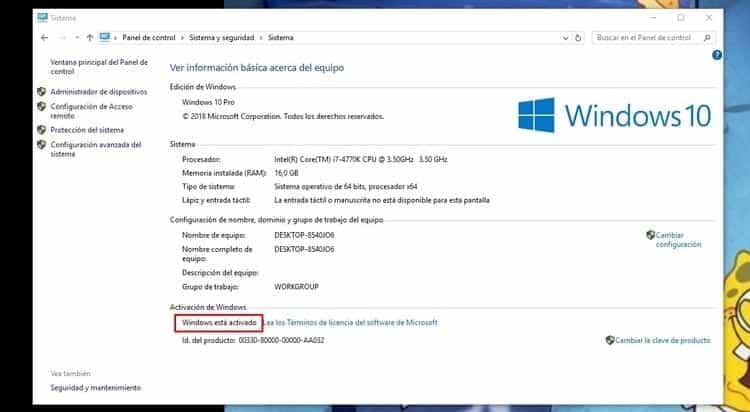
What to do if Windows is already activated but the message appears
Well, once we have followed the detailed steps, if we see that Windows is activated but the message appears, we will proceed as follows:
- Turn your computer off and on again.
- If it keeps jumping, try restarting it instead of turning it off.
In principle, this should have worked for you, although of course, there is always the possibility that the license is not correct, in which case you should continue with the solutions we offer below.
What to do if Windows is not activated – How to activate Windows 10
If when checking the status of the Windows license we realize that it is not activated, obviously we have to proceed with activation, for which we will have two options to choose from.
Activate Windows by logging in with our Microsoft account
One of the new features that Windows 10 brought us was the possibility of activating our operating system by having the license linked to our Microsoft account, that is, to an Outlook account, previously known as Hotmail.
In that case, if we had previously linked it, all we have to do is log in to our Microsoft account and the system will recognize the license so we can use the computer without the message continuing to appear.
To do this, we are going to indicate below the steps that we must follow:
- We access the Start menu.
- We enter Settings.
- Once inside, we access “Accounts” and then we enter “Email and accounts".
- Now we are going to select the option “Sign in with a Microsoft account instead".
- The only thing we have to do is follow the steps indicated to link our Outlook account with Windows.
Activate Windows by entering the license number
On the other hand, we can also activate Windows by entering the license number, which will be found on the operating system box or in the email that we received when purchasing the license.
In any case, the steps that we must follow will be the following:
- We access the Start menu.
- We enter Settings.
- We click on "Update and security".
- We enter the section “Activation".
- A window like this will have opened:
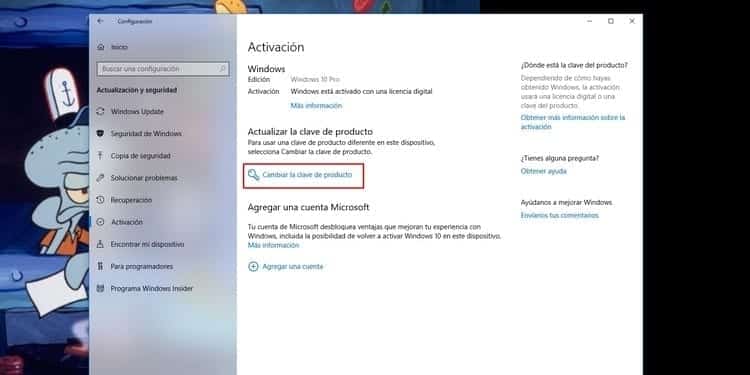
- We click on “Change product key”.
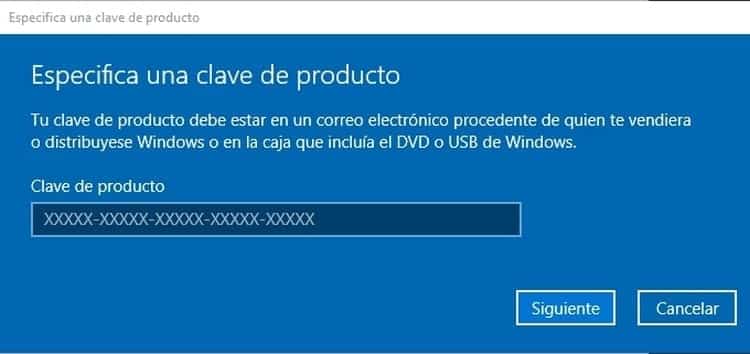
- In the new window we only have to enter the password and click on “Next".
- The system will analyze if the key is valid and activate our copy of Windows, so we can restart safely and the message will no longer appear.
Reset Windows license
In principle, by following the previous steps you should have already solved the problem, but in some cases it continues to persist, so we are going to propose another solution which is to restart the Windows license.
To do this, we must follow the steps detailed below:
- We enter the start menu.
- We move to the “S” key and click on the “Windows system".
- Inside we look for “Symbol of the system” and we click with the right mouse button on it.
- We place the mouse cursor on “More” and inside we click on “Run as administrator".
- We say yes to the window that appears and the Command Prompt will have opened, which is a window in the purest MS-DOS style.
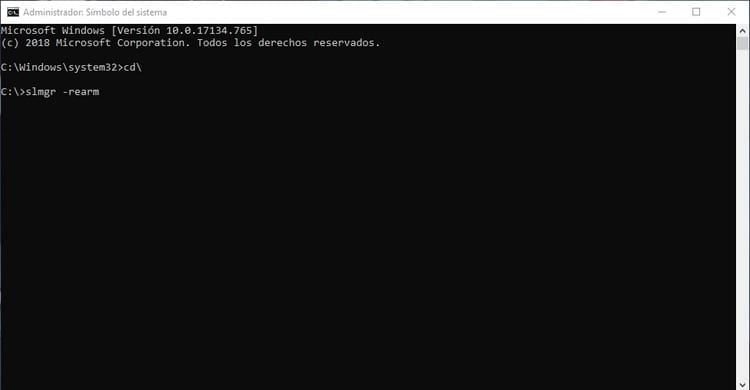
- Now we have to enter the command “slmgr --rearm” without the quotes, obviously.
- A process will begin that will only last a few seconds, after which the license will have been restarted, so the computer should function normally.
My Windows 10 license is not working
In principle, by now we should have solved the problem, but as we always say, each computer is different and it is possible that there may still be some problem that causes the message to appear.
In that case, you are most likely using a fake license or pirated license for Windows 10, which sometimes work and sometimes don't, and sometimes they work until they don't.
Keep in mind that a Windows 10 Home license, which is the cheapest, has an official price of €69.
If in your case you have purchased one for a lower amount, since it is very common to find them on the Internet at ridiculous prices such as €10, rest assured that this license is not valid or has stopped working as it is a pirate key.
In this case, consider the money lost since there is no way to claim it, and remember that if you buy another one that is not official, you could repeat this problem again.
Get a free Windows 10 license (legally)
If you find yourself in the previous case, you are surely wondering how you could get a free Windows 10 license, and in this sense we can give you some advice, especially if the problem comes to you after changing computers.
Many of you will remember that, in its day, Microsoft gave away Windows 10 licenses, so if you upgrade from another operating system to the latter, these computers have a completely valid official license, and you can use it for your new computer.
It is evident that we will only be able to use one license per computer, unless the license we have is for several computers.
However, if there is a computer that you no longer use and that you have updated to Windows 10 for free, you can extract the key and use it on your new computer.
In order to know what the product key or Windows 10 key is on this old computer, you have to follow the following steps:
- We turn on the old computer.
- We press the Windows + R key combination, and in the window that we open we write “regedit” (without the quotes).
- We accept and we will enter the Registry Editor.
- Here we have to go to the following address: HKEY _ LOCAL _ MACHINE / SOFTWARE / Microsoft / Windows NT / CurrentVersion / SoftwareProtectionPlatform
- Once we are in it, we have to look for the variable “BackupProductKeyDefault".
- The value that appears to the right, in the column “Data”, is the key to your Windows 10.
- The only thing you have to do is write it on a piece of paper, or you can even access this variable and copy to paste into a text document, which you can easily transfer to the other computer.
- Now all that remains is to enter the new computer and follow the steps that we indicate in this same tutorial in the section “Activate Windows by entering the license number".
Once done, you will have transferred the original license from the old computer to the new one, so you can forget about the annoying message “Your Windows license will expire soon".
Of course, it is important to keep in mind that if we use this trick that allows us to have a free Windows 10 license, we will have the original license that we had on that computer, that is, if we had Windows 10 Home, then on the new computer we will have this version, while if we had installed Windows 10 Pro, we will have the possibility of choosing the operating system version we want to install.
Industrial Engineering student and lover of writing and technology, for several years I have participated in various pages with the aim of always keeping myself informed of the latest trends and contributing my grain of sand in this immense dissemination network that we know as the Internet.





