One of the latest notable improvements of our favorite messaging service is precisely the possibility of write bold, italic, or underlined text, all fantastic details with which we can give a much more attractive touch to our messages, thus highlighting those paragraphs or phrases that we consider to be of greatest importance. The problem we encounter is that this option is not provided through any button, but rather we must type a certain very simple code with which we will achieve put bold, italics and underlines in WhatsApp. Below we are going to indicate the steps you must take to achieve this.

Article Content
From what version can we use bold, italics and underlining?
First of all, it is essential that we keep in mind that it is important to update our Android applications and tools with some frequency, since it is not only the way to access all these improvements, but also new modifications are introduced that guarantee greater security. and their better functioning.
In any case, the option to use bold, italics and underlines in WhatsApp is available from version 2.12.535 if we are talking about Android, or from version 2.12.17 if we have this application installed on an iPhone, so that most users will have everything well updated and prepared to enter the commands or codes that we are going to detail below and start using these graphic resources.
As we mentioned before, in order to use these elements there are no usual buttons, but rather We are going to have to write a small command with which we will indicate the beginning and end for each of the extensions with bold, italics or underlines, and we also want to emphasize another detail, and that is that for the moment the underlining that we can get is above the word, that is, a strikethrough, since it does not allow us to create the usual underlining below, but don't worry , since with all these resources we will have enough to highlight the sections that we consider most important.
Codes to enter bold, italics and underlines in WhatsApp
Well, having said the above, we can now prepare to start using the necessary commands that will allow us to highlight the text. In any case, the instructions that we are going to detail below will be useful for any of the operating systems in which we have our WhatsApp tool installed, that is, whether you use Android or iOS, with these instructions you will be able to use of bold, italics and underlines in WhatsApp.
How to put bold in WhatsApp
Bold is a widely used resource in most texts, as it helps highlight certain phrases to which we want the reader to pay more attention.
Well, its use is very simple, since we will only have to enclose the text that we want to appear in bold between asterisks. For example, we can write: “Hello José, see you this afternoon at *Antonio's house* at five”, so that we would send the text: “Hello José, see you this afternoon at Antonio's house at five o'clock". It is important that you keep in mind that I have put the quotes only to be able to differentiate the phrase, but you do not have to write them at all.
How to put italics on WhatsApp
In the same way that we have used the asterisks to create the bold letters, in the event that we want to write a word or a group of words in italics, what we will do is use the underscore, so that, returning to the previous sentence, In the event that we write: “Hello José, see you this afternoon at _Antonio's house_ at five”, when sending we would see that it appears: “Hello José, see you this afternoon at Antonio's house at five o'clock".
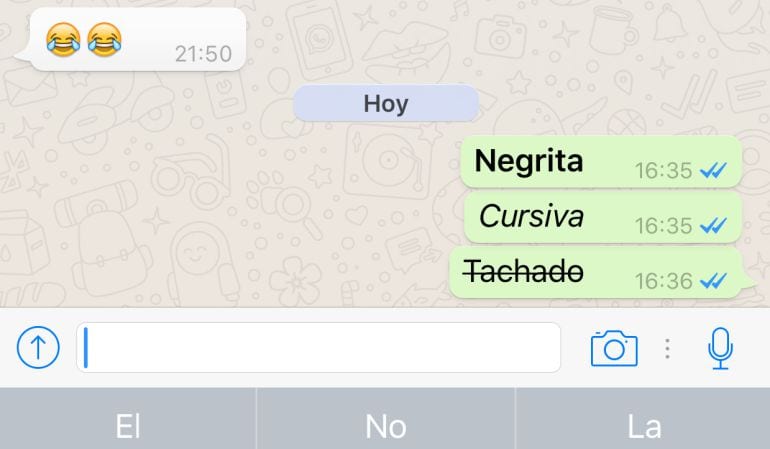
If you don't know where the underscore is, all you have to do is enter the symbols and numbers section and hold down the dash, so you will see the different options. In our case we have to choose the one that is in the center.
How to underline a word in WhatsApp
And to finish we can also cross out a word or groups of words. Remember that, although they call it underline, in reality this command only serves to cross out the word, and basically we are going to have to write a little tilde, which, in case you don't know, is the ~ symbol, which you can access by entering the symbols and numbers section of the keyboard, where you will see a button like this: =\<. When you press it, new symbols will appear, among which is our little tilde.
Returning to the previous example sentence, if we write: “Hello José, see you this afternoon at ~Antonio's house~ at five”, when sending we would see that it appears: “Hello José, see you this afternoon at Antonio's house at five o'clock".
As you can see, it is a series of very easy to remember codes with which from now on we will be able to give new effects to our texts, thus achieving a new approach, a much more attractive and dynamic appearance, and above all we will achieve that our interlocutor pay special attention to those parts that we consider most important, being able, for example, to create lists or highlight phrases as a summary so that they are easier to remember and in this way we ensure that everything is carried out as we expected from the beginning.
Industrial Engineering student and lover of writing and technology, for several years I have participated in various pages with the aim of always keeping myself informed of the latest trends and contributing my grain of sand in this immense dissemination network that we know as the Internet.





