While the United States National Security Agency (NSA) has been the most battered for spying on millions of people, there are still many other agencies that have not received the lesson from the US agency.
Privacy has become a very sensitive topic. Nobody likes to be spied on and their information taken without their consent. However, on the Internet it is much easier to give consent to dozens of different services without knowing exactly what information they collect.
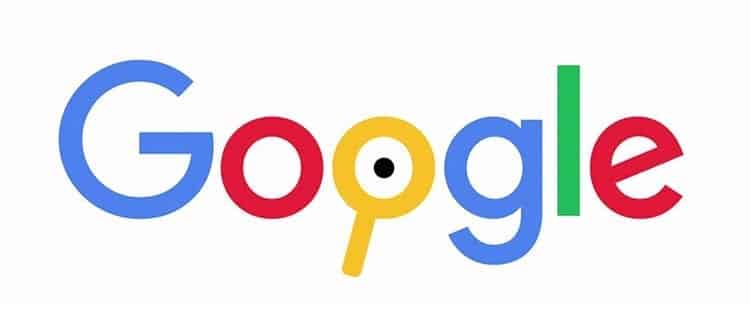
Have you ever stopped to think what your mobile applications store? All information that passes through them can be recorded and saved. Although absolutely all companies indicate that said information is personal and that it is not shared with anyone (other than with the services of the same company), there are some that do use said information for other purposes, and a few are responsible for selling it to the best bidder.
Article Content
Google records all your information, so you can see what it knows about you
Google It is the largest Internet company. Not only is it the creator of Android but it also has many services used by more than one billion users. YouTube, Gmail, Chrome, Maps and a long etcetera. Applications that are used every day and that are really useful.
Logically, all the information that passes through these applications does so through Google servers. That said, the information is recorded and stored to be able to personalize the user experience, knowing a little more about the user's activity and how they use the service.
Google 'My Activity'
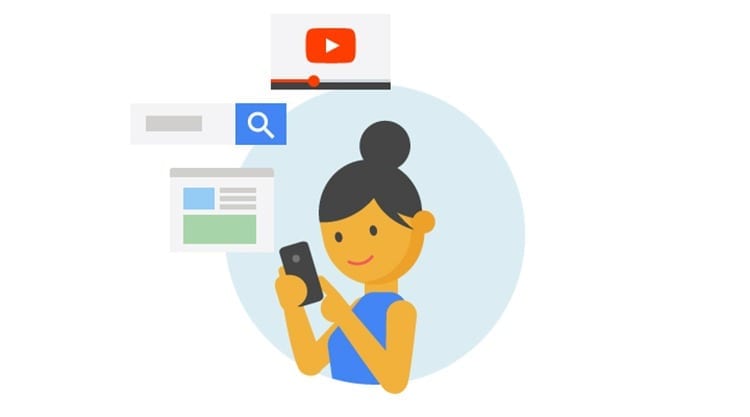
In the same way that you can find a history in a browser, Google records all the information about the searches you have performed using its search engine.
This information can be consulted from the same Google account history. To do this, you need to log in to a Google account, in the same way as It only shows the search data that was performed when you were logged into that account.
In the history you can see information since you started using the search engine and its services since you have a Google account. And it doesn't just show your history of visited sites.
'My Activity' It shows both the sites you have accessed on the Internet and the searches you have performed in the search engine, showing exactly the way in which you have typed the search. It is also capable of showing the history of ads you have seen in services like Gmail.
You can access your activity by clicking on this link.
How to delete my activity history on Google
As with any other browsing history, Google allows clear history of your activity in their services in a simple way.
You can delete specific registry entries by simply going to them, clicking on the menu for that date, and clicking Delete. You will have to confirm the deletion by accepting again the message that appears on the screen, informing you that deleted data cannot be recovered.
If you want to completely delete the 'My Activity' history, just go to the blue top bar, Click on the menu, select Delete activity by and indicate the period of time you want to delete.
Another option that Google is testing is to eliminate activity by topic or product. In this way, you can only delete the history of certain activities, such as ads, searches, Google Play data, Maps or YouTube, among other applications.
Google Ads
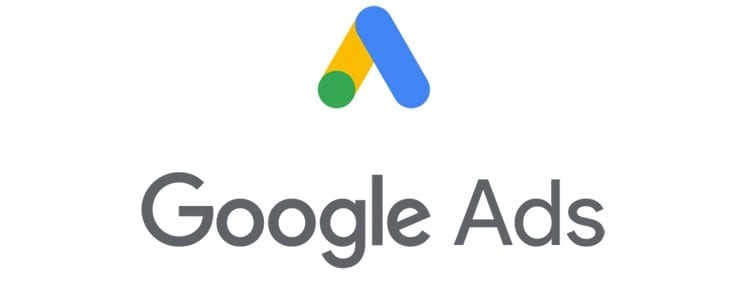
Those a little knowledgeable about how Google ads work will already know that the company collects information from its users to customize ads shows. This way you can show relevant ads to each user.
These ads are displayed not only on Google services such as YouTube or Gmail. Personalized ads are displayed on all websites and platforms that use Google's advertising system, Adsense. That is, a large part of the websites you visit, as well as apps you download to your mobile, show personalized ads based on your personal information.
What information does Google have to show relevant ads? Based on your searches and other parameters, Google creates a profile of you to show these ads. You can see how your ads are personalized en this section of Google.
The first thing you see in the window is ad personalization information and a button that allows turn ad personalization on or off. If the 'more options' panel is displayed, you can also select whether you want to use this information to display on sites and apps that are not owned by Google but make use of its advertising system.
Below you can see a long list with different interests. These interests are what are used to display the ads on your screen. You can always customize them, eliminating those that are not correct. To do this, just click on one and then select “Disable”.
YouTube search history
Did you know that YouTube keeps an extensive history of all your searches? Yes, like the Google search engine, the YouTube search engine records each of your searches, and it has done so throughout all these years that you have been using it.
If you were connected from your Google account to the most popular video platform in the world, all searches performed have been recorded. Thanks to this you can see in this history all searches carried out on the platform. Although it is not limited only to searches.
In addition to being able to consult the YouTube search history, you can also select, from the list located on the right of the screen, the history of views, the history of the comments you have made, your history in the community and even the comments made in the live chats.
Can this information be deleted? Yes. In the same way that Google offers to delete the history of your search engine, as well as your browser, on YouTube you can delete the history by clicking the link “Delete all search history”. You can also prevent it from continuing to record information by clicking on “Pause search history”. This way a history will not continue to be created until it is manually enabled again.
Location History
Google knows where you have been at all times. It is not at all strange if you offer this information through your mobile device, by using your GPS and the Google Maps application. This is a simple way to provide this information to Google servers.
As with the other services of the large search engine, a record is also created with this information. By viewing the history again you can see all the locations from which you have connected to Google services. You can even see a timeline of user activity.
En this website You can consult the location record, as well as the most visited sites and be able to select a location for 'Home' and another for 'Work'. These locations can be used to enable different profiles on a device upon reaching them.
Those people who do not want to keep this service active can turn off location history from this page by clicking on the 'Manage history' link and disabling this function from the same page.
Takeout
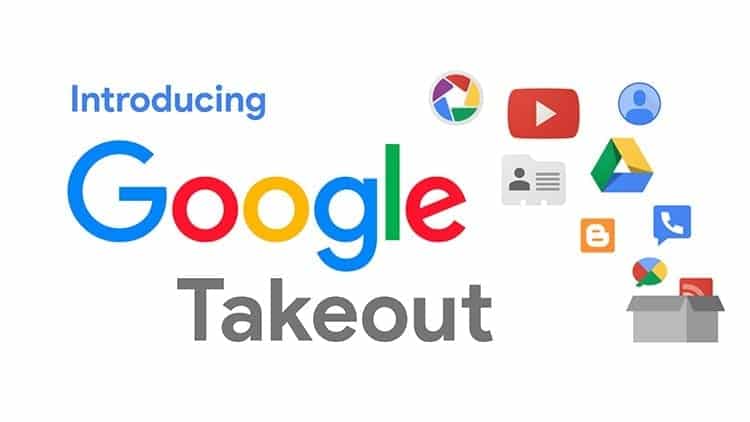
Google stores a large amount of information about its users and their activity. It is undoubtedly something that can bother many people, even when the company assures that they take privacy into account and that said information is only used to personalize and improve their services for users.
What is certain is that the information they store is yours, and they want it to be available to you at all times. To achieve this, all these pages are available to users. But not only that. Google also offers the possibility of downloading all the data stored by its services in a simple way.
Takeout is a company service that allows export activity from all Google services In a simple way. In this way you can create a file with the information hosted by all the company's apps and services. This is very useful since the vast majority of services do not have dedicated pages where this information can be consulted.
In order to create said file, just access this website and select all the services from which you want to export the information. Once done, you must click on the “Next” button and choose the type of file (you can select between ZIP and TGZ formats) and the maximum size of the file that will be downloaded (files larger than the selected one will be downloaded in several files ). Finally you have to select the Method of delivery, being able to choose to send the link by email or add the document to one of the different cloud storage services available: Drive, Dropbox, OneDrive or Box.
Google control panel
El Google control panel: Dashboard, is a special site for those users who use a large part of Google services. In this panel you can see all services being used.
From the dashboards You can consult information about all services and their activity, as well as accounts created on platforms such as blogger, Feedburner, Analytics and others. The information stored is extensive, from photos in the Google service, such as emails exchanged in Gmail to applications downloaded from Google Play.
All this information can be downloaded by clicking on the 'Download your data' link at the top of the window. Right above the 'Popular Google Services' section.
But this panel not only shows the services used. There is also a section called “Data about your activity”. It shows the information that Google is recording with its different histories and search activity. There you can check its status and modify it easily. These are the data that can be seen and modified from the panel:
- Search activity (web searches using Chrome or Google search)
- Voice and Audio Activity (voice searches using the Ok Google command)
- YouTube search history
- YouTube Watch History
- Location history (Google Maps)
- Device information (from Android terminals)
Permissions
For an application or extension to work correctly, certain permissions generally need to be granted. All applications on your mobile device require permissions to function correctly. For example, applications like WhatsApp require permissions to access contacts, microphone and camera in order to use all its functions.
Permissions is a section in your Google account in which you can see all the permissions you have granted to different applications and extensions. These permissions are not only limited to devices, but also to your Google account and your personal information stored in it (email address, for example).
In this page You can see all the applications and extensions that have been granted certain permissions. There are three different sections that can be distinguished:
- Third party apps with account access: Websites and applications that have been granted permission to access some Google account data, which may include sensitive information.
- Sign in with Google: Those applications and services that are accessed using the Google account.
- Google Apps: Google apps that have been granted permissions. For example, Google Chrome by granting access to the Google account for syncing between devices.

I have been glued to a monitor since a PC fell into my hands in 1997. Now I like to write about everything related to them.
Content writer. Graphic Designer and Search Engine Optimization




