With each update, the Google browser seeks to offer a better experience to users. With the chrome web store this has been possible. Each person can install extensions, add-ons, games and applications from this platform that offer a more friendly environment. You only need one Gmail account to be able to access all the content available in the store.
Article Content
What is Chrome Web Store
Google has been recognized for offering quality products and services to the public. Although it is usually identified by the search engine, it has managed to lead the browser competition. It has been considered that Google Chrome It is one of the most used. Something that identifies it is the synchronization of a Gmail account to have more complete access to all the user's data. Likewise, it allows synchronization with other services for better administration. But above all, the Chrome web store stands out.

Like many other companies, Google has integrated a store into the browser. Through this, it is possible to improve its performance. And at the same time, expand its functions. With this one seeks BESTar the user experience. This is a broad platform that allows you to access all types of browser-compatible downloadable content. You can access extensions, add-ons, applications and even games. It all depends on what the user wants to search for.
It has availability of both paid and free content. Part of this makes it easier to handle other platforms. Another detail that makes the chrome web store stand out is the synchronization with different devices. Therefore, you maintain more complete control of what you download to the browser.
How to install apps
There is an important detail when you want to install applications from the Chrome web store. Some are compatible only with Chromebooks. If you have another computer, the installation will not be possible. When the first application installation is done, this will automatically create a applications menu. Every time you access it, it will be displayed in a tab with all the downloaded content.
Enter the Google browser store. On the screen that appears you will be able to see some recommendations. Explore a little and check that there is nothing that interests you. Another easier way is to put the name of the application you plan to install in the search bar. Choose the desired option to start the download.
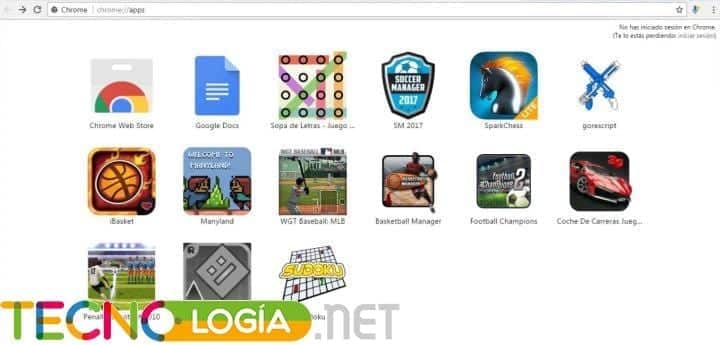
Click on the Add to Chrome button if it is a free application. If you are purchasing a paid one, click Buy. Wait for the process to finish and you will be able to access the app.
How to install extensions
Most Google Chrome users often take advantage of extensions to improve their browser experience. When you enter the chrome web store, you will be able to find a wide and countless repertoire from which to choose. By exploring you can find exactly what you are looking for.
If you want to do everything faster, put the name of the extension in the store's search bar. When you have located it among the results, click Add to Chrome. If necessary, accept the permissions by clicking Add extension. In a short time it will be available for your browser. Remember to only install content from trusted developers.
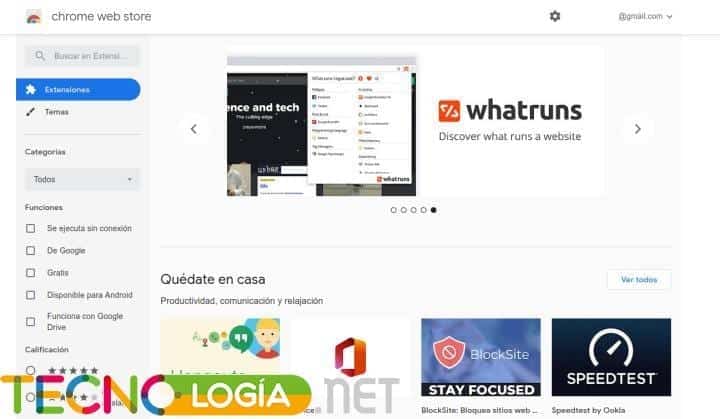
How to install games
Believe it or not, it is possible to use Google Chrome as an environment for your leisure moments. Allows the user enjoy some games from the browser itself. It is ideal for those moments when you do not have an internet connection. From the Chrome web store you can access a wide repertoire of games. They probably won't have great graphics, much less complex stories. But they are entertaining and attractive to Internet users.
If you enter the Fun category, you will probably see that few game options appear. To access a larger repertoire, locate the chrome web store search bar on the left. Here put “games”. You will notice that they are all found within the Extensions category. If you prefer, you can enter the name of the game you want to install.
From the results that appear on the screen, choose the desired option. Now click on the Add to Chrome button. If necessary, they may request some extra permits. Just click on Add extension. After this, you will have installed the game you have chosen in a short time.







