WhatsApp is a great instant messaging application, but sometimes it puts those who do not like to delete the images and videos they receive in a difficult situation. And it is not unusual for them to meet space problems on iOS because of WhatsApp.
Many users decide not to delete a single image or video that has been received through the messaging application. When it's something that happens for a few months nothing may happen, but there are times when the multimedia content of the app can take up a large part of the storage.
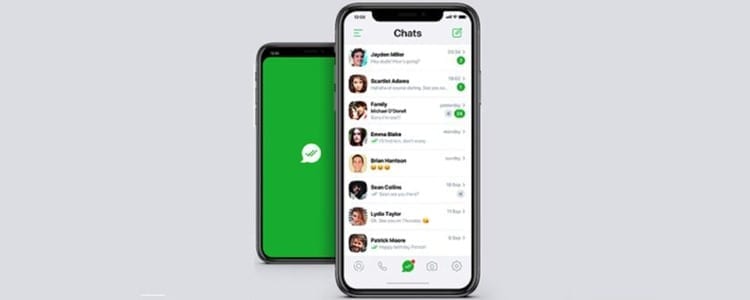
One of the easiest ways to get rid of this problem on an iPhone is to completely delete the content of a conversation. This way it gets rid of everything that takes up storage on the terminal. Unfortunately it also deletes conversations that have been recorded. But it is not strictly necessary to delete an entire conversation to save space on the terminal. Can delete only media content of the conversations but keep the chat history intact.
Delete multimedia content while keeping messages
It is not at all complicated to get rid of images and videos from conversations in which most multimedia content is sent. Generally, it is the groups that are responsible for saturating the storage of our device.
The first thing we will have to do is open WhatsApp on our iPhone and, once inside, access the app's settings. To enter the settings, simply press the 'Settings' button in the bottom bar of the app.
Within the application settings we will have to go to the tab 'Storage data' and inside click on the 'Storage usage' tab. There we can see a list with all the open conversations, both individual chats and group chats, and they will be ordered by the weight occupied by the conversations. This makes it much easier to find those conversations that are draining our iPhone's storage with multimedia content.
We can take care of all the conversations, however it is best to start with the conversations that take up the most space. Of course, we must be careful that there is no multimedia content that we want to save; if there is, we will have to move it outside of WhatsApp.
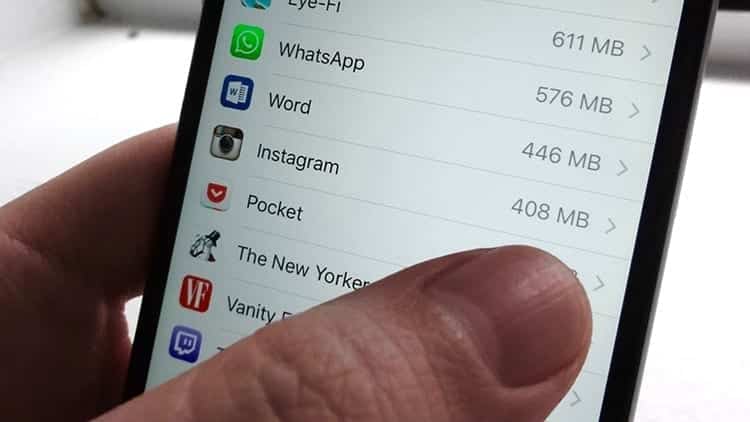
Once we have chosen the chat that we want to clean, we will have to click on it in the list and, on the new screen that appears, Click on 'Manage'. Doing so will mark all available options, including text messages, contacts, locations, photos, GIFs, videos and more. To keep the conversations we will have to uncheck the 'Text' option, but everything else can be kept selected so that it is removed from the conversation. When selecting, you can see the space it occupies in the device's storage.
When we have chosen all the content that we want to delete from WhatsApp and, therefore, from our iPhone, we will have to click on the 'Empty' option. The iPhone will ask us for confirmation to delete the content, we will click on 'Empty' again and finally we will be able to see how we have removed all multimedia content without having to sacrifice text messages from our WhatsApp conversations. This way we can get rid of all that unnecessary content that takes up a large amount of space on our device, but without the need to alter the conversations we have had through the messaging application.

I have been glued to a monitor since a PC fell into my hands in 1997. Now I like to write about everything related to them.
Content writer. Graphic Designer and Search Engine Optimization





