Most likely, you already know the benefits it offers. WhatsApp, but in any case from here we are going to try briefly explain what this application is for which is increasingly common on our smartphones and tablets. It is a tool through which we can maintain contact with people who are anywhere in the world, either through messages or even calls. Today, there are already more than 600 million people who have decided download WhatsApp on their terminals and make use of the most complete messaging application in the world.

WhatsApp was born in 2009 and as we said, since then the number of users of this instant messaging service has only grown. One of the keys to its success is that it works on a large number of operating systems: Android, BlackBerry, iOS, Symbian, Windows Phone... It also helps that it is an all-terrain application, since from it we can send instant messages, voice, images, videos and location sharing. It is the definitive application when it comes to communication and cannot be missing from any smartphone.
At first glance this may not seem like something innovative either, but one of the main reasons why it is used and one of its most notable advantages is that the entire process is carried out completely free of charge. That is, we can keep in touch with people who are even in another country without having to spend huge amounts of money as was the case through phone calls or SMS.
The reason why WhatsApp is a tool that allows us to make phone calls and send messages and files for free is because the entire process is carried out over the Internet. In this sense, it is important to keep in mind that in order to use this application it is essential to have a connection, whether data or connecting our device via Wi-Fi. Of course, we can download the application for free, but later we will have to pay one dollar a year, a minimum amount if we take into account everything we are going to save.
Article Content
How WhatsApp works
It is very likely that you have previously used similar messaging applications, for which you have to search for the people you want to contact and add them to your directory. Likewise, these people have to accept the request or else the connection cannot be established. Before continuing, it is important to keep in mind that, as with these tools, WhatsApp Messenger must also be installed on both devices, that is, on the one that makes the call (or the message) and on the one on which receives it.
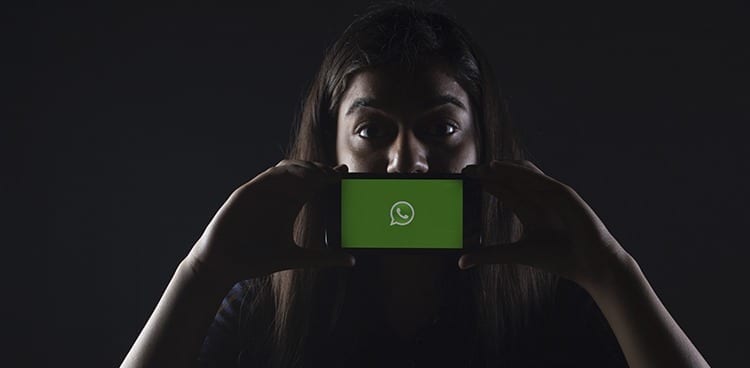
Well, the way WhatsApp works is very characteristic in this sense and that is that all the phone numbers that we have added to our phonebook will automatically become WhatsApp contacts. Therefore, the only thing we will have to do is add the phone number of the person with whom we want to keep in contact in our mobile phone book and from the first moment we will be able to talk to them without limits.
How to download WhatsApp on your device
If you are determined to install WhatsApp on your device, you should know that both the download and the installation are different depending on the type of terminal you have (mobile, cell phone, PC or tablet) and depending on its operating system (Android, BlackBerry, iOS, Symbian or Windows Phone).
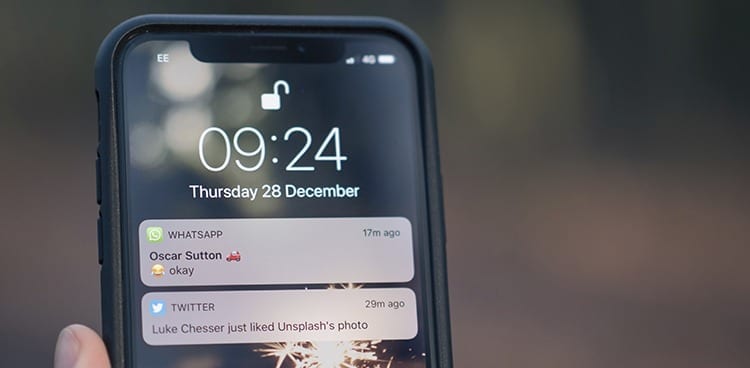
Download WhatsApp for Android
In order to use this system, it is important to keep in mind that it will be essential that both we and the person we are going to contact have the application installed on their device. But we should not worry in this sense, since the process is much simpler and faster than we may think at first.
First of all, what we must do is download the WhatsApp APK file, which will allow you to easily install the application on your device. An APK file is an Android-specific installer, just like EXE is on Windows. At the end of this article you have the link to download the file.
Once you have downloaded the APK file, you must allow your device to install it. To do this, go to the Settings menu, then go to Security and activate the option that says "Allow the installation of applications from unknown sources."
With this, you will be ready to install WhatsApp: look for the folder where the APK file is located and click on it from your Android phone or tablet to start the installation. You will see that in a few moments you will be able to enjoy the most popular instant messaging service in the world.
Now we will have to proceed to configure WhatsApp on Android, and to do this we will only have to enter the applications section and click on the new icon that will have appeared, which will open the tool.
As this is the first access, we will have to configure the account by entering our name and phone number, and with these simple steps we will have completed the entire necessary process and we will be able to start using WhatsApp for Android enjoying each and every one of its possibilities. .
Download link: https://www.apkmirror.com/apk/whatsapp-inc/
Download WhatsApp for BlackBerry
WhatsApp for BlackBerry is perhaps the most forgotten version of the messaging app, although even so it remains one of the best messaging apps available on BlackBerry. It allows us to send messages to our contacts, images, videos, audio files and even our location. However, it does not have more recent options, such as WhatsApp calls.
Being able to enjoy the messaging client is very simple. As we do with any other application, we will have to download WhatsApp from BlackBerry World, the BlackBerry application store. The process is very simple:
- We look for the application in the store or click on this link.
- We click on the “Install” button.
- We wait for the download and installation to complete and create our WhatsApp account.
As you can see, it is not complicated at all. However, it is an “obsolete” version of the application. Luckily, users of the BlackBerry operating system can enjoy the latest version, although installation is somewhat more complicated. What we will do is download the version of WhatsApp for Android and install it on BlackBerry using the compatibility with these applications. To do this we will follow the steps below:
- Download the WhatsApp APK file from the official website, selecting the Android version.
- Move the file in question to your BlackBerry.
- Using the file manager, open WhatsApp from the folder where you downloaded the .APK.
- Click the “Install” button located in the upper right corner.
- Read the permissions that the application requests to function and click the “Install” button.
When the download is complete we can use WhatsApp for BlackBerry with the latest functions that the application integrates in the Android version. This means that we can enjoy its latest news, including WhatsApp calls.
Now to enjoy the application we will simply have to search for it among the installed applications and click on the WhatsApp icon every time we want to use the messaging client, so that we can continue or start a conversation with our friends through WhatsApp.
Download WhatsApp for Samsung
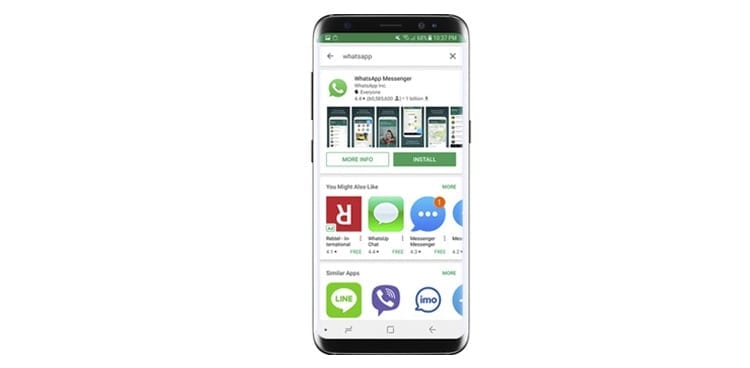
Samsung is one of the companies that currently sells the most phones. They have a very varied catalog, being able to choose between high, medium and low-end smartphones, that is, phones for all tastes and pockets. And thanks to the fact that most of them use Android, we can also enjoy all the applications that have been developed for the Google operating system.
Download WhatsApp for Samsung from Google Play
The quickest and easiest method is to download the app from the Google Play Store. The only thing we will have to do is click on this link to the store. Once inside you will have to click on the “Install” button, accept the permissions and wait for the download of the application to our device to complete.
Download WhatsApp for Samsung from whatsapp.com
There is another way, a little more “complex”, to download WhatsApp for Samsung. The advantage of making the download a little more complicated is that we can enjoy the new features that have not yet reached the Play Store.
What we will do is download the APK file of the application through the link that we are going to leave you at the end of this article. While the APK is downloading we will have to enable a function in the terminal settings that allows us to install applications external to the Play Store. To do this we will go to Settings -> Security and check the Unknown Sources box.
Finally we will have to open the WhatsApp APK file once it has been downloaded. We will be shown a series of permissions that the application requests in order to function on our Samsung device. Here we will have to click on the “Install” button and the installation of the application will begin.
Voila! We have already installed WhatsApp on our Samsung smartphone. Now we can start talking to all our friends, send each other messages, images, videos and even make calls. But not before setting up our account, confirming our phone number to be able to use the application and adding a profile image and an alias so that our friends can know whose number it is if they don't have us added.
Download WhatsApp for Windows Phone
But to be able to use the tool without any type of limit, one of the fundamental requirements is, obviously, to install the application. To do this, we are going to download the WhatsApp installer for cell phones with Windows Phone. To make the process easier for you, at the end of the article we have added a link that will allow you to make a secure download.
However, another way to do it is directly from the store that we have built into the device itself. In this way, the installation will begin shortly and we will be able to perform the installation automatically.
Regardless of the system we have chosen, the final process will be the same, so we will already have the application installed on the device and we can start using it.
Of course, before we can use it, we will need to carry out a brief configuration, since this is the first time we are going to use it and therefore we will need to enter some data, which is our phone number and name.
Now we can accept and immediately we will have all the WhatsApp options at our disposal.
We recommend that before starting to communicate, you take a look at the various options that you will have at your disposal in order to configure everything to our liking. And with these simple steps we will have already learned how to download WhatsApp for Windows Phone and we will be able to carry out any type of activity completely free of charge.
Download link: https://www.microsoft.com/es-es/store/p/whatsapp/9wzdncrdfwbs?rtc=1
Download WhatsApp for Android tablets
Before starting the whole process, because you cannot download WhatsApp for tablets for free from the Play Store, we will have to enable the installation of applications from unknown sources. We find this option in Settings -> Security and the name may vary depending on the version of Android we are using.

Once this option is enabled, we will proceed with downloading WhatsApp to our tablet.
- Download the WhatsApp APK file. At the end of this article we are going to leave you a link to download it. You can do it from your tablet or from your computer and then move the file to the tablet.
- Go to the save location and open the downloaded APK.
- Read the permissions that WhatsApp requests to work on our tablet and click on the “Install” button.
- Once the application is installed, we will proceed to open it on our device. We will find the interface with the same interface as WhatsApp for mobile phones, although this time expanded. When we open the application we will find a notice that may put us off: “Alert: currently cannot be used on tablets.” When reading this message we will simply click “OK”.
- Enter an active phone number to activate the app. You can use a mobile number, a virtual number and even your landline number.
- Choose the way in which the confirmation will arrive to the registered number and enter the code that WhatsApp gives you.
Congratulations! You have now downloaded, installed and activated WhatsApp on your tablet. The only thing left to do is set up your profile, add a picture, an alias and start talking to all your friends through the app.
We have installed the same version for mobile phones, so we can use the same functions that we can enjoy on smartphones. Although we must keep in mind that there are some functions that we will not be able to enjoy depending on the tablet we are using.
Download WhatsApp for PC with Bluestacks
For many years WhatsApp has been asked to release a version for 'non-mobile' devices. That is, they have been requested to create a version for computers, whether laptop or desktop.
Fortunately, while the question arose as to whether the company was developing this version, it was possible to enjoy a particular method to use WhatsApp for PC. This is something as simple as using the same version of the mobile app on your computer.
But how can you use an Android application on a Windows, Linux or Mac PC? Very easy. All it takes is an Android app emulator. This time we are going to use BlueStacks, an emulator available for the most popular OSes.
The process to be able download whatsapp for pc It is very simple, but you do not have to skip any steps. Do the following:
- Download Bluestacks from its official website. Go to https://www.bluestacks.com/es/index.html and click on the “Download BlueStacks” button. The website will recognize the system and offer an installer according to your OS.
- Install Bluestacks on your computer.
- Open the app emulator once installed.
- Go to the Google Play Store application and use the search engine to find the WhatsApp application.
- Press “Install” in the WhatsApp app to download it to Bluestacks.
With this simple process, in which you follow the same steps as on a mobile phone to download the application, you can download WhatsApp on your computer. Now all that's left to do is configure the app. To do this you simply have to register your mobile number in the app and enjoy it.
This is an excellent method to use WhatsApp without a mobile or to have an alternative site where you can use the messaging client. But don't forget that it doesn't mirror from your WA client, so if you register the number you are currently using on your device, it will stop working on your mobile so it can be used on your computer. So don't forget to change the number again if you want to recover WhatsApp on your phone.
Use WhatsApp on PC with WhatsApp Web
After all those years of waiting, some time ago, WhatsApp offered users something 'similar' to what they asked for. Instead of offering a WhatsApp client for PC, like the one available in other apps like Telegram, for example, the company launched a versión web. A client that can be accessed from any browser, and where it is not necessary to download or install anything on the computer.
You just have to go to the app on your mobile to scan a code that will show the web version. In this way you can access all the content of the app on the device, being able to enjoy all the features
- Accede to web.whatsapp.com from your browser.
- Open WhatsApp on your mobile, go to the menu (the three dots in the upper right corner) and click on the option Web WhatsApp.
- A Qr code reader will open. Focuses the code that appears in the browser.
- When read correctly, an extended version of WhatsApp will appear on the screen with all your conversations and contacts.
Unlike what happens with Bluestacks, here it is not necessary to register the phone number again. The WahtsApp website, using the QR code, shows exactly the same thing that is on the mobile. In this way, that “mirror” effect is produced, where what is on the mobile phone is seen on the computer screen, and vice versa.
This has a very clear advantage, and that is that you can enjoy all the comforts of the PC in the messaging app. In addition, you can attach files from the same computer, making it a great option when you want to share files stored on your computer, without having to move them from one place to another.
But it's not all good things. One of the big drawbacks is that The mobile must be connected to the Internet. The device is the one that receives the signal, so it is completely necessary that it be connected to a WiFi network or through mobile data. If it is not, messages will not be received or sent, so using WhatsApp Web will become completely useless.
As you can see, downloading WhatsApp and carrying out the installation process is much simpler than it may seem at first, in addition to the fact that by installing through the APK file we will have the possibility of installing and uninstalling at any time and place. without fear of having problems due to not having an Internet connection.
Inveterate technophile. I write about technology, science, productivity and general culture.





