Do you remember BlockBuster? Well, it, and basically all movie rental stores, went under when a small company decided to offer a very interesting service: movies in streaming. Netflix has greatly changed the way we enjoy our favorite movies and series. Now we can have a great repertoire that we can watch without taking up space in our house.
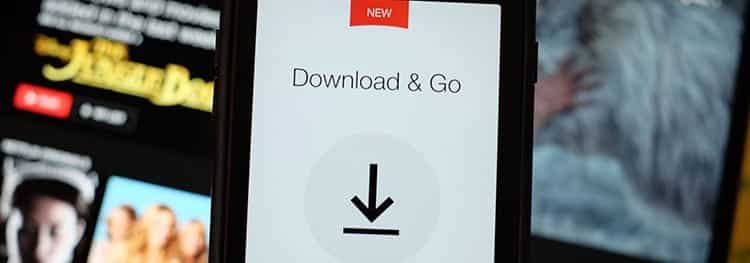
All you need to enjoy Netflix is a television and an Internet connection. But what happens when we want to watch a movie where we don't have WiFi? Yes, mobile data can be an alternative –even though we have to use the mobile phone as a modem or we have a tablet/pc- but watching a series could wipe out the remainder of our monthly data plan.
I'm going to tell you a secret: you can download movies from Netflix at no additional cost and in a simple way. Thanks to this you can enjoy all the movies you want without the need for an Internet connection.
Article Content
Download Netflix movies on PC
A computer is a good place to download movies. Not only because you have a screen large enough to enjoy any film, but also because you can download as many movies as you want and also send the image to a larger TV through a simple cable –although now you can do this wirelessly from most mobile phones.
But let's do our thing, How do we download a Netflix movie on PC? The first thing to keep in mind is that you have to have the app installed for your platform, be it Windows or Mac. In the case of Linux, you can use the Pipelight application.
Once the application has been installed, in our case for Windows 10 downloaded from the Microsoft Store, you must follow these simple steps:
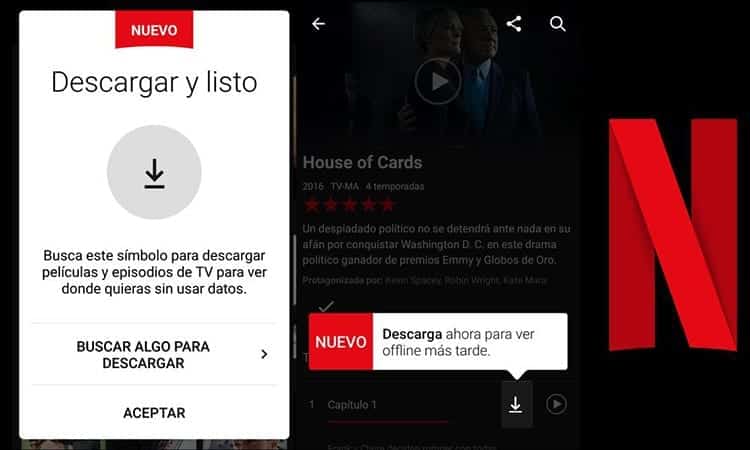
- Open the Netflix application that you just downloaded to your computer. Sign in to your account if you haven't already.
- If you have recently registered for the service or subscribed to one of its rates, you can download Netflix movies by clicking «Find something to download» when a appears pop-up after login.
- If you have not seen this pop-up window when you have logged in, you will have to go to the application menu
and look for the option «Available for download». Click on it to see what movies you can download from the platform.
- Once the content you can download is listed, find the movie you want to download on your computer and click on it. Now you just have to press the down arrow button to start the download.
- If you go to the tab «My downloads» In the application menu you can see the movies you have downloaded and the size they occupy on your computer.
Download Netflix movies on your mobile
Do you want to download Netflix movies on your mobile phone? Luckily the download process on a mobile device is practically the same as what we have already shown you. Only some small aspects will change in the download that will allow us to choose which network we want to download the content with and in what quality.
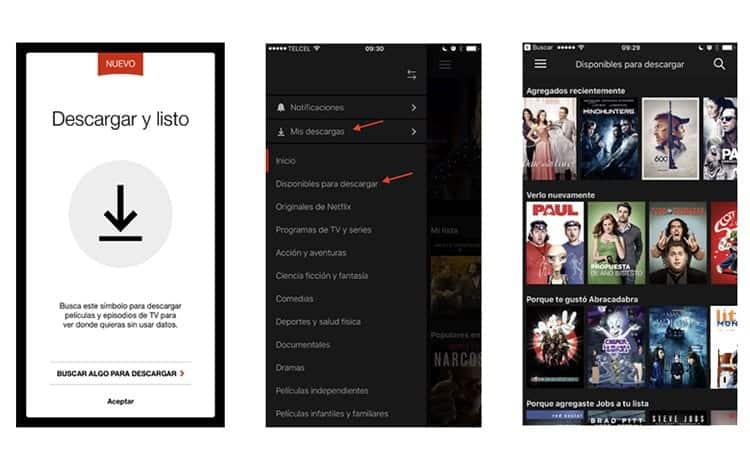
- Open the Netflix application on your mobile and go to the menu to click on the option «Available for download».
- Find the movie you want to download on your mobile and click "Download".
- Select movie quality –You will have different options available depending on your subscription-, you must also take into account the megabytes they occupy on your device and if you want to use only the WiFi network or if you want it to be downloaded with mobile data.
That's all. A very simple way to download Netflix movies. Although on the mobile we will not be able to know the size of the content that we have downloaded if we go to the section «My downloads». We will simply see the name of the movies that have been downloaded to the device from that Netflix account.
Download Netflix content automatically
If you want the chapters of your favorite series to be downloaded automatically and you don't have to worry about one day forgetting, you just have to follow these simple steps that depend on the platform with which you download.
Android & IOS
You must access the Netflix app menu and in the downloads section and activate the auto download option. In order to proceed with the different downloads you must be connected to a Wi-Fi network.
Windows
In the “My Downloads” menu section you will see the Autodownloads option in the sidebar and this is where you can enable the option.
How to activate Netflix smart downloads?
This method is very useful to forget about deleting the chapters already viewed and have Netflix do it for us:
- On Android and IOS we will have to access the download menu, select "My Downloads" and then "Smart Downloads".
- For Windows 10 you have to enter the my downloads option and look in the top bar for the "Smart Downloads" option.

I have been glued to a monitor since a PC fell into my hands in 1997. Now I like to write about everything related to them.
Content writer. Graphic Designer and Search Engine Optimization





