One of the things we find in Windows 8, Windows 8.1 and now also in Windows 10 is that when installing all the updates we suddenly find that in order to log in to PC We need to enter a password. This system can be very interesting to protect our equipment, but in many cases it becomes a major hassle that we may very well want to avoid. For this reason, today we have prepared a simple tutorial through which we explain how to log in to Windows 10 without password.
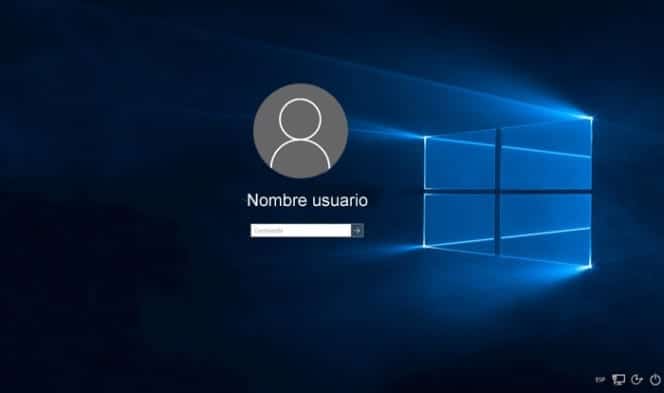
Whether or not to use a password to log in to Windows 10
The first thing we have to analyze is if we really want to use a startup password in Windows 10 or if we prefer that the operating system load automatically and we have access without having to type anything.
Obviously this aspect depends on each person, but mainly we are going to take into account the people who can access our equipment, and based on this we will choose what we consider best suits our needs and security.
If it is a PC that we have at home and to which no one else has access, the most normal thing is that we prefer not to use the password since this way we log in more quickly and without having to type every time. However, if the computer is a laptop that may be exposed at some point or even if it is a computer that third parties may have access to, it may be interesting to keep the password as this will prevent anyone from accessing the password. can access the information we have stored on our equipment.
If we decide to keep the password, obviously the tutorial ends here, but if you want to log in to Windows 10 without a password, we are going to explain how you should proceed.
How to remove password in Windows 10
The first thing we will do is write “netplwiz” (without quotes) in the Windows 10 search bar, which is located just to the right of the Start menu.
We execute this command and a window similar to this will open:
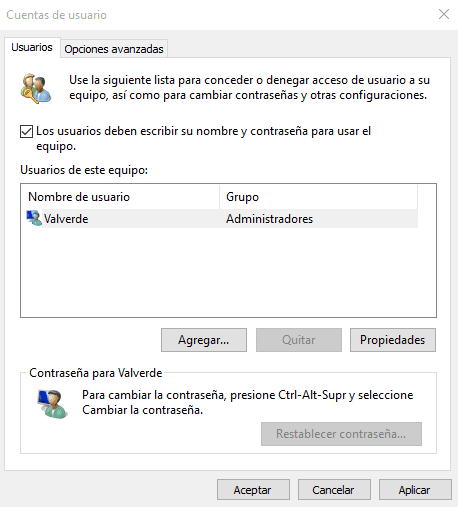
The only thing you have to do is uncheck the box “Users must enter their name and password to use the equipment”, you accept and we have finished configuring our PC, avoiding the need to enter the password every time we want to log in.
From now on you will no longer have to worry about this aspect, and you will be able to shutdown and start windows 10 without any limits and without fear of having to re-enter your password every time you want to use your PC.
Industrial Engineering student and lover of writing and technology, for several years I have participated in various pages with the aim of always keeping myself informed of the latest trends and contributing my grain of sand in this immense dissemination network that we know as the Internet.





