¿Slow computer? Advertising everywhere? Do you think it's a virus? Computer viruses are one of the biggest problems for computer users, so remove a virus effectively is essential.
On many occasions, certain advice is followed to get rid of malicious malware and it is eliminated, however it is not done correctly or it is a decoy file to prevent the real threat from being deleted. Therefore, great care must be taken when determining whether the virus has already been eradicated or whether it still needs to be carry out tasks to remove viruses on the PC.

Today we are going to see how to remove viruses from the PC permanently, so once the process is completed you should not have to worry about your computer having software with malicious code. Although you must always follow certain guidelines when using your computer to prevent it from being infected again.
Article Content
How to prevent malware from entering your PC
Before starting to eliminate software that already negatively affects the computer, we have to start by protecting the computer and making good use of it. There are many ways to prevent it from reaching the point where a deep cleaning of the PC is necessary.
Use a firewall
First of all is have a firewall installed. There are many interesting options, both free and paid, that also offer added functionalities that can be of great help to many users. But you don't have to look very far if you have Windows as your operating system, and Windows itself has a very capable firewall that is responsible for blocking unwanted input and/or output connections.
Have anti-virus protection
When we talk about antivirus tools, we not only talk about eliminating infections from some computers but also protecting them from potential infections. In this way, many of the antiviruses that can be found on the market, if not all, have real-time protection in order to keep the device safe.
Real-time protection is responsible for analyzing the files that are downloaded in order to eradicate corrupt ones before they infect the computer. Thanks to this, a discharge is prevented from becoming a major problem.
Do not access sites with dubious/malicious content
By using antivirus tools, you can often enjoy real-time protection against malicious websites. The code that can infect a computer is not only found in programs, but also on websites. In this way you can avoid infections by this means.
Likewise, a very useful practice for avoid getting infected with viruses When browsing, only download files from trusted websites. This does not eliminate the possibility of this happening but it does greatly reduce it. Try to locate sites that not only seem trustworthy but are also proven to be trustworthy so you can avoid any problems in the future.
How to remove viruses from a PC
If it is too late and you have seen how your computer has been infected, with all that this entails (performance problems, strange programs, unknown services and so on), all that remains to do is to carry out a comprehensive malware removal process.
There are many tools available to carry out the process, we will show you three of them to be able to leave the computer clean and thus recover the expected performance of the computer. The programs we will use will be: Malwarebytes Anti Malware, Super Anti Spyware, CCleaner.
Malwarebytes Anti Malware
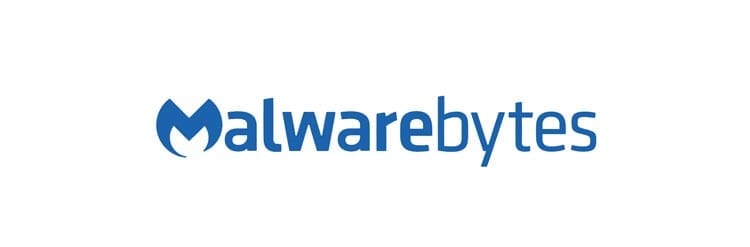
To begin the elimination process we will have to use a tool that allows us to eliminate all malicious content from the computer. For remove malware from the computer we are going to use the program Malwarebytes Anti Malware. It is a software with a long history in the world of cybersecurity and that has become a reference when it comes to dealing with the well-known 'malware'.
The tool, which has a 'Premium' version, can be downloaded and used for free through its official website. You can download it simply by clicking on this link. It is installed like any other program and once the installation process is complete you can proceed to clean the computer.
When the anti-malware tool has been installed on the PC we will have to open it. The first screen will help us start the process. Just press the button "Analyze now" to start scanning the computer. The first step of the analysis is to check for database updates so that no threats are passed because the program is not updated. After checking for updates, the memory is analyzed and then it proceeds to analyze the startup files, the registry, the system files and, finally, it performs a heuristic analysis. Depending on whether the update is necessary, and the number of files on the computer, the scan may take more or less time.
After waiting, at the end of the analysis the threats that Malwarebytes Anti Malware has detected can be identified, and we can carry out the relevant tasks. A list will show the threats, their type and the location where the malicious file is stored. For quarantine you just have to select the infected files and press the button “Quarantine selected”. This will lock the files so that they cannot affect the system, although they will still be stored in the quarantine folder. For delete infected files definitively you have to go to the “Quarantine” tab in Malwarebytes Anti Malware, select them all and click on "Delete".
In the event that you made a mistake when adding a file to the quarantine, you can restore it by selecting it in the quarantine list and clicking “Restore”.
Super Anti Spyware

The second tool that we are going to use, this time to deal with the spyware (software that infiltrates the computer to spy on the information on it, as well as access cameras and microphones), is Super Anti Spyware.
This software is responsible for analyzing all the files on your computer in search of this type of infected programs and files. Like the Malwarebytes tool, it is free and can be downloaded from its official website by clicking on this link. If you want to enjoy real-time protection and automatic updates, you must pay for the full version.
There are two different types of scans that can be performed with Super Anti Spyware. One is a full scan, which is responsible for scanning all the files on your computer for malicious software, the other is the Quick analysis. This second method allows you to scan only the system files to find spyware that may be infecting the computer. Additionally, you can scan only active processes to identify currently running infections or perform a custom scan.
After the analysis, the infections found will be listed, if they exist, and they can be placed in quarantine to prevent them from continuing to affect the equipment. After the quarantine they can be permanently deleted from the System Tools option.
Super Anti Spyware also has other functions that can be accessed by clicking on System Tools. Among the tools you can find a system investigator, to see what is currently running on the computer; review quarantine, repair registry corruption caused by malware, scan logs, and even a tool called SUPERDelete File Removal which allows you to delete the most difficult-to-delete files from the system.
CCleaner
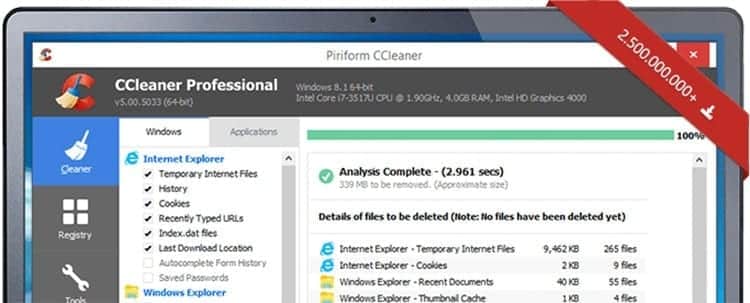
To finish cleaning the equipment, the CCleaner. It is a tool that allows you to eliminate all traces of deleted files, erroneous registry entries and any temporary items that may be stored on your computer.
Cleaning your PC with this tool is as simple as running it, clicking on the “Cleaner” tab and then clicking on the button “Run cleaner”. Depending on how frequently cleaning is carried out, this first time scanning the equipment may take several minutes, so take it with patience.
CCleaner is a program that can be downloaded and used for free to remove annoying files and obsolete registry entries. However, you can have additional functions if you pay for the license. CCleaner Professional.
In addition to these tools, you can also find others with similar functions, as well as others that go into greater depth. For example, to remove damaged registry entries, in addition to other items, you can use Reg Seeker. Of course, this tool is only intended for people who know what they are doing with the equipment, since by working at a much deeper level in the system, misuse of them can affect performance.

I have been glued to a monitor since a PC fell into my hands in 1997. Now I like to write about everything related to them.
Content writer. Graphic Designer and Search Engine Optimization





