Due to various reasons and operating problems that may arise in our device, on some occasions we may encounter the “Google Play Services has stopped” error, a problem that appears mainly when logging into a certain application with our Google account, thus preventing us from accessing it. For this reason, we are going to give you some tricks with which we are going to try to solve this error so that you do not have problems when using any type of tool.
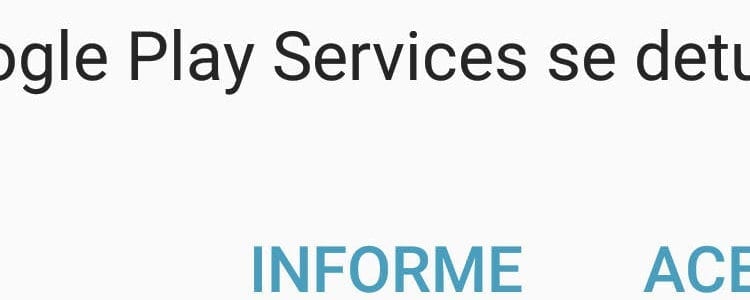
What causes the error “Google Play Services has stopped”
There is no clear cause that we can indicate in relation to the appearance of this error, but basically it is a problem that appears from the existing incompatibility between the application that causes the error and Google Play Services.
It is possible that this error appears after a Google Play Services update, since due to the demand and the need to correct errors, add new functionalities and of course guarantee security, the developer modifies the code with some assiduity so that we may encounter a similar error, especially if we are going to use a application that has been on the market for some time.
The truth is that despite the incompatibility, this problem has an easy solution, and below we are going to tell you how to solve it.
How to fix “Google Play Services has stopped” error
To solve this error we are going to start by uninstalling all Google Play Services updates, since as we said, most of the time it skips due to an incompatibility arising from one of the updates.
To do this we just have to enter the settings section of our device and we will go down until we reach “Apps”. We access and go down the list until we find the application “Google Play Services" or "Google Play services".
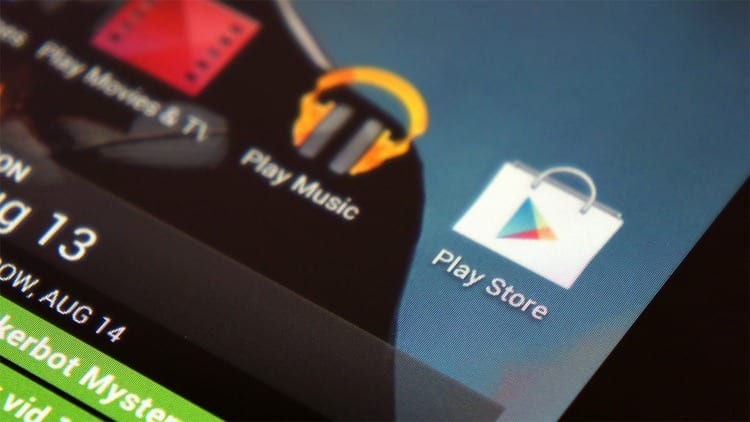
Once this is done, we access the application by clicking on it and we will see the button “Uninstall updates”. We just have to click on it and a new message will appear asking us if we really want continue with the uninstallation process or if we prefer to cancel it. Obviously we are going to move forward with what will begin the process.
Once this is done, we will return to the application with which we had problems and log in with our account, so that in principle we should no longer have any problems accessing.
Once we have entered, we can now return again to update google play services so that we will have managed to access the application and we will have everything completely updated again, enjoying of course all the new features and the greatest possible security in our account.
As you can see, this process is very simple to carry out, and in fact it allows us to solve the error "Google Play Services stopped” in most cases. However, if the error persists, the best thing we can do is restart our device and perform the process again, which in principle will be resolved without problems.
Industrial Engineering student and lover of writing and technology, for several years I have participated in various pages with the aim of always keeping myself informed of the latest trends and contributing my grain of sand in this immense dissemination network that we know as the Internet.





