Netflix has become the largest service streaming movies and series of the world. It has an incredibly large catalog, and you can also enjoy it with other people, each person being able to enjoy a different series, even while others watch their favorite movies or series.
To be able to enjoy the benefits of this service, simply create an account, Log In and start playing the titles you want to view. It's as simple as that. But there is more for those who want to go a little deeper into using the service, and want to enjoy other features that many users don't know about.

Today we will see those features and other tips to improve the Netflix user experience with no less than 14 tips that will allow users to make the most of the most popular streaming service in the world.
Article Content
Download content to view offline
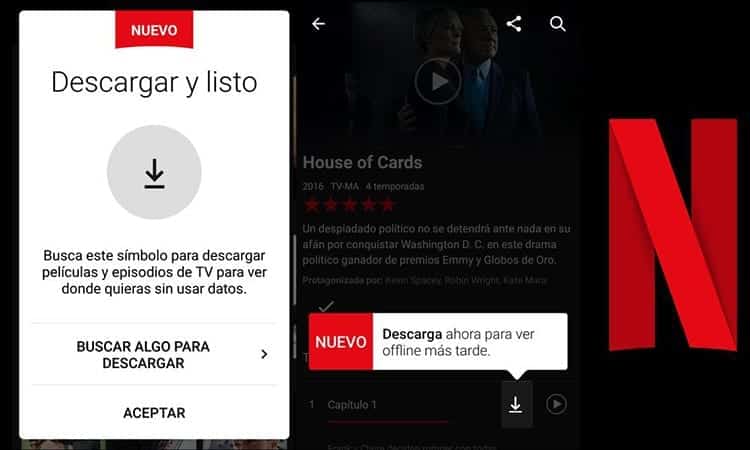
A relatively new feature, which not everyone knows about, is the power download content for offline viewing. This way you can enjoy that episode that you want to see so much without the need to be connected to the internet. A very interesting feature for those who enjoy their favorite series or movies on the way to work or university, or when they are going on a trip and want to have said content on hand.
Manage Profiles
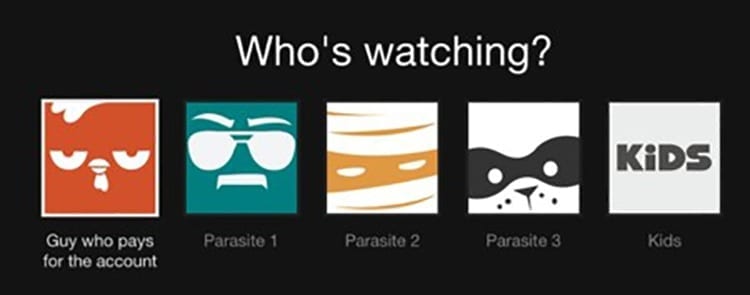
When there is more than one person using a Netflix account, it can create big problems with the service's recommendations. Much worse when both people want to enjoy the same series but at different rates –It's easy to trust Netflix to remember which episode you left off on, although it can be misleading when two people are watching the same series..
Fortunately, you can create and manage profiles to get a personalized experience on the service. All you have to do is click on your name at the top of the screen and go to Account > My Profile > Manage profiles. There you can add, delete and edit profiles to your liking.
Know who is connected

Netflix offers the possibility that up to four users can use an account simultaneously, always depending on the subscription for which they have paid.
Sharing an account can be hard, especially in those moments when you want to watch something and someone is logged in and is not allowing you to access the service. It's even more annoying when you're logged in without seeing anything. Previously the service told you how many people were connected, now it also tells you who they are. This way you can know who (or who) does not allow you to use Netflix.
Log out all users
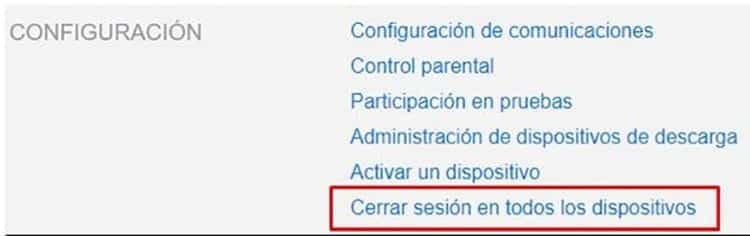
For years now, Netflix has gained overwhelming importance. So much so that friends and couples share accounts. What happens when that group or relationship breaks up? The first step is to change your password, but you can do even more. From your account settings you can log out all users with a single click. Just go to the account settings and click on the Settings section (or Settings if you have it in English), in 'Sign out of all devices' (Ut sign of all devices, in English).
When you log out using this option, all users will be logged out of the account, including you, regardless of what device they were logged in from.
Get better recommendations
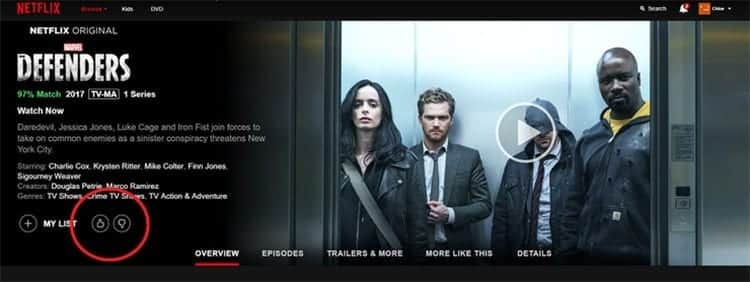
Netflix is not only for watching the series and movies you love, it also allows you to discover interesting content that you may enjoy. What started with a star system –yes, just like YouTube in its beginnings– was reduced to a 'likes' system. If you like something, just give it a thumbs up and the service will recommend similar content.
Discover the best content
When you access your home page, most of what you see are recommendations for you based on what you have already seen. This makes it very difficult for you to discover the latest published content or the most popular content of the moment. Fortunately, there are sites on the Internet that allow you to organize the popular and most recent content on the platform. instantwatcher It is one of those interesting websites that shows, in two columns, popular content and recently added content.
Access only the content that interests you
Have you ever wanted to see what was in a single category? Netflix quite limits what it offers in its app and on its website for the average user. But through the service's website you can get a complete list of the content it offers. Can visit an entire category just typing in the browser http://www.netflix.com/browse/genre/(número de categoría). Bill (category number) you have to replace it with the number of the category you want to visit. We already saw a complete list of them in this other article.
Request that they add that movie or series you want to see
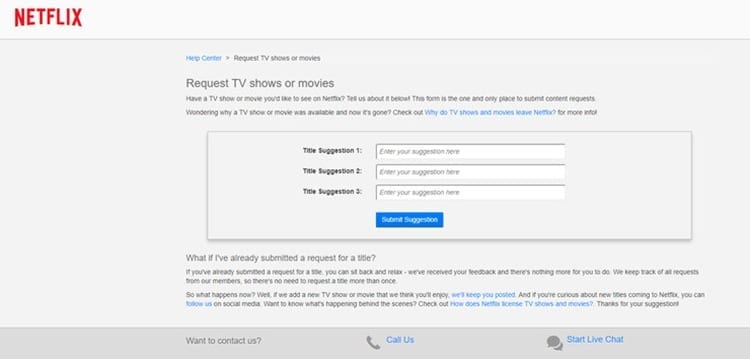
It may be one of the services with the largest catalog available, but Netflix does not have all the movies and series that exist. Fortunately, You can ask the company to add that movie that you want to see so much. All you have to do is go to the Netflix website by following this link and indicate the title of the series/movie.
Netflix history
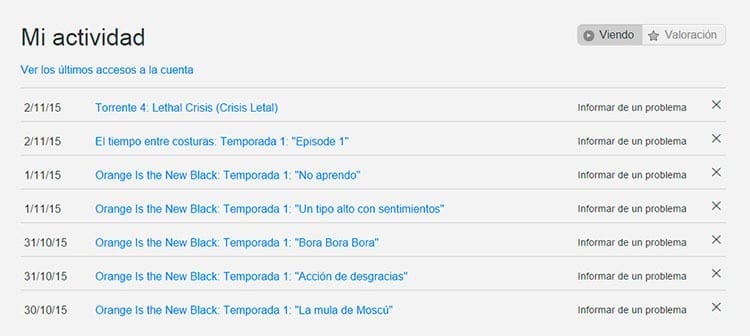
You probably didn't know it but the service has a secret history. Through this history you can closely follow the activity you have had on the service, and also that of other users. Thanks to it you can find content that you had not stopped to see the title of.
Don't you want traces of what you've seen left? As with browser history, you can easily delete your logs. Go to the Netflix website and click on Account > Activity. There you just have to press the 'x' to the left of the results to delete the history records.
Modify the subtitles
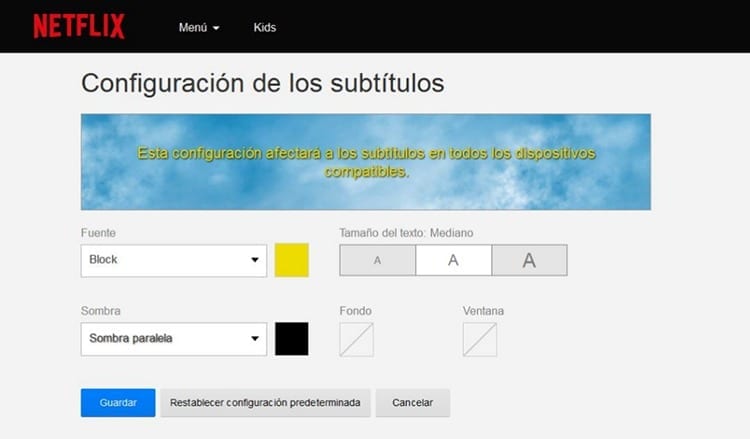
The vast majority of Netflix titles, if not all, have subtitles. Sometimes they are essential, but some users may have difficulty reading the yellow letters or the font in which they are displayed by default. Luckily you can modify the appearance of these subtitles, making them easier to read. Go to Account > My Profile > Subtitle Appearance to be able to modify the font, size, color and shadow of the text.
Turn off autoplay
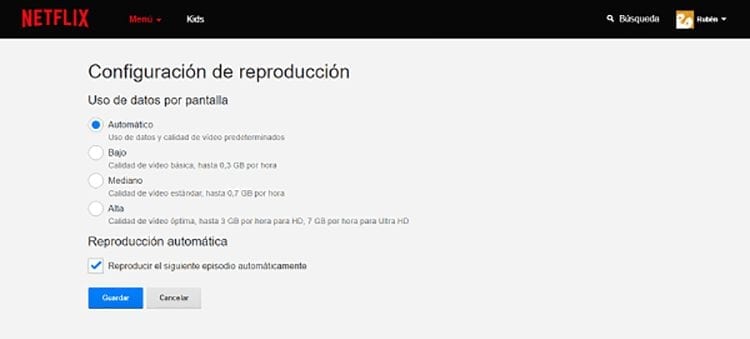
There is no doubt that Netflix can be a big problem for those who do not want to spend a lot of time watching series. When a chapter ends, the same service begins to play the next one, and sometimes it becomes irresistible. But those who only want to watch a single episode don't have to be tempted. Achieving this may be easier than it seems thanks to the fact that you can disable autoplay. To do it you will have to go to Account > My profile > Playback settings and there uncheck the box that indicates that the next chapter will be played when one ends.
Save data
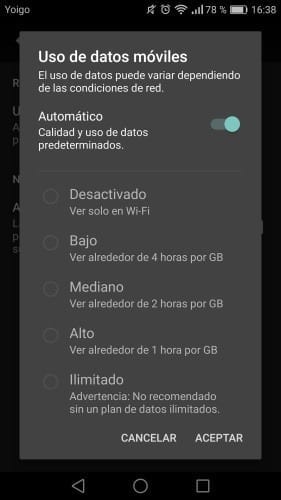
When services come together streaming and mobile devices, it is easy for mobile data to be consumed in the blink of an eye. The service app can currently help its Android and iOS users on this issue. Within the application navigate to the application settings and there, in the Use of mobile data, disable the option 'Automatic'.
Within this section you can choose different ways to play the content when using mobile data. You can indicate that the content is only played when connected to a Wi-Fi network, but you can also select other options of low, medium, high and unlimited consumption, which directly affect the quality of the image.
Enjoy the latest Netflix news before anyone else
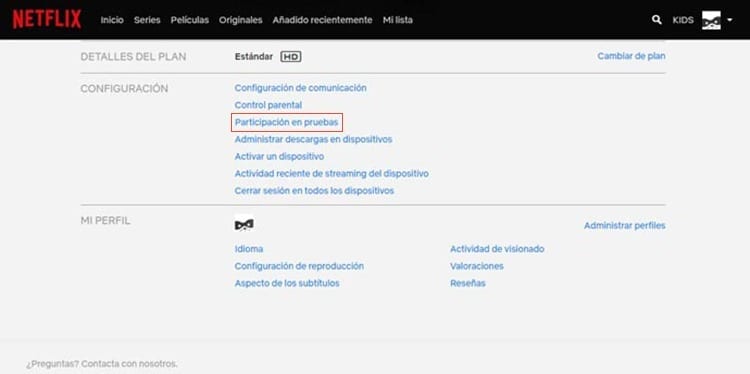
Like all services and applications, Netflix is constantly updated and you can try the new features that hit the market before anyone else by become a 'beta tester'. To achieve this you will have to include yourself in the “participation in tests”. Go to Account > Settings > Test Participation and make sure the switch says it is on.
Netflix keyboard shortcuts
If you use Netflix on a computer, whether desktop or laptop, you can have better control of the service without having to touch the mouse thanks to the Netflix keyboard shortcuts. They are not excessive and can be handled quickly and easily once they are memorized:
Space – Play/Pause
Intro – Play/Pause
Page Up – Play
Page Down – Pause
F – Full Screen
Esc – Exit full screen
Shift + Left Arrow – Back
Shift + Right Arrow – Forward
Up arrow – Volume up
Down arrow – Volume down
M – Mute
Do you know any type of Netflix that we have left and could be useful? Share it with us in the comments.

I have been glued to a monitor since a PC fell into my hands in 1997. Now I like to write about everything related to them.
Content writer. Graphic Designer and Search Engine Optimization





