Both Windows 10 and macOS Mojave are systems mature enough to be able to meet (almost) all the needs of their users. They have been the most used systems in the world of computing for years, but that does not mean that, despite their maturity, they have all the features you could ask for.
Windows like macOS have some 'shortcomings' for some users. For example, features that one brings but the other does not enjoy natively. For that reason today we are going to see some applications to bring the best of Windows to macOS. These are simple applications that add functionalities that are useful, and that in the case of moving from one OS to another makes things much easier.
The applications shown below are compatible with the latest versions of the operating system for Apple computers, although their performance may vary depending on which version of the operating system is being used.
App Cleaner
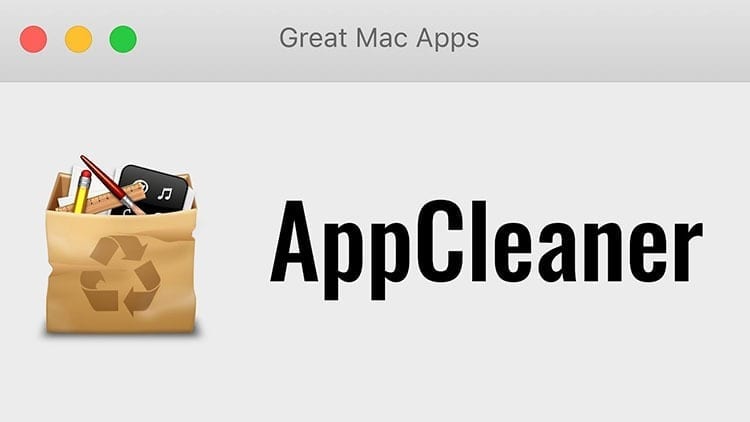
When we want to uninstall an application, just go to the classic "Add or Remove Programs" or use the uninstaller that integrates the same software to be removed. In the case of macOS, to access this feature you have to go to the Launchpad, but it only works with applications installed through the system's official application store. Not only that, but it also cannot be ensured that, when uninstalling the applications, all traces of the program are removed, so residual traces may remain on the computer.
Fortunately there is App Cleaner, an app Delivery to Italy takes one or two business days which allows clean uninstallations of the system, leaving no trace behind. Making use of it is as simple as drag the executable file onto the window. By doing so, the app will allow the user to choose what data they want to delete. Among the options you can choose files from system folders, the .app found in the “Applications” folder, etc.
With App Cleaner you will no longer have to worry about residual files left by uninstalled applications on your Mac.
Download App Cleaner (Free) – Official Web
Hyper Dock

As a Windows user, one of the functions I use the most is previewing and maximizing a window/tab from the system taskbar. For example, when I'm working with multiple windows in software, I simply hover over the program in the taskbar and then hover over the window I want to view, without having to click and open it. definitely. Thanks to this I can work not only with the windows visible on the screen (which I can now divide in any way I want) but also I can also view others without having to bring them to the foreground.
This is a very useful feature, so it is not uncommon for many people to use it. Hyper Dock, an application available on macOS to add precisely this quality to Apple's operating system.
After installing the app, you will be able to see any open window from the However, of macOS on your computer. But not only that, you can also close any of the windows that you can view there simply by clicking on the 'x' in the corner of each of them. You will also have the option to close all the windows or open them all, so that they are placed on the screen so you can work with them in the foreground.
Unlike AppCleaner, Hyper Dock is not free. Has a price of € 6,95, although if you want to buy it from the Mac App Store you have to pay €10,99 for it. However, despite its price, it is an application that can provide a lot to the user, as long as the user really makes use of its qualities to be able to see minimized application windows in the Dock icon. It is worth mentioning that in addition to this function, Hyper Dock also enjoys a window management system very similar to the one that can be seen in Windows, which works in a quite decent way, in addition to allowing you to control music playback directly from the dock or view calendar reminders there.
Copy Clip
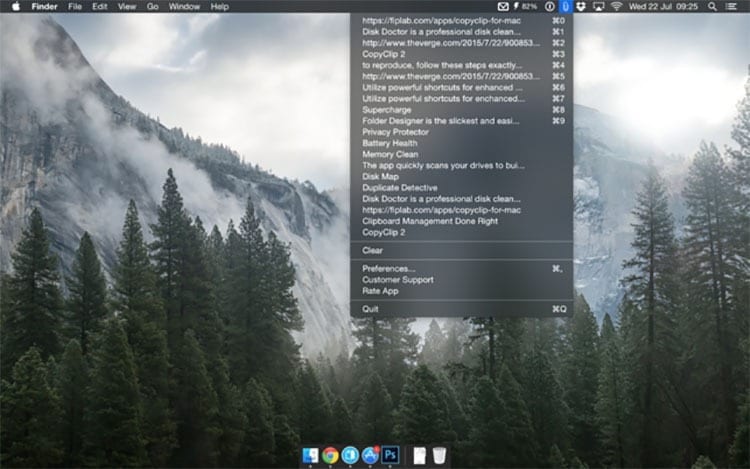
Those people who are up to date with updates to the latest Microsoft operating system will have seen that in the latest Windows 10 October 2018 Update Some interesting features have been added. Among the new features that came to the system you can see a feature that allows view clipboard history. Until now this quality could only be obtained in Windows with third-party applications.
Clipboard history is very simple. Basically, it allows you to know at all times what has been added to the clipboard, so that you can not only consult it but also select and copy directly from history from the clipboard. Thanks to this, the last fragments of text that have been copied can be pasted.
To be able to achieve this in macOS Mojave it is necessary to use the app Copy Clip. After installing the application on the system, an icon is integrated into the menu bar. Simply by clicking on this icon you can consult the history of everything that has been added to the clipboard.
Copy Clip allows configure how many fragments can be remembered and shown to the user, so that it can be customized to show more or fewer options in said history. The best of all? The application it's completely free and it can be downloaded directly from the Mac App Store, so you don't have to go to websites outside of the Apple ecosystem.

I have been glued to a monitor since a PC fell into my hands in 1997. Now I like to write about everything related to them.
Content writer. Graphic Designer and Search Engine Optimization





