Are you going to give away or sell an iPhone? Don't you want it to remain linked to your “Find My iPhone” tool? There are a few reasons why you no longer want to have a device associated with this Apple tool and today we are going to show you how to disable find my iphone on an Apple device.
Article Content
Find my iPhone, what is it?
Google has its tool called “Where's my device” and Apple does the same with “Find my iPhone”. This is a very interesting feature found on devices linked to an account. Thanks to this function we can find a device that we have lost or that has been stolen.

Find my iPhone allows you to show the location of the device in real time but not only that. The user of the device can lock the terminal so that it is impossible to access its information, as well as a message can be displayed on the device screen.
Among the large number of functions that can be carried out through “Find my iPhone”, one of the most useful when it comes to losing the device is to sound an audible alarm. This way if you can't find your device you can listen to it in an instant, even if you had left it silent.
How to use Find My iPhone features
Don't you know what features the “Find my iPhone” tool has? There are many people who do not know what this feature does on their devices and why it is so useful and should only be disabled when the device in question is no longer available, either because it has been broken or has been given away or sold to someone. someone.
How to enable Find My iPhone
If you have recently purchased your iPhone, you simply have to go to the terminal settings to enable this feature and enjoy its functions when you lose the device or when it has been stolen illegally.
Simply go to Settings > Your name > iCloud and scroll through the different options until you find “Find my iPhone” in them. There you just have to slide the Switch to enable the feature on your device. It may ask for your Apple ID and password to activate.
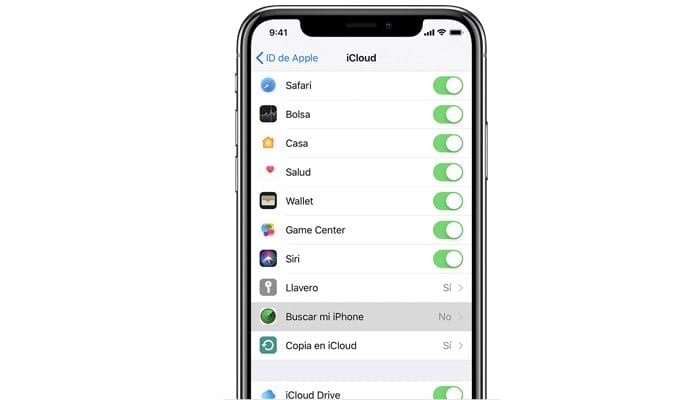
Features of Find My iPhone
When you have lost the device, all you have to do is go to iCloud.com and there indicate your Apple ID and password to which you have linked the iPhone that you cannot find. Once done you will be able to find three different options:
- Emit sound: If you usually lose your phone between the sofa cushions, under a pile of clothes or it gets misplaced, this is one of the most interesting features for you. It is based on emitting a sound through the device's speaker. Have you left it silent? You don't have to worry, this function ignores the state in which the mobile speaker has been placed, so it will emit sound even if it has been placed on silent or vibrate.
- Lost Mode: Have you lost your iPhone? With the “lost mode” option you can easily configure the device to be able to find it or notify whoever can find it to whom to return it. When this “Find My iPhone” feature is activated, the device is locked with a password and you can configure a message to appear on the screen when you try to unlock it. Thanks to this you can show your phone number or an address where those who have found it can take the device. In addition to this, you can see the real-time location of the device as long as it has coverage and is not turned off.
- Erase iPhone: The latest available feature of this tool. This option, as its name suggests, is responsible for deleting information from the iPhone. Once this feature is used, the device will continue to be locked but all the information on it will be lost, both files and settings, so the other “Find My iPhone” functions will not be available until it is recovered. the device and reconfigure.
When trying to track a lost or stolen device, you must keep an eye on iCloud updates on the status of the device. Fortunately, there is an option that allows the website to notify when the device has been turned on or has found coverage, this way you do not need to constantly monitor the iCloud website. To enable it, simply check the “Notify me when found” box.
It may interest you: How to restore an iPhone so you can sell it or give it away
Remove a device from Find My iPhone on iOS
If you have an Apple device that uses the iOS operating system you can remove device from “Find My iPhone” directly from the system settings. The process may vary depending on the device you want to remove from this function in an iCloud account.
Delete an iPhone or iPod
To delete an iPhone or iPod who uses iOS, you have to follow a simple process:
- Unlock the device you want to remove and go to Settings
- Press on your name.
- Navigate to the iCloud option
- Click “Turn off Find My iPhone/iPod.”
- Enter your Apple account password and click Deactivate.
This way, if the password is correct for your Apple ID, this feature will be disabled on the device.
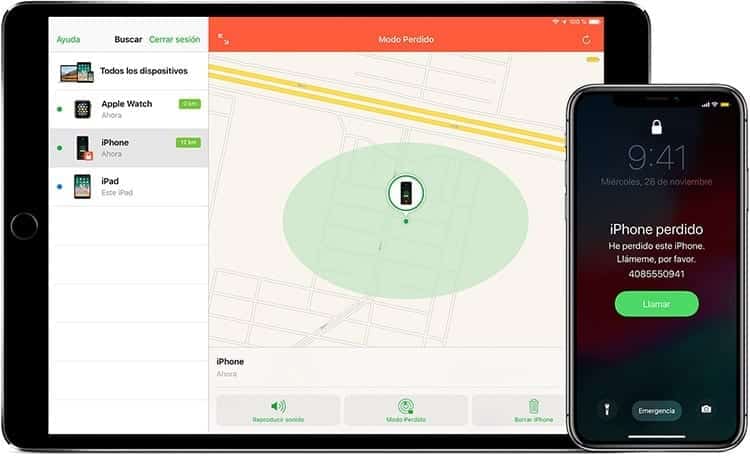
Remove an Apple Watch or AirPods
If you have one of Apple's accessories and want to disable the “Find My Device” feature on them, the process is not very different from that followed when removing this feature on an iPhone.
Before starting the process you have to be sure that you have disabled Apple Watch or that the headphones are unplugged and in their charging case. Once they have been disconnected, you can proceed to delete them.
- Open your favorite browser and type com to be able to access the iCloud website.
- Sign in with your Apple ID and password.
- Go to “All Devices” and find the accessory you want to remove (either an Apple Watch or Apple AirPods).
- Click “Remove from account”.
- If you do not find the “Delete from account” option, click again on “All devices” and click on the cross next to the device to delete it.
Now you will simply have to wait a few seconds for iCloud to correctly remove the device from your account, so that it is no longer linked to your account and therefore this feature of the device is disabled.
Remove a device from Find My iPhone on Mac
Do you use a laptop from the firm of the bitten apple? Mac computers also have this function among their features, and in the same way you may want to disable this function.
The process is carried out entirely through the computer that you want to exclude from your iCloud account in this function.
- Select the Apple menu.
- Go to system preferences
- Click iCloud and scroll to the Find My Mac section.
- Uncheck the Find my Mac box.
- Enter your Apple ID password and click the Continue button.
Once your changes are saved, Find My Mac should have been permanently disabled on your computer.
Repair the rescued iPhone in case of problems
The purpose of the find my iPhone application is to be able to find the device. If it has been lost between the cushions of the sofa it will be intact but if, on the contrary, it has been lost on the street or had been stolen, the device may not be in the best condition once it has been recovered through find my iPhone.
It is not at all unusual that after finding a cell phone it is found with dents or a broken screen, either because the device had fallen out of a pocket, which is a very common form of loss, or because someone has tried to open the case. device.
What can be done if the device has clear marks or even a break? Unfortunately all that's left to do is send the device to a repair service so they can get their hands on it and leave the iPhone looking like it just came out of the box.
In order to repair an iPhone, there are two different options: send it to Apple's SAT if it has a warranty or send it to an external company to carry out the repair.
Technical Assistance Service (SAT): This is the official Apple support service. If you have the device under warranty, depending on the circumstances and whether you have insurance, the repair may be free. What you have to do? Before handing over the device, you must make a backup copy of the iPhone, have your Apple ID password ready, bring the sales receipt if you have it, and make sure you have an identification document on hand. This is provided that you are going to deliver the device to an Apple Store.
In the event that you need to send your device in for repair (or replacement if necessary), you will need to make a backup, disable iMessage (Settings > Messages), turn off Find My Device (Settings > Your name > Find my iPhone), erase data on the device (Settings > General > Reset > Erase content and settings) and remove the SIM card, case or screen protector and store the cable and charger.
Thirdparty services: In the event that the device is not under warranty or it does not cover the repair, you may be interested in going to other companies to be able to leave it as good as new. Although there are some companies that do not work with Apple devices, there are others that offer more than satisfactory results in their repairs and that have technicians specialized in this type of device. Servicio10 is one of those companies.
Repairing the iPhone in Servicio10 is not far from the process that is followed when the iPhone is sent to the official technical service of Apple Lossless Audio CODEC (ALAC),. You will have to do all of the above, but when it comes to offering information about the problem that the terminal is suffering, you will have to indicate it all on the same website when preparing the repair request. It is necessary to indicate the device model and the repair requested (glass/LCD replacement, battery replacement or other repairs that must be specified). Several repairs can be selected simultaneously and the company can be provided with detailed instructions to facilitate the process. When selecting the type of repair, the price of said service will be shown and, if you agree, you can proceed to fill in the information to collect the device. What data do they need? Simply indicate the IMEI of the device and the accessories that are included in the package that you are going to collect. Now all you have to do is indicate the collection address and wait for them to come pick up the device so they can carry out the repair.

I have been glued to a monitor since a PC fell into my hands in 1997. Now I like to write about everything related to them.
Content writer. Graphic Designer and Search Engine Optimization




