“Google Play Services app has stopped”. Unfortunately, it is a message that many users have seen on their mobile screens. Something that should not happen, but nevertheless happens and can become quite a headache.
This message basically indicates that the application is not working correctly and had to be stopped. Because of this, applications that require this other to function will not do so correctly. In many cases they will not even be able to open.
If it were just any 'any' application it wouldn't be a big hassle. It could easily be removed and reinstalled to try to fix the error.
But it is a big drawback because it is the Google Play Services app. For the conglomerate of Google apps that are necessary to make other applications work correctly.
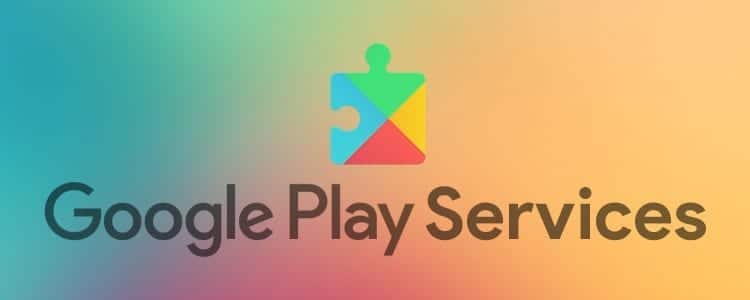
What is Google Play Services
Google Play services It is a mother application of the other Google apps. This application is in charge of many different tasks, among which is updating apps from Google and the app store itself.
Google Play services also provides features such as authentication for Google services, synchronizing contacts, accessing user privacy settings and others such as location-based services.
In the event that this application fails, it is not only possible that Google apps will not work correctly. It's very probable that the software that makes use of this parent application may not even run, so it cannot be used in any way.
Google Play Services app has stopped, solution
After all the years that Android has been in operation, and especially since they released this application, there is still no "official" solution for this problem.
The truth is that it is not an error that the app throws due to an update, for example. This is a failure that occurs locally on each device. This means that you will not see a massive Google Play Services error on all Android phones.
Because of this, the solution to the problem could be different depending on the device on which it occurs, and the reason why this message is displayed.
Third-party applications may be involved among the potential causes, but also the device's own apps.
In the event that this software cannot be removed because it came preinstalled on the device, you can follow our guide to delete bloatware from android. If this does not solve the problem, or if you suspect that there may be another reason, follow the steps below.
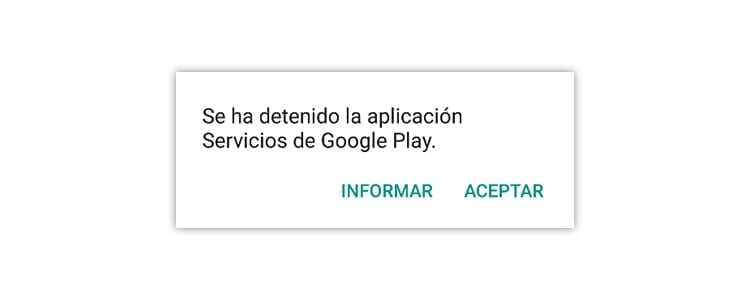
One of the first things you have to try to try to solve this problem is to clean the application. How can you get rid of the information inside it and make it like new? Everything can be done easily from the device settings. You will have to do two things:
- Delete Google Play Services data and cache. To do this you must unlock your mobile, access Settings and, in the Applications section, access Google Play Services. If your mobile phone is in English, it will be called Google Play Services. He clicks on it and then on "Storage." Inside you will find two options. Click first on Clear cache and then Manage space. In this second option you will have to delete all the information, you will achieve this by clicking on Clear all data.
- Delete Google Play data and cache Store. The application store and 'Services' are closely linked. For that reason it is also necessary to delete all information from the Play Store. To achieve this you have to follow the same process. Settings > Applications > Google Play Store and click on Clear cache and Clear data.
This process does not guarantee that the problem will be solved instantly. However, it is one of the most common ways to solve this very typical error, which many Google users have faced over the years.
To finish with it you will have to restart your device. When starting again you should be able to verify that the service is not stopped now. The error message will no longer be displayed and, therefore, you will be able to enjoy all the functions it offers.
Reinstall 'Services'
Another potential solution is to reinstall the latest version of the application. But only if you have permissions root You will be able to completely uninstall the app and install it again so you can do whatever you want with it.
If you have the necessary administrator permissions, you can uninstall the software in the same way as any other application. Go to Settings > Applications > Google Play Services and click on the 'Uninstall' button.
This option is only available to those with the necessary permissions. Otherwise you will see a 'Disable' button, although it will not be helpful on this occasion.
Do you want to get the necessary permits to do it? Discover how to root an Android mobile and get full control of your device.
The other way to get reinstall the latest version of the application It is basically uninstalling the update. Needless to say, an update can be the cause of many problems.
It is something that has been seen over the years with various programs and operating systems. It is not at all strange that a upgrade can bring with it more than important failures.
The process is equally simple. In order to return to the original version, achieving the factory state that should not throw any errors, you have to follow these steps:
- Unlock your phone and go to the device settings.
- Once inside the settings, go to the "Applications" tab and look for the Google Play Services app there. Click on it.
- Click on the side menu (three dots in the upper right corner of the screen) and press "Uninstall update".
- Click OK to confirm the factory reset.
Now you will have to wait a few seconds and you will be able to see how the application has been completely restored.
This means that it will return to the initial version, eliminating any additional features that have appeared in the updates that have emerged over the years.
In order to restore the latest version you just have to go to the application store and update it from its own page in the Play Store. In the event that this is not possible, you can always download the APK file of the latest version.

I have been glued to a monitor since a PC fell into my hands in 1997. Now I like to write about everything related to them.
Content writer. Graphic Designer and Search Engine Optimization





